With the new watchOS 10.1 update, Apple brings an exciting innovation to the Apple Watch Series 9 and Apple Watch Ultra 2 - the double-tap gesture, also known as "Double Tap". In this article, you'll learn how to set up, use, and customize this feature to get the most out of your Apple Watch. We've tested the double-tap gesture and are convinced that it's an extremely useful addition to your daily routine, allowing you to complete everyday tasks comfortably and without the use of a second hand.
You activate the double tap gesture by tapping your thumb with your index finger in rapid succession. This triggers an action on your watch, which is indicated by a small blue icon at the top of the screen, symbolizing the double tap gesture.
How the double tap gesture works
Although reminiscent of the earlier Quick Actions feature, the double-tap gesture goes far beyond that thanks to the powerful S9 System-in-Package (SiP) chip used in the current Apple Watch Series 9 and Apple Watch Ultra 2. The S9 SiP chip is an impressive piece of technology that accurately analyzes tiny movements of your Apple Watch. To do this, it accesses the gyroscope and accelerometer and combines this information with changes in the blood vessels of your wrist, which are detected via the heart rate sensor. If you already have watchOS 10.1 and one of the latest Apple Watches, you can try the double-tap gesture for yourself.
What can Double Tap do?
The range of functions of Double Tap is impressive. Basically, it imitates tapping the primary screen button, which works in notifications, apps, and within watchOS. In the stopwatch app, Double Tap starts or stops the timer, in the camera app it triggers the photo capture, and of course it can also control media playback, be it playing or pausing content. One particularly practical use of Double Tap is accessing the Smart Stack.
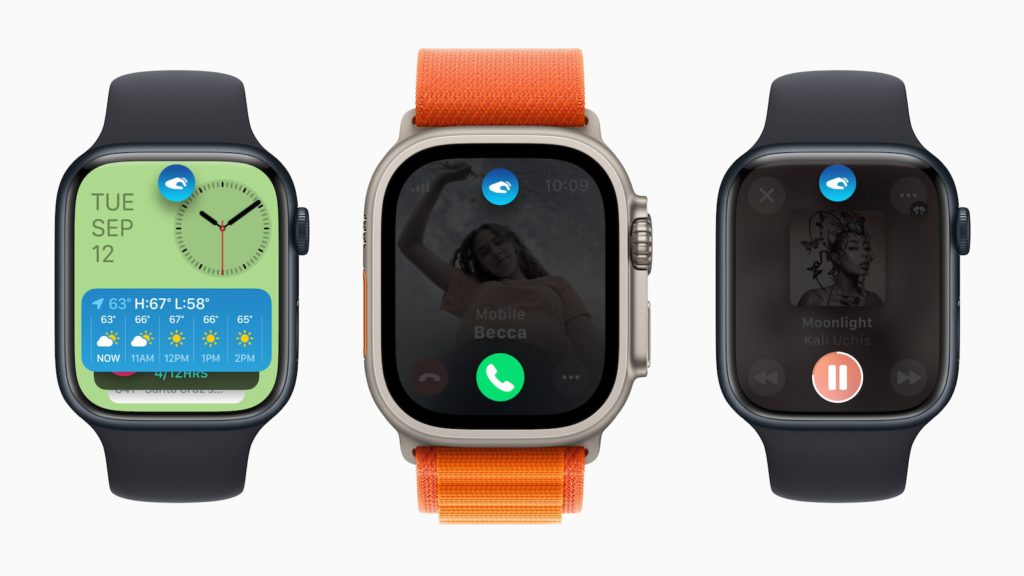
A double tap brings up the Smart Stack at the bottom of the screen, and each subsequent double tap moves you to the next widget in the stack. This provides a convenient way to quickly check information like your rings, weather, or messages. When you receive a message, whether through iMessage, Slack, or other apps, you can reply to it with a double tap. After the first double tap, you can dictate your response, and a second double tap sends the message.
How to set up Double Tap
After updating to watchOS 10.1, Double Tap is enabled by default. If you want to disable it, you can find this option in Settings > Gestures > Double Tap. You can also customize two groups of options:
- Media Playback: You can set whether Double Tap plays/pauses ongoing movies or music, or skips to the next title/chapter.
- Smart Stack: By default, double tap moves to the next widget in the stack, but you can also select and open the active widget.
The double-tap gesture under watchOS 10.1: An enrichment for the Apple Watch
With the introduction of the double-tap gesture in watchOS 10.1, Apple Watch Series 9 and Apple Watch Ultra 2 offer users a very practical way to use their devices more efficiently. This feature, which is made possible by the powerful S9 SiP chip, allows everyday tasks to be completed with just one hand movement. Whether it's answering messages, taking photos or browsing the Smart Stack - the double-tap gesture makes the Apple Watch even more user-friendly and versatile. Use this feature and discover how it can make your everyday life easier. Are you looking for new accessories? Then take a look in our Amazon Storefront - there you will find numerous products from leading providers, also for HomeKit and Co.! (Image: Apple)





