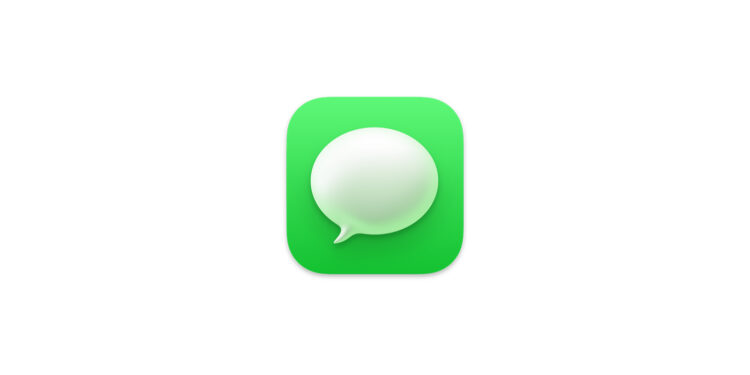Apple has introduced Apple Intelligence, a smart feature that makes your iPhone even more powerful. Especially in the Messages app, you can communicate more efficiently with features like message summaries and the "Smart Reply" function. Here's how you can use Apple Intelligence in the Messages app to interact faster and easier.
Communication is a central part of our everyday lives. We often spend a lot of time scrolling through messages or formulating replies. With Apple Intelligence, Apple is making this process more streamlined and effective. The goal: to save you time and improve clarity without missing important details. Whether you want to quickly skim through messages or send a suitable reply straight away - this technology will help you do it.
View news summaries
When you open the Messages app, you can see what a conversation is about without having to open it. A summary of unread messages appears under each conversation in your Messages list. This feature is handy for seeing at a glance if there is anything important that needs your attention, so you can better organize and prioritize. To see message summaries:
- Open the Messages app on your iPhone.
- Look at the conversation list. Under each chat you will find compact summaries of the unread messages.
Use Smart Reply
The smart reply feature helps you respond to messages faster. Apple Intelligence automatically suggests appropriate replies that you can accept with a tap. If you want, you can further customize these suggestions before sending them. Here's how it works:
- Open the Messages app and select a conversation.
- Tap the text field and suggestions will appear directly on the keyboard.
- Select one of the suggested answers and Apple Intelligence will insert it into the text field.
- If necessary, adjust the answer using the “writing tools”.
- When you're done, tap the Send button.
This feature is ideal if you are in a hurry or do not have much time to formulate a response.
Enable or disable news summaries
The Message Summaries feature is enabled by default when Apple Intelligence is active. However, if you prefer to see the last message in a conversation, you can turn this feature off. Here's how:
- Open the Settings on your iPhone.
- Go to “Apps” and select “Messages”.
- Enable or disable the “Summarize messages” option depending on your preferences.
You can adjust this setting at any time depending on how you want to organize your messages.
Create original images with “Image Playground”
Another exciting feature of Apple Intelligence is the "Image Playground", which is available from iOS 18.2 - in the EU from iOS 18.4 and Co.! With this function, you can create and share your own images directly in the Messages app. This brings a creative touch to your conversations and gives you the opportunity to customize content. Here's how to use "Image Playground":
- Open a conversation in the Messages app.
- Select the “Image Playground” option.
- Create unique images and send them to your contacts.
This feature is especially helpful if you want to make your messages more visually appealing.
Important note about Apple Intelligence
Apple Intelligence is based on generative models that analyze information and create suggestions. However, not all results may be perfect, so you should always check the suggestions for accuracy, especially when it comes to important information.
How Apple Intelligence is revolutionizing your messaging app
Apple Intelligence is a powerful tool that significantly improves the use of the Messages app on your iPhone. Features like message summaries and smart replies save you time and make communication more efficient. With features like "Image Playground," Apple also brings creativity to your chats. If you want to use your iPhone even better with the latest features from Apple Intelligence, it's time to try these features out. They make your everyday life easier and your communication smarter. Discover a whole range of useful tips and tricks related to Apple Intelligence! Here you will find everything Important information to make the most of the smart features of your Apple devices – have fun browsing and trying them out! Your accessories, your choice – in our Amazon Storefront you will find a wide selection, also for HomeKit enthusiasts. (Image: Apple)
- Apple Intelligence: The best tips for your Photos app
- With Apple Intelligence: Focus and notifications under control
- Apple Intelligence: Quickly summarize web pages
- Apple Intelligence in the Mail app: All functions at a glance
- Setting up Apple Intelligence: Simple instructions and tips
- Apple Intelligence: How the "writing tools" work