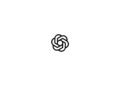The Apple Watch has long since developed from a simple wearable into an indispensable companion in many people's everyday lives. Whether for tracking your fitness activities, receiving notifications or even paying at the checkout - the possibilities are as varied as the users themselves. But what happens if you no longer want to use your Apple Watch or want to pass it on to someone else? In such cases, it is crucial to know how to properly unpair and delete your Apple Watch in order to protect your personal data.
Unpairing and erasing your Apple Watch are important steps to ensure your personal information remains protected. These processes not only remove all content and settings from the watch, but also ensure that Activation Lock is disabled. This is especially important if you plan to sell your watch, give it away, or simply upgrade to a new model. But before you take this crucial step, there are some preparations to make.
Preparation
Before you begin unpairing your Apple Watch, it is important that you have the iPhone that the watch is paired with handy. This will allow you to remove the activation lock and ensure that all content and settings are completely erased. If you do not have the paired iPhone handy, there is still the option to erase the watch, but in this case the activation lock will remain active. Another important step before unpairing is to remove transit cards from the Wallet app to avoid unwanted problems.
- An important note: The Apple Watch does not have any physical SIM slots or reset buttons. The small openings on the case are only for the microphones, speakers and, in the case of the Apple Watch Ultra, for the water depth measurement. To avoid damage, you should refrain from inserting any objects into these openings.
Unpair and delete Apple Watch with iPhone
Unpairing your Apple Watch is a simple process, but it does require your attention. First, make sure your Apple Watch and iPhone are in close proximity to each other. Then, on your iPhone, open the Apple Watch app and navigate to My Watch, where you'll select All Apple Watches. Next to the watch you want to unpair, you'll find an info button - tap it and select Unpair Apple Watch. You'll then have the option to decide whether you want to keep your cellular plan or remove it.
Unpairing and deleting without iPhone
If you don't have your iPhone handy, you can also reset your Apple Watch directly from the watch itself. To do this, go to "Settings" > "General" > "Reset" and select "Erase Settings & Content". Here, too, you will be asked whether you want to keep the cellular plan or remove it. After you have entered your password and tapped "Erase Everything", your Apple Watch will be reset to factory settings.
How to protect your data: How to properly unpair your Apple Watch
Unpairing and erasing your Apple Watch are crucial steps to protecting your privacy and keeping your data safe. By following these instructions, you can ensure that your personal information does not fall into the wrong hands. Whether you want to sell your Apple Watch, give it away, or simply upgrade to a new model, it is important that you complete these processes correctly. With the steps outlined here, you can say goodbye to your old watch without having to worry about your data. Looking for new accessories? Then take a look in our Amazon Storefront - there you will find numerous products from leading suppliers, also for HomeKit and Co.! (Photo by hadrian / Bigstockphoto)