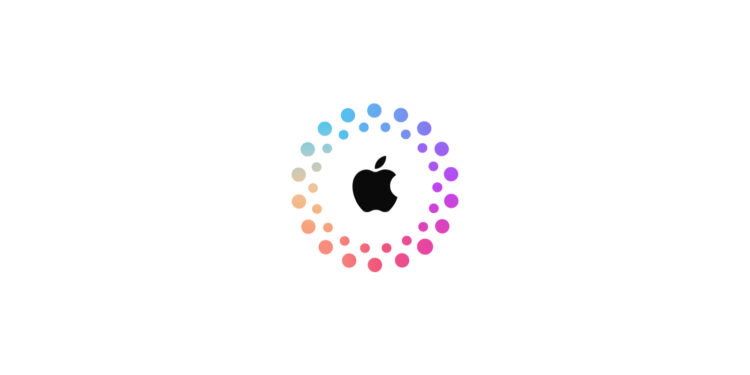Many Apple users have used multiple Apple accounts for different purposes over time. A second account is often used just for purchases. To ensure that all purchased content is available in one central location, Apple now offers the option of migrating purchases from one Apple account to another.
This feature can be useful, but it comes with a few requirements and some limitations that make migration impossible. This guide will tell you everything you need to know to successfully transfer your purchases from one Apple account to another.
- Important: This function is currently not available in India. Whether and when this will change remains to be seen.
Why does migrating purchases make sense?
If you've used multiple Apple accounts to make purchases in the past, you may want to consider migrating your content to a single primary account. This makes it easier to manage your apps, music, and other digital content. Migration offers the following benefits:
- All purchased content is stored on a central Apple account
- You no longer have to sign in with multiple Apple IDs
- The processing of payments and subscriptions is simplified
- Purchased content is available on all devices with the primary Apple account
In order for you to perform the migration, certain requirements must be met.
Who can migrate purchases?
Not all users are eligible to transfer purchases from one Apple account to another. To complete the migration, the following conditions must be met:
- You have two different Apple accounts, a primary and a secondary
- You know the login details of both accounts (email address or phone number and password)
- Neither account is shared with anyone else
- Both accounts must be registered for purchases in the same country or region
- Two-factor authentication is enabled for both Apple IDs
- The secondary account must not be in a Family Sharing group
If you meet all these conditions, you can start the migration.
Preparations before migration
Before you start the migration, there are a few things you should check and prepare to avoid problems.
- Check that you are logged in with both accounts
• Open the Settings on your iPhone or iPad
• Tap your name, then tap Media & Purchases
• If only your primary account is displayed, log out and log in with your secondary account - Spend remaining balance on the secondary account
• If there is still credit on the second account, spend it as it cannot be transferred - Complete ongoing rentals and pre-orders
• Wait until all active orders are completed - Wait at least 15 days since the last purchase on the secondary account
• If you have recently made a purchase, the migration can only take place after this waiting period - have a payment method ready
• You will need to confirm the payment method stored on the secondary account - Update your device to the latest iOS or iPadOS version
• An outdated software version can prevent migration
Once these preparations are complete, you can start the actual migration.
How to migrate your Apple purchases step by step
- Open the settings on your iPhone or iPad
- Tap your name, then tap Media & Purchases
- Select View Account
- Scroll down and tap Migrate Purchases
- Check the information displayed for both accounts
- Follow the on-screen instructions to complete the migration
After the migration, you will receive a confirmation email to both email addresses associated with your Apple accounts.
What to do after migration
After the migration is complete, there are a few important steps you should complete:
- Sign out of the secondary Apple account on all devices where it was used for purchases
- This affects Apple TV, HomePod, Mac, iPhone, iPad and other devices with the Apple TV app or Apple Music
- Make sure the secondary account is no longer used for purchases as it will be deactivated after migration
If you want to undo the migration, you can do so within one year. However, please note that you will not be able to perform another migration for 12 months.
Problems and limitations in migration
In some cases, migration may fail or not be possible. Check if one of the following reasons applies:
- One of the Apple accounts is locked or deactivated
• If your Apple account has been blocked, you must contact Apple Support - Both accounts are linked to the music library
• In this case, migration is not possible - Your Apple One subscription manages iCloud storage for another account
• You must adjust the subscription to perform the migration - The secondary account is part of a VPP program or has special rights through an employer
• These accounts cannot be migrated - The primary account has never been used for purchases or free downloads
• Migration is only possible if the primary account has already made purchases
If you continue to have problems, check the conditions above or contact Apple Support.
Transfer Apple Account Purchases: This is how you have all your content in one place
Migrating purchases to a single Apple account can make managing your digital content much easier. This requires that both accounts meet the requirements and all preparatory measures have been taken. By consolidating your Apple purchases, you will be able to access all purchased content with just one account in the future, making it easier to use apps, music and subscriptions. If you want to transfer your purchases, simply follow these step-by-step instructions to ensure a successful migration. If the function is not available to you or if you experience problems, Apple Support can help you. (Image: Apple)
- iPhone update search failed? How to solve the problem
- Safari iCloud Tabs: How to sync all your devices
- Encrypt iCloud backups: How to do it step by step