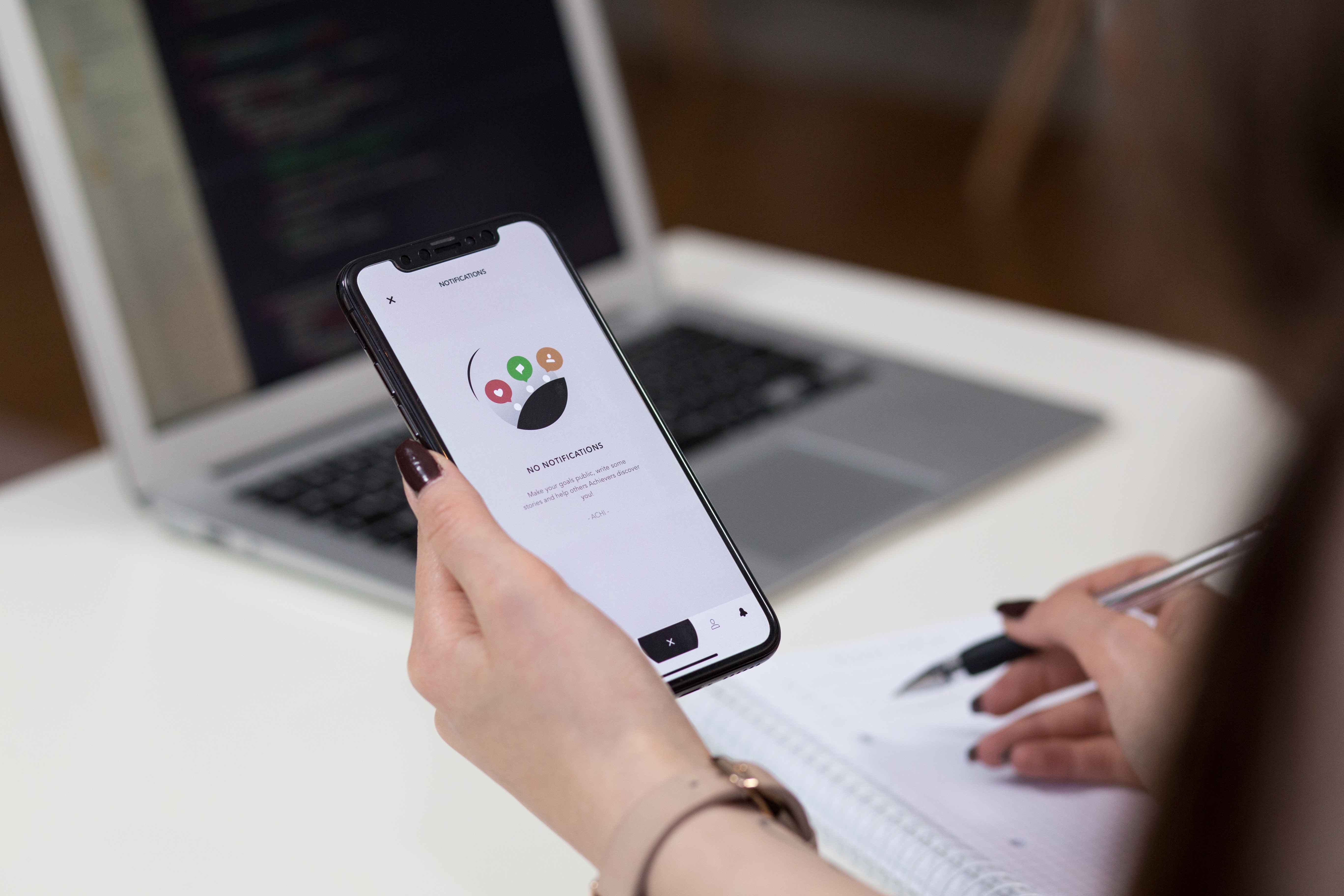It is often easier to take a screenshot, as this allows information to be forwarded more quickly. But screen recording also has its advantages.
Many developers or users present apps using a video. Recording a specific scene in a game is also popular. A video of the screen can be used in many different ways and is in great demand these days. Thanks to Apple, this can be done very easily and without any detours on the iPhone, iPad or iPod touch.
How to record the screen of your iPhone, iPad or iPod touch
In order to start recording, a few preparations must be made. The basic requirement for the function on your iPhone, iPad or iPod touch is iOS 11 or newer. First, the user must go to the settings of the respective device. Now select the Control Center section and then tap Select Controls. Screen recording is among the available controls. This is added by tapping the "+" symbol. In order to start recording the screen, the user must open the Control Center - this can be done from the home screen or another app. Now the Screen Recording command must be clicked. There is then a countdown of three seconds and then the recording begins - this can be recognized by the red status bar. The microphone can be switched on or off during recording. The frame rate cannot be determined. To stop the recording, just click on the red status bar. The message Stop screen recording appears here - if the command is executed, iOS stops the recording and then saves the video under Photos.