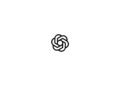With the iPhone 14 Pro, Apple has introduced its first smartphone with an always-on display. With iOS 16.2, users can flexibly adapt the function to make it more subtle. You can find out how it all works below.
While the introduction of the Always-On display on the iPhone 14 Pro was welcomed overall, some found the colorful wallpapers and notifications to be a bit much. With iOS 16.2, Apple is accommodating those who like to customize the display by letting you turn off the wallpaper and notifications for the Always-On display. The result is a more subtle—and Android-like—Always-On experience.
How to customize the iPhone's Always-On Display in iOS 16.2
- On your iPhone 14 Pro or Pro Max, open the Settings app.
- Scroll down and select “Display & brightness”.
- Now navigate down and tap on “Always on”
- Under the main switch you can now turn off your wallpaper and/or your notifications.
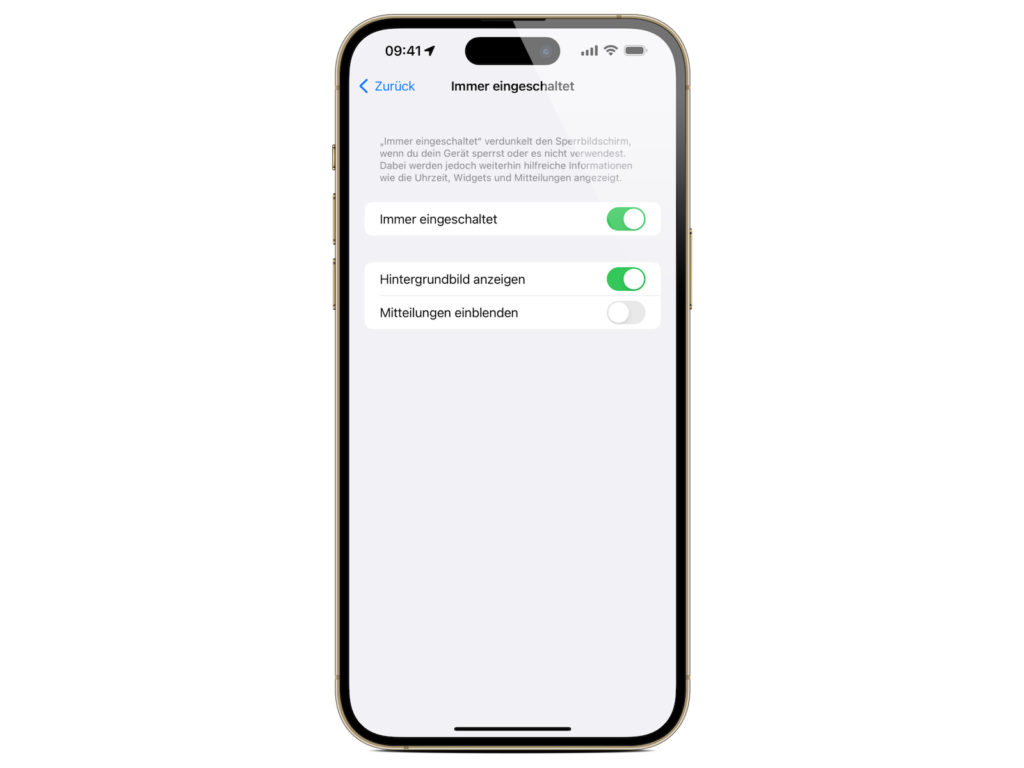
Of course, you can always undo the settings by following the same procedure. Are you looking for new accessories? Then take a look in our Amazon Storefront - there you will find numerous products from leading providers, also for HomeKit and Co.! (Photo by Unsplash / Quinn Battick)