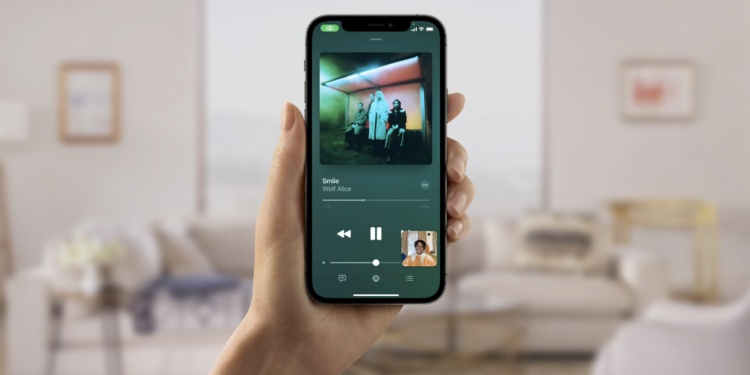Some useful functions have been released in iOS 15, including some that users have been wanting for a long time. However, one feature was only added in iOS 15.1 - SharePlay. From now on, users can also share their screen during a FaceTime call. We'll show you how it all works below.
Apple has finally integrated SharePlay and screen sharing for FaceTime calls in iOS 15.1. This allows users to share their screen during a FaceTime call and show the callers their photo album, introduce an app, or similar.
Screen sharing: How to share your screen in FaceTime
Below we will guide you through the essentially simple process:
- Start FaceTime on your iPhone or iPad.
- Select the contact you want to call.
- Once the conversation starts, you can tap the SharePlay button in the top right corner of the screen.
- Now select “Share my screen” from the dropdown. After a three-second countdown, the screen sharing should start.
FaceTime SharePlay: Watch a movie together
Once FaceTime screen sharing has started, you can navigate to any app you want to share with the callers. A sharing icon will remain visible in the top left corner of the screen to indicate that FaceTime screen sharing is active. You can tap it at any time to open the FaceTime control panel. You can also swipe the window of your call partner to the side to create more space on the display. Users can also listen to music or watch films and series together via the SharePlay interface. If films or similar are streamed during the call, all call participants can watch equally. The playback is synchronized - have fun with the next FaceTime call. Are you looking for new accessories? Then take a look in our Amazon Storefront - there you will find numerous products from leading suppliers. (Image: Apple)