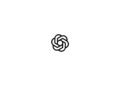The Mail app is getting some valuable improvements with iOS 16. One of the most important features is the ability to schedule emails to be sent at a specific time. We'll take a look at the feature below.
Apple's Mail app has received a number of new features with iOS 16. Some of the most important are the option to send later, remind later, and even cancel an email if you act quickly enough.
Send later with Mail: How scheduled emails work in iOS 16
- On your iPhone with iOS 16, open the Mail app.
- Draft a new email.
- After you have written your email, long press the send button (blue arrow pointing up).
- Now you can choose one of two preset times to send, or select Send Later to choose your own time.
- Tap Done to set your email to Send Later.
- Repeat the process to schedule more emails.
- Go to the main screen of the Mail app to see all your emails that you have set to Send Later.
Apple notes that you must keep your "device online during the scheduled time to ensure email delivery." On the main Mail screen, you'll see a new Send Later section. Tap it to see all your scheduled emails. You can swipe from right to left to delete one, or tap one and select Edit to change the scheduled send time. Looking for new accessories? Check out in our Amazon Storefront - there you will find numerous products from leading suppliers, also for HomeKit and Co.! (Photo by hadrian / Bigstockphoto)