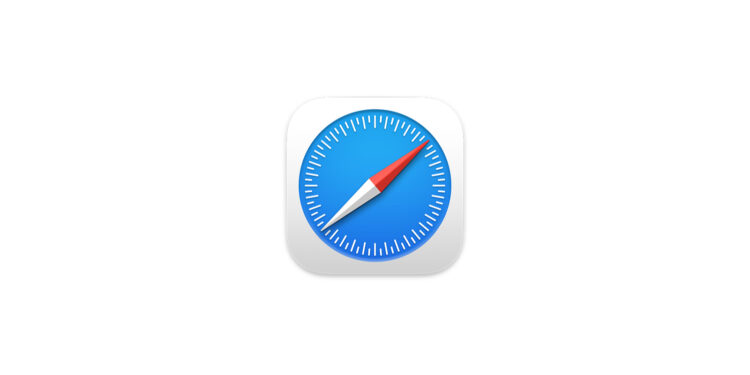Sometimes you don't just want to send a link to a website, but want to draw attention to a specific sentence or paragraph. This option has been available in Google Chrome for some time, and now Safari is following suit. Since version 18.2, Safari supports the "Copy Link with Highlight" feature on both Mac and iPhone and iPad. This allows you to create targeted links that take the recipient directly to the text section you selected.
With the update to Safari 18.2, creating links to specific text on a webpage has become significantly easier. You no longer have to take complicated detours or explain to the recipient where to scroll. The new feature is fast, reliable, and easy to use. What's especially useful is that it works not only on desktop, but also on mobile devices, including iOS and iPadOS. Below, you'll learn exactly how the feature works, what you need to keep in mind, and where its limitations lie.
How does “Copy Link with Highlight” work in Safari?
When you highlight a passage of text on a webpage in Safari, you can now create a special link using the context menu. To do so, simply highlight the desired text, right-click it, and select the new "Copy Link with Highlight" option. Safari will then generate a URL containing a pound sign (#) followed by a "text" element and the highlighted words. When someone opens this link, they'll be taken directly to the corresponding text on the webpage. The text on the target page will also be highlighted so it's immediately noticeable. The generated URL will look something like this:
This principle is based on the so-called “Scroll to Text Fragment” standard, which Google originally developed for Chrome and which is now integrated into Chromium-based browsers such as Edge, Opera and Vivaldi.
How do you actually use the function?
- Visit any website with Safari on your Mac, iPhone, or iPad.
- Highlight the text you want to link to.
- Right-click the marker on Mac or hold down on iPhone and iPad.
- In the menu that opens, select “Copy link with highlighting.”
- Paste the link wherever you want to share it, for example in an email, message, or chat.
As soon as the recipient opens the link, he or she will land on the highlighted piece of text.
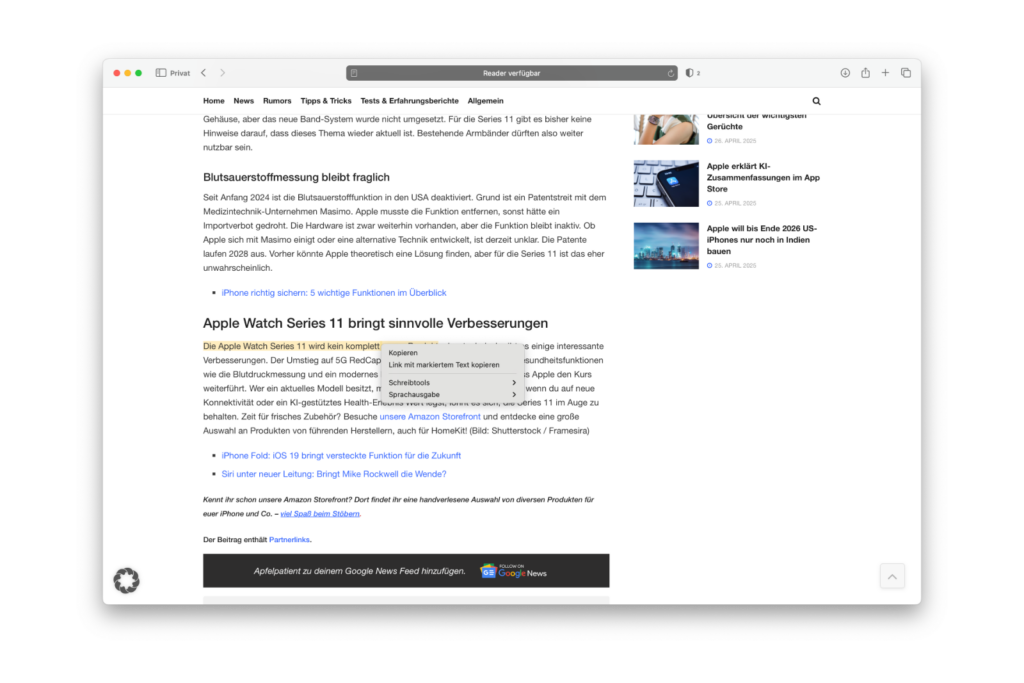
Important information and restrictions
Although the feature is very handy, there are a few things you should know:
- The appearance of the highlighted text may vary. Web developers can control how highlighted text is displayed, so in some cases the highlighting may be more noticeable than in others.
- This feature only works on regular web pages. Highlighting and linking doesn't work in PDF documents.
- Firefox doesn't support this feature out of the box. If you use Firefox, you'll need to install the "Link to Text Fragment" extension by Thomas Steiner to create similar links.
- In Safari, the highlighting feature works on all websites that use regular HTML content. Of course, this requires the browser to be up to date (at least Safari 18.2).
- Other browsers that use WebKit on iOS and iPadOS also automatically support the feature.
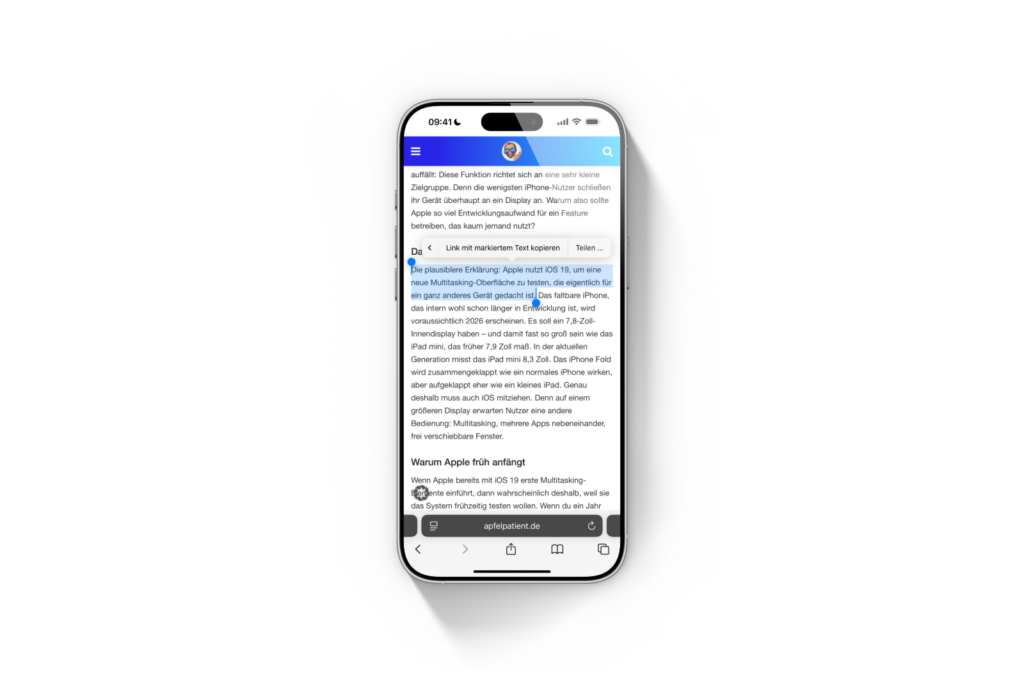
Why is this function important?
Before this feature was introduced, if you wanted to link to specific text passages, you had to work quite laboriously. You could only send the page URL and write the exact location of the passage you were looking for. Now, this additional explanation is no longer necessary. This saves time and prevents misunderstandings. This is particularly useful for anyone who works a lot with text: students, journalists, bloggers, or anyone who frequently shares content. It can also help communicate information more specifically in everyday work. The fact that Apple has now integrated this feature into Safari is a logical step to catch up with Chrome and other modern browsers.
Jump directly to relevant text passages: How Safari helps you
Safari now finally supports the ability to create links to specific text on web pages. The feature is easily accessible, works reliably on Mac, iPhone, and iPad, and saves you a lot of explanation when sharing content. If you use Safari, you should definitely get into the habit of using this new option. It makes working and communicating online a lot more efficient. The best products for you: Our Amazon Storefront offers a wide range of accessories, including for HomeKit. (Image: Apple)
- Secure your iPhone properly: 5 important functions at a glance
- Photos app: Easily stop endless video loops
- How to use Spotlight in macOS Sequoia without AI search