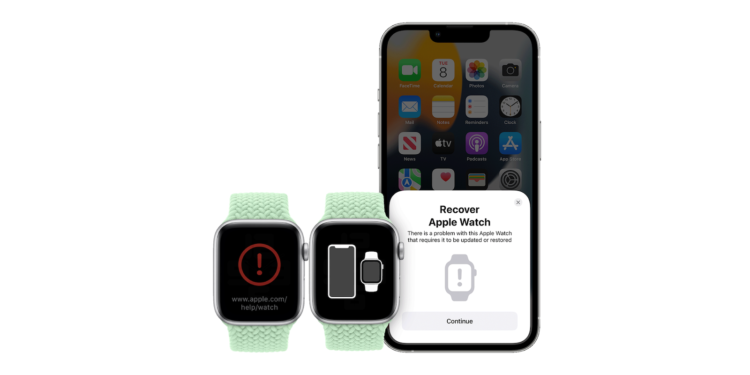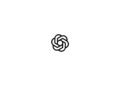One of the subtle changes Apple introduced with watchOS 8.5 is the ability to restore the smartwatch's firmware without sending it in for repair. Below, you'll learn how to restore Apple Watch using iPhone.
In a new support document published alongside the release of watchOS 8.5, Apple describes the two different screens that the Apple Watch uses to indicate whether it needs to be updated or restored.
Your Apple Watch may display an animation prompting you to bring it near an iPhone if it encounters an issue that requires an update or restore. You may also see a red exclamation point on your watch.
Previously, if users had issues with their Apple Watch that required a restore or something similar, they had to bring the device to Apple. This is because the Apple Watch does not have a user-friendly port to connect to a device such as a Mac or iPhone. With the new process integrated with watchOS 8.5 and iOS 15.4, it is now possible to restore the Apple Watch wirelessly using the iPhone.
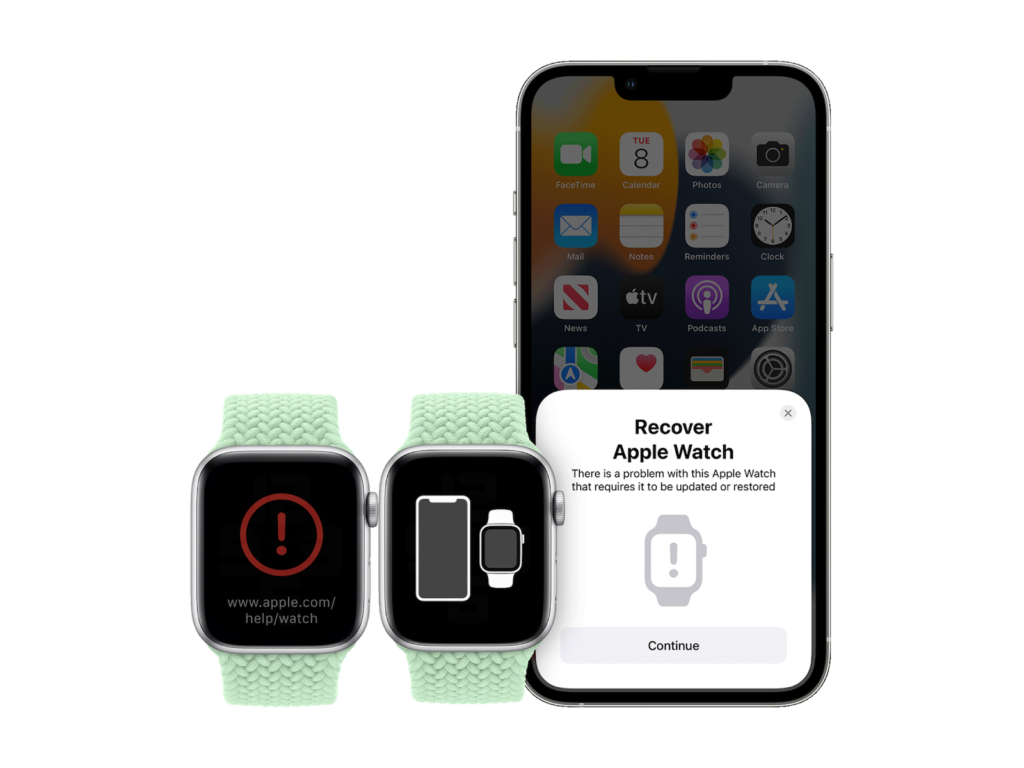
How to restore Apple Watch with iPhone
- When you see any of the screens above, bring your iPhone and Apple Watch close together.
- iOS 15.4 and watchOS 8.5 or later are required.
- Make sure the iPhone is connected to WiFi, Bluetooth is turned on, and unlocked.
- Place your Apple Watch on the charger.
- Double-click the side button on your Apple Watch (next to the Digital Crown).
- Follow the instructions on your iPhone.
If your Apple Watch is displaying a red exclamation mark, you may need to double-click the side button before placing it on the charger and then following the rest of the steps above. Apple says that if the process doesn't work, you should check your Wi-Fi and use a 2.4GHz network instead of a 5GHz network. It also advises against using an 802.1X network. This process may not resolve all Apple Watch issues and the official support document recommendsto send the device in if the red exclamation screen does not disappear. (Image: Apple)