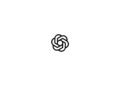Are you desperate because you accidentally deleted a precious photo on your iPhone? Don't worry! In this article, we will show you how to easily recover deleted photos on your iPhone. Don't waste any time and follow our step-by-step instructions to get your deleted memories back. It's really easier than you think!
The iPhone is one of the most popular smartphones on the market and we use it every day to capture our most beautiful moments. But sometimes it just happens: one wrong click and the photo is gone. Fortunately, Apple has built in some features that make it possible to recover deleted photos. In this article, we will look at the different methods you can use to recover your lost images.
Use the "Recently Deleted" function
In iOS, there is a special album folder called Recently Deleted that keeps deleted photos for 30 days before permanently deleting them. Here are the steps to recover deleted photos from this folder:
- Open the Photos app on your iPhone.
- Go to Albums and look for the Recently Deleted album.
- Select the photo you want to restore and tap Restore.
Use iCloud backup
If you regularly perform iCloud backups of your iPhone, you can restore deleted photos from an older backup. However, keep in mind that restoring an iCloud backup will overwrite all current data on your iPhone. Here's how to restore deleted photos from an iCloud backup:
- Make sure you have an iCloud backup that contains the deleted photo.
- Go to your iPhone's Settings, tap your name, and select "iCloud."
- Tap Manage Storage, then tap Backups to check if there is a suitable backup.
- Perform a full reset of your iPhone by going to Settings > General > Reset > Erase All Content and Settings.
- After your iPhone is reset, follow the onscreen instructions to set it up as a new device.
- During setup, select “Restore from iCloud Backup” and choose the appropriate backup.
- Wait for the recovery process to complete and check if the deleted photo is recovered.
iTunes backup
If you regularly back up your iPhone via iTunes (on macOS it's the Finder), you can restore deleted photos from an older backup:
- Connect your iPhone to your computer or Mac.
- Open iTunes (on macOS it is the Finder) and click on the iPhone icon.
- Select “Restore Backup” and select the appropriate backup.
- However, please note that restoring an iTunes backup will overwrite all current data on your iPhone.
Recover iPhone Photos: Conclusion
Accidentally deleting photos on iPhone is annoying, but thanks to Apple's built-in features and backup options, you have several options to recover deleted photos. Try the different methods and find the one that works best for your situation. In most cases, you will be able to get your precious memories back. Looking for new accessories? Then take a look in our Amazon Storefront - there you will find numerous products from leading suppliers, also for HomeKit and Co.! (Photo by voronaman / Bigstockphoto)