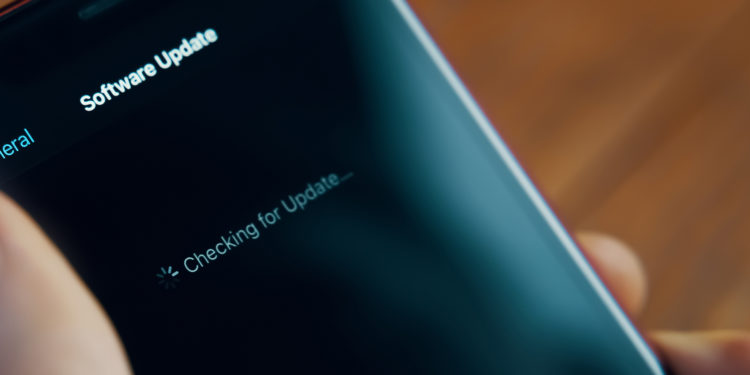The iPhone is a popular device used by millions of people around the world. An important aspect of using an iPhone is installing updates that help improve the performance of the device and keep it secure. However, sometimes the check for updates may fail and users are unable to install the latest updates. This can be frustrating but there are solutions to help you fix the problem. In this article, we will look at some of the reasons why the check for updates may fail and provide you with some troubleshooting steps.
There are a number of reasons why checking for updates on your iPhone may fail. Some of the most common reasons include network issues, server overload, or a problem with the software on your device. Fortunately, however, there are a few steps you can take to fix the problem and ensure that you can install the latest updates on your iPhone.
Reasons why checking for updates may fail:
- Network issues: If your iPhone doesn't have a stable Internet connection, you won't be able to check for or install updates. Make sure you have a good Wi-Fi or cellular connection before checking for updates.
- Server overload: If many users try to download updates at the same time, this can overload the servers, causing the check for updates to fail.
- Software issue: Some users report that they have had issues with the software on their device, causing the check for updates to fail. This can be due to a variety of factors, such as insufficient storage space, outdated software, or corrupted files.
Troubleshooting steps:
- Check your internet connection: Make sure your iPhone has a stable Wi-Fi or cellular connection before checking for updates. -If you're in an area with poor reception, try moving to a location where the signal is stronger.
- Wait a while: If checking for updates fails, it may be due to a temporary overload on the servers. Wait a few hours or a day before trying again.
- Delete unused apps and files: If your iPhone doesn't have enough storage to download updates, you won't be able to check for updates. So delete unused apps and files to free up storage space.
- Perform a restart: If all of the above steps fail, try restarting your iPhone. Models with Face ID: Press and hold the Side button and either volume button at the same time until the Power off slider appears. Slide the slider to turn off the device. Models with a Home button: Press and hold the Side button and move the slider. Wait a few seconds before pressing the Power button again to turn iPhone back on.
iPhone update search failed? How to fix the problem – Conclusion
Checking for updates on your iPhone may fail, but there are several steps you can take to resolve the issue. By following these steps, you should be able to install the latest updates on your iPhone and keep your device safe and efficient. However, if the issue persists, you can contact Apple Support for further assistance. Looking for new accessories? Then take a look in our Amazon Storefront - there you will find numerous products from leading suppliers, also for HomeKit and Co.! (Photo by Konstantin Savusia / Bigstockphoto)