The iPhone has become an indispensable part of everyday life. You use it to take photos, text, stream, and pay—and almost everything works quickly and directly. That's precisely what makes it so convenient. But this convenience can also bring with it security vulnerabilities. One of them is the Control Center, which you can open directly from the lock screen. That sounds convenient, but it's not without risk. In this article, you'll learn why this is the case and how you can secure the Control Center on your iPhone.
Apple designed Control Center to give you lightning-fast access to many important functions. You don't even have to unlock your iPhone. A swipe from the bottom or right edge of the screen (depending on the model) is all it takes. This lets you turn on the flashlight, take a note, control music, or operate your Apple TV. It saves time and seems well thought out. But: If your iPhone is locked and someone else picks it up, they have the same access – without knowing your passcode. Anyone who wants to see your notes or other content or perform unwanted actions has it easy. This is precisely the problem.
What is problematic about the control center
The feature itself is useful, especially if you want to get something done quickly. But it opens the door to prying eyes. Imagine you briefly lose sight of your iPhone, for example, in the office or at a café. Someone grabs it, opens the Control Center, and can immediately:
- Write a note or view existing ones (if the Notes app is set up to do so)
- start the camera and take photos
- control your Apple TV if you have paired it
- enable or disable various connections such as Wi-Fi or Bluetooth
All of this works without unlocking your device. This can be particularly critical for notes or the camera. Therefore, you should decide whether you want to allow this access – or disable it.
How to disable the Control Center on the lock screen
Apple has built in a simple option that allows you to block access to the Control Center while your iPhone is locked. You can find it in Settings. Here's how:
- Open the Settings app on your iPhone or iPad.
- Tap “Face ID & Passcode” (or “Touch ID & Passcode” on older devices).
- Enter your lock code when prompted.
- Scroll down to the “Allow access when locked” section.
- Turn off the switch for “Control Center.”
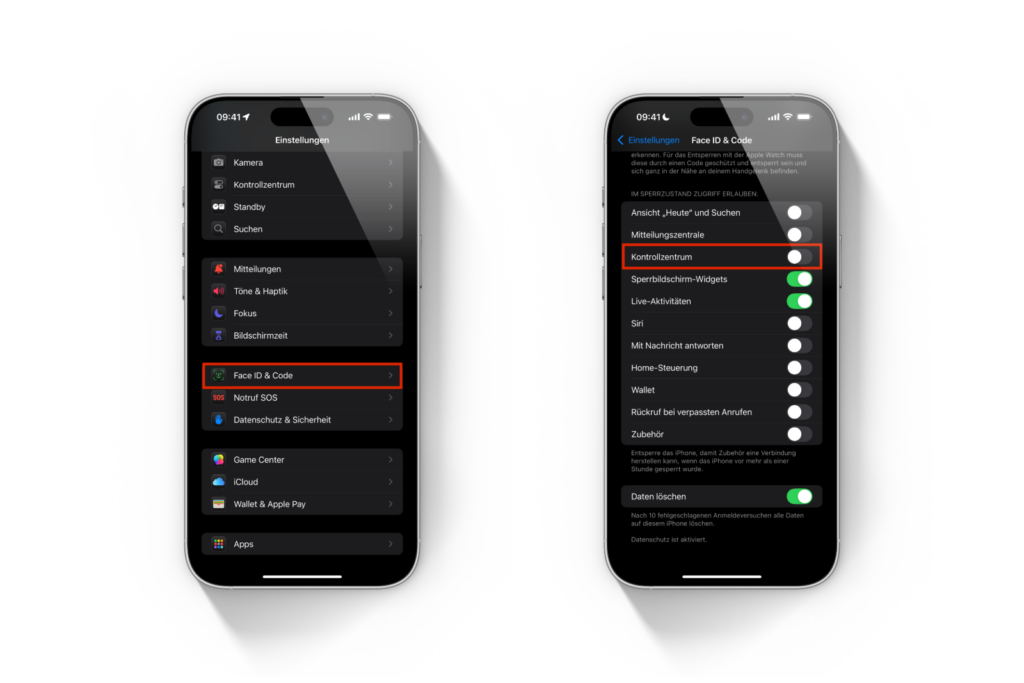
Once that's done, only you—after unlocking—can open the Control Center. Others will no longer have access, even if they get their hands on the iPhone.
Is this even necessary?
Whether you really need this depends on how important data protection and privacy are to you. If you rarely leave your iPhone unattended and no sensitive information is available via the Control Center, this might not bother you. On the other hand, with Face ID, unlocking only takes a moment. You pick up your iPhone, and it's immediately ready. In this case, you don't lose any real convenience, but you gain more security. Because the device remains locked for everyone else.
iPhone: Secure the Control Center – quickly and effectively
The Control Center is a useful feature, but it opens a door through which others can also walk in—if you do nothing. With the right settings, you can protect yourself without much effort. If your privacy is important to you, it's worth disabling access to the Control Center from the lock screen. The setting is easy to find, quick to implement, and makes your iPhone a bit more secure. Your accessories, your choice—in our Amazon Storefront You'll find a wide selection, even for HomeKit enthusiasts. (Photo by Unsplash / Jeri van der Mooren)
- Save iPhone battery: When is power saving mode worth it?
- iPhone update search failed? How to solve the problem





