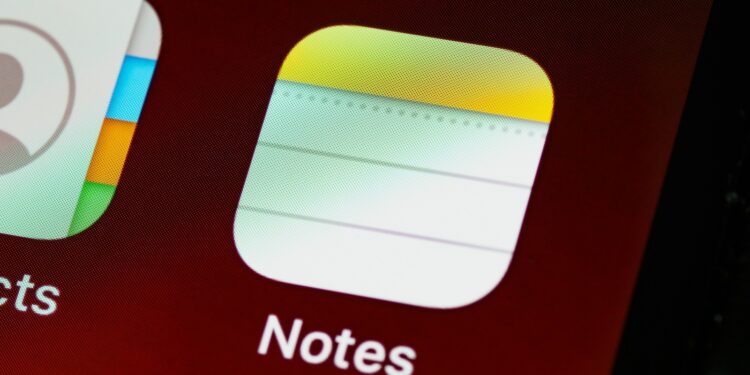When you create a new note in the Notes app on your iPhone, the first line is bold by default. This is often undesirable when you just want to jot something down quickly, without the formality of a page title. Here's how to change your Notes settings to do just that.
The Notes app on iPhone is a popular tool for jotting down ideas, reminders, random thoughts, photos, journal entries, and creating lists and plans. However, sometimes it doesn't make sense to start a note with a bold heading. This guide will show you how to change this preference.
Change Notes Settings on iPhone or iPad
- Open the Settings app on your iPhone or iPad.
- Scroll down and tap Notes to open Notes settings.
- Scroll down and tap “New notes start with.”
- The default setting is Title. Tap Text to change the setting. Now your new notes will start with the normal font size, without bold text.
Change Notes Settings on Mac
- Open the Notes app on your Mac.
- Go to “Notes” in the menu bar and select “Settings”.
- Change the setting for “New notes start with” to “Text”.
This setting only changes the formatting of the page. The first line of text will still be used as the "Title" summary in the notes list.
Alternative formatting options
In addition to “Text” you can also choose other formatting options:
- Heading: Larger and bold.
- Subheading: Same font size as the text, but bold.
Of course, you can also select these options manually for each note:
- Highlight a line of text in your note.
- Press the “Aa” button in the toolbar above the keyboard.
- Select one of the formatting presets to apply it manually.
Efficient note-taking without bold headings
Now you know how to make your iPhone notes look better without bold headings. This simple customization will allow you to take notes faster and more efficiently, just the way you need them. Use these tips to use your Notes app even more effectively and keep your thoughts clear and organized. Are you looking for new accessories? Then take a look in our Amazon Storefront - there you will find numerous products from leading providers, also for HomeKit and Co.! (Photo by Unsplash / Brett Jordan)
- PDF forms on iPhone and iPad: Fill out and sign
- How to check the battery status of your iPhone
- Optimize iPad display: More space for content
- Share iPhone calendar: Easy access for all participants