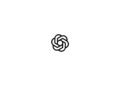With the iPhone 16, Apple has introduced a new feature that can make your daily life a lot easier: the camera control button. This button, which is located at the bottom right when you hold the iPhone in portrait mode, not only gives you more control over your camera but also allows you to easily use your iPhone's built-in magnifying glass. This feature is particularly useful for people with poor eyesight, as it allows you to quickly enlarge text and objects. Below we'll show you how to use this feature correctly.
Apple's continuous development has once again brought about a useful innovation with the iPhone 16, which is not only beneficial for technology enthusiasts but also enriches the everyday lives of many people. The integration of the camera control button as a magnifying glass is an example of how you can enjoy more convenience and accessibility with the simple push of a button. With this function, your iPhone 16 becomes an even more versatile tool that goes far beyond taking photos.
The Camera Control Button: More than just photography
The new camera control button on the iPhone 16 was originally designed to make it easier for you to take photos in portrait and landscape modes, but Apple has given this button even more functions. If you want, you can use it as a shortcut to the magnifying glass function - a handy application, especially when you want to quickly enlarge small text or details on product packaging, medication descriptions or menus.
How do I set up the magnifying glass using the camera controls?
To use the camera control button as a magnifying glass, you just need to follow a few simple steps. Here are the exact instructions:
- Open Settings: Launch Settings on your iPhone.
- Tap Camera: Scroll down until you find the menu item “Camera”.
- Select “Camera Control”: In the camera settings you will find the option “Camera Control”.
- Select the “Magnifying Glass” option: Here you can assign the magnifying glass function to the camera control button.
From this moment on, whenever you click the camera control button, the Magnifier app will launch automatically. This is especially useful if you want to quickly access the Magnifier without having to navigate through multiple apps or menus.
Advantages of the magnifying glass function with camera control
The magnifying glass function, which you can use via the camera control button, is not only a great help for the visually impaired. This function is also extremely practical in many everyday situations in which you need to see small text or details. For example:
- Magnify product labels: You can easily read ingredient lists or prices on labels.
- Reading small print: Contracts, operating instructions or receipts are often difficult to decipher but with a magnifying glass it is no problem.
- Recognizing details: Whether it’s jewelry, electronics or works of art – the magnifying glass helps you recognize even the smallest details.
Additionally, the button retains its light press function. This means you can still zoom in and out. You can even control options like brightness, contrast, filters, and the flashlight from a menu. These additional features make the Magnifier app an even more powerful tool.
Further customization options
In addition to assigning the camera control button to the magnifying glass function, you can also use it for other purposes. Apple gives you the flexibility to customize the button to your liking. For example:
- Code Scanner: You can also set the camera control to open the QR code scanner app when pressed.
- Disabling camera controls: If you find that you don't need the button, you can disable it completely in the settings.
The iPhone 16 camera control button – your new access to the magnifying glass
With the new camera control button, the iPhone 16 not only brings an improved camera experience but also an innovative way to use your device as a practical magnifying glass. This function is particularly enriching for people with visual impairments, but also offers numerous advantages in everyday life. In just a few steps, you can customize the camera control button and use your iPhone even more efficiently. Try it out and experience how easy it is to enlarge details with one click! Looking for the best accessories? Visit our Amazon Storefront and discover a variety of products from top providers, including for HomeKit! (Image: Apple)
- iPhone 16: Use camera control button as QR scanner
- iPhone 16: How to disable the "Preview" feature
- iPhone 16: Adjust pressure sensitivity of camera controls
- iPhone 16 Camera: How the new camera control button works
- iPhone 16 cases from Pitaka: Slim design, strong protection