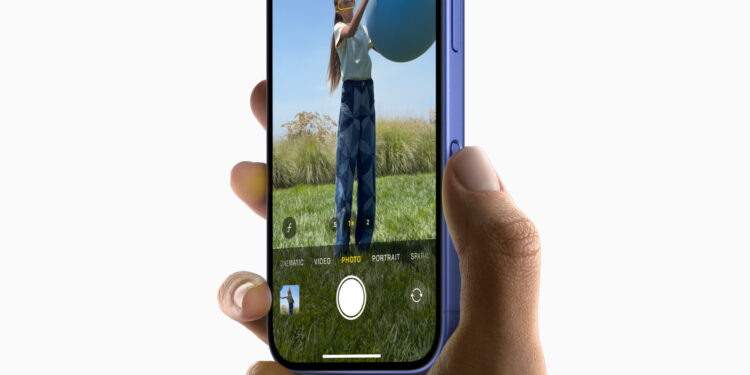Apple's new iPhone 16 brings numerous improvements, especially in the camera area. One of the most exciting new features is the camera control button, which allows you to adjust your photo settings faster and more precisely. Located at the bottom right of the device in portrait mode, this button offers an innovative way to control functions such as zoom and exposure using light pressure gestures. Below you'll learn how to customize the pressure on the camera controls to find the perfect balance between sensitivity and control.
If you often take photos with your iPhone, you certainly know how important it is to control the camera properly to get the perfect picture. With the iPhone 16, Apple has introduced a new feature that makes photography easier: a camera control button that activates a variety of functions with simple touches and pressure adjustments. Whether you want to change the zoom level, correct the exposure, or simply switch back and forth between the different options - with the new control, this is now even more intuitive. But what if the button is too sensitive or doesn't respond properly to your inputs? Don't worry - Apple gives you the option to adjust the pressure on this button exactly as you want. Here we show you step by step how to adjust it and what advantages this function offers.
How does the iPhone 16 camera control button work?
The camera control button is a new addition to the iPhone 16 series, designed especially for photography enthusiasts. Pressing this button opens the camera app and makes hidden features accessible with light press gestures. You can adjust the zoom and exposure with a gentle press by simply swiping left or right on the button. Double-pressing this button lets you conveniently switch between different settings. Another light press then activates the desired option. This intuitive system allows you to make multiple adjustments while taking photos without much effort.
How to adjust the pressure sensitivity of the camera controls
Sometimes the button is too sensitive or requires more pressure than you are used to. This can be annoying when taking photos. That's why Apple has integrated the option to change the sensitivity of the button. Here's how to do it:
- Open the Settings on your iPhone 16.
- Tap Accessibility.
- Under the menu item “Physical & Motor” you will find the camera controls.
- Here you can choose whether the camera controls should respond to Lighter, Standard or Firmer, depending on how you want to adjust the pressure sensitivity.
This menu allows you to test the different pressure levels directly without activating the camera app. It is important that you try out each option to decide which setting best suits your photography style.
Future update: Two-stage trigger
Apple is also planning another software update that will improve camera controls even further. With a two-stage shutter button, it will be possible to automatically lock the focus and exposure with a light press. This allows you to adjust the image composition without losing focus on your subject. This feature will be particularly beneficial for those who like to photograph dynamic scenes or want to capture fast movements.
iPhone 16 camera controls: More control, better results
With the new camera control button on the iPhone 16, photography on the iPhone becomes even more flexible and intuitive. Thanks to the ability to individually adjust the pressure sensitivity, you have full control over your camera settings. Try out the different options and find the setting that suits you best. With the promised update and the two-stage shutter button, taking photos with the iPhone 16 becomes even more exciting - perfect for making the most of your creativity. By using these new functions correctly, you can ensure that you always capture the perfect image, whether in portrait or landscape format. Test the camera control now and make the most of your iPhone 16! Are you looking for accessories from top brands? In our Amazon Storefront you will find a large selection of products, perfect for HomeKit and much more! (Image: Apple)
- iPhone 16 Camera: How the new camera control button works
- iPhone 16 cases from Pitaka: Slim design, strong protection