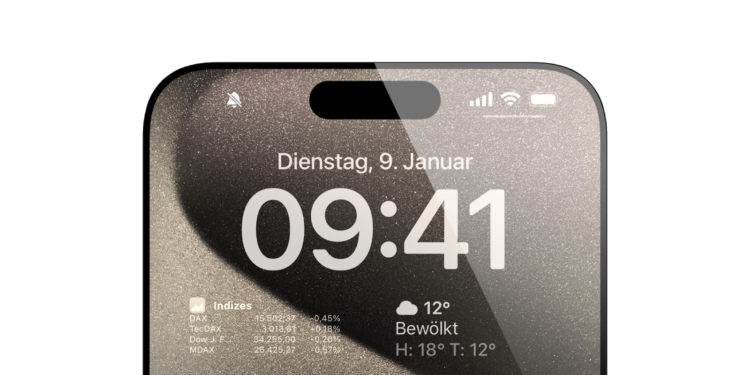With the release of the iPhone 15 Pro, Apple introduced some exciting new features, including the Action button and a silent mode icon in the status bar. This article will show you how to hide the silent icon on your iPhone 15 Pro and Pro Max to optimize your user experience.
The action button, which takes on the role of the side switch on the iPhone 15 Pro, offers a convenient way to activate silent mode or control other functions. But the sudden appearance of the silent icon in the status bar can be irritating for some users. Fortunately, Apple has built in a simple solution to show or hide this icon as you wish.
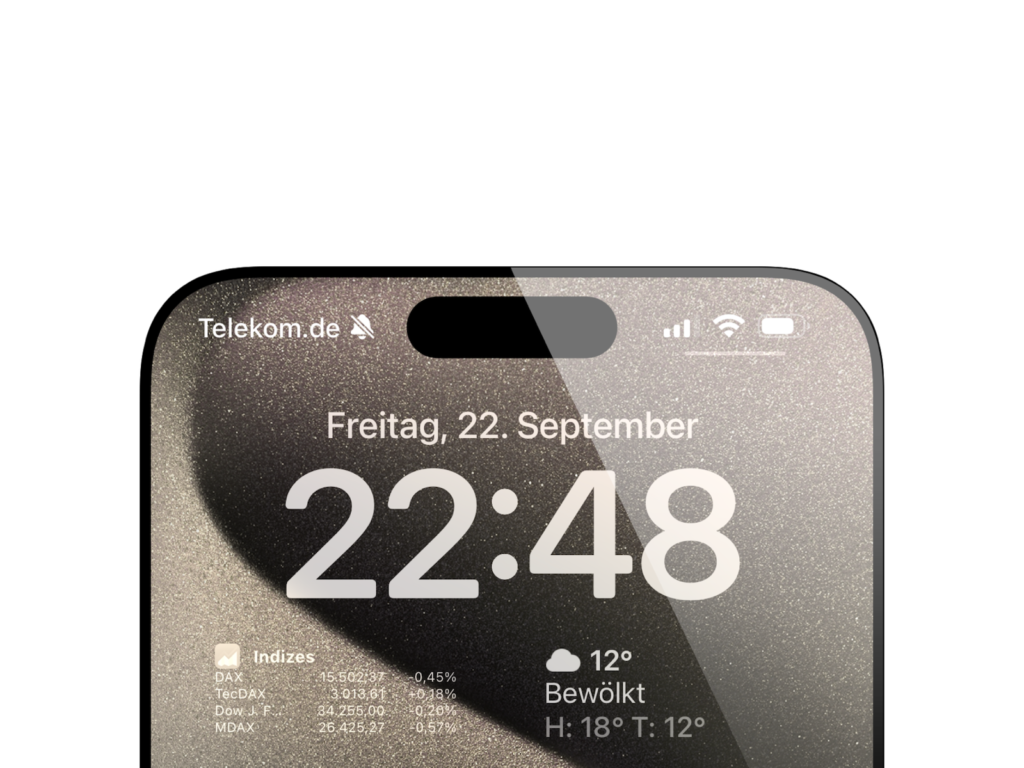
How to hide the silent mode icon on iPhone 15 Pro
- Open the Settings app on your iPhone 15 Pro or Pro Max.
- Select the “Sounds & Haptics” option located at the top of the settings.
- Tap the second action button located at the bottom of this menu, right next to the “Show in status bar” option. This will allow you to hide the Silent mode icon.
Now the silent mode icon should be gone from your iPhone 15 Pro's status bar. Even if you customize the action button for other functions, you can still easily turn silent mode on and off from Control Center or Settings > Sounds & Haptics. This simple customization allows you to customize the status bar on your iPhone 15 Pro to your liking and eliminate distracting icons.
Conclusion
The iPhone 15 Pro brings some notable improvements, including the action button and the silent mode icon in the status bar. However, with the method described, you can easily hide the silent mode icon and customize the user interface to your personal taste. This way, you can retain full control of your device and enjoy a trouble-free experience with your iPhone 15 Pro. Just try it out and experience an even better use of your new iPhone! Are you looking for new accessories? Then take a look in our Amazon Storefront - there you will find numerous products from leading suppliers, also for HomeKit and Co.! (Image: Apfelpatient)
- iPhone 15 Pro: How to configure the action button
- iPhone 15 Pro focal length presets: How to optimize them
- Charge your iPhone 15 faster: tips and tricks