One of the biggest upgrades to the iPhone 14 Pro (Max) camera system is the increase in the main lens to 48MP with what Apple calls an "advanced quad-pixel sensor." However, the camera takes 12MP images by default. Below, I'll show you how to enable the camera's full power.
With the iPhone 14 Pro (Max)'s 48-megapixel main camera, you won't want to be constantly taking pictures, as a single image can be between 75 and 100MB in size. But if you want to capture as many details as possible to create stunning images, it's important to use the full power of the iPhone 14 Pro's main camera. With 8064 x 6048 pixels, it offers four times the resolution of 12MP images. Apple describes the whole thing as follows:
With a new machine learning model designed specifically for the Quad Pixel sensor, iPhone now captures 48-megapixel ProRAW images with unprecedented levels of detail, enabling new creative workflows for professionals.
How to use the iPhone 14 Pro's 48MP camera
Again, 48MP images are 75 – 100MB+ in size per image. So if you have little storage space, you should clean up your media library regularly.
- Enable Apple ProRAW if it isn't already enabled. Open the Settings app on your iPhone 14 Pro or Pro Max.
- Swipe down and tap Camera.
- Now select “Formats” at the top.
- Tap the box next to Apple ProRAW – the default resolution for Apple ProRAW should be 48MP.
- Now open the camera app and make sure that RAW is displayed in the top or bottom right corner and is not crossed out - and you're ready to go.
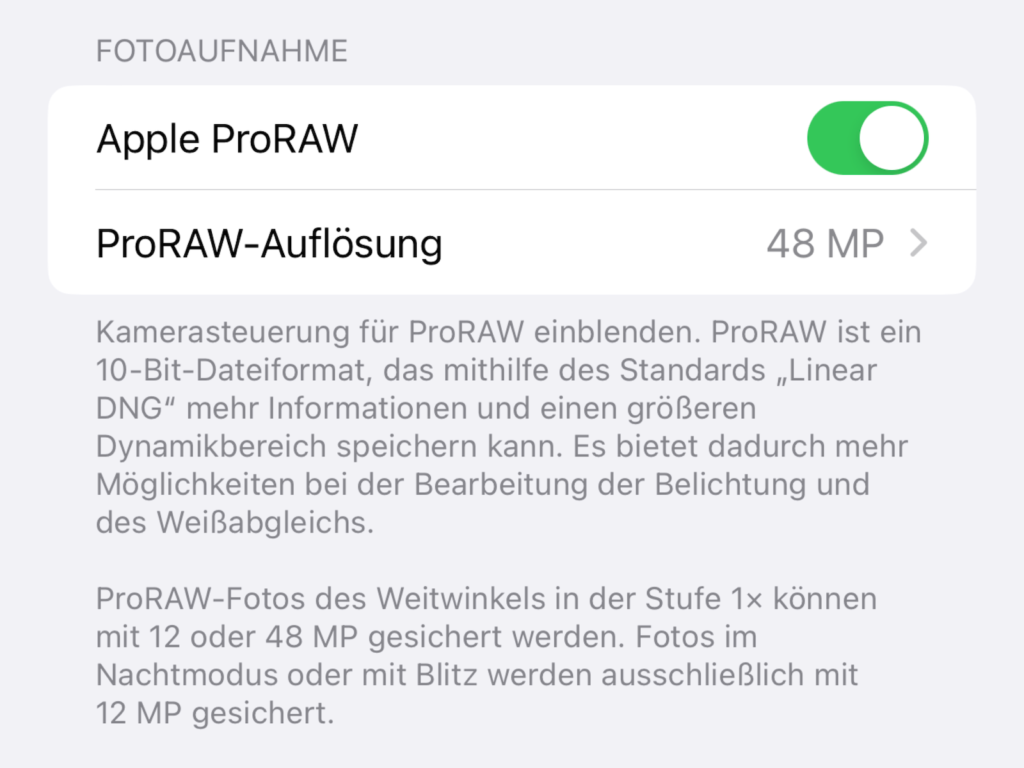
With Apple ProRAW enabled, you should see 48MP as the default resolution for the iPhone 14 Pro and Pro Max (this is optional - you can also switch to 12MP for ProRAW). Now, when you take a picture with the stock camera app, make sure RAW is not crossed out:
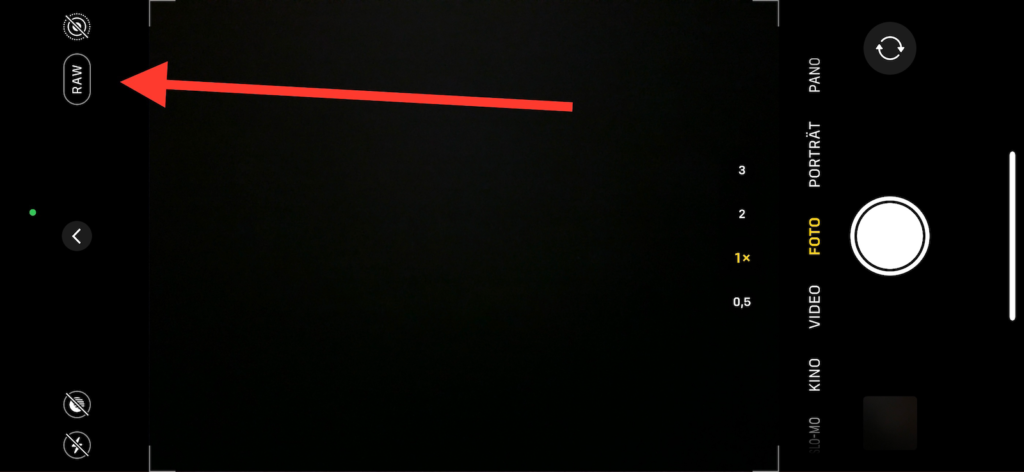
If you tap the info button "i" after taking a photo, you can see that you took the photo at the full 48MP resolution of 8064 x 6048. Are you looking for new accessories? Then take a look in our Amazon Storefront - there you will find numerous products from leading providers, also for HomeKit and Co.! (Image: Apple)
- iPhone 14 Pro: Disable Always-On Display
- iPhone 14: How to activate the new power on and off tones
- iPhone 14: How accident detection works
- iPhone 14: How the new action mode works





