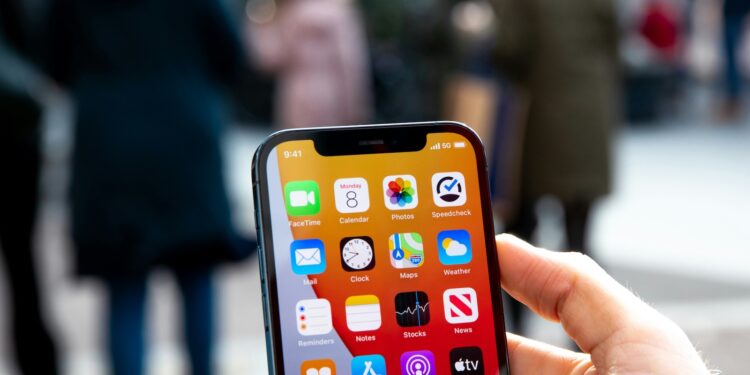With the introduction of iOS 18, Apple has significantly improved the way you can customize your iPhone home screen. One of the most notable new features is the ability to hide app labels on the home screen. This feature gives you the chance to make your iPhone even more organized and aesthetically pleasing. Below, you'll learn all about this new feature and how to enable it to get the most out of your iPhone.
Since the iPhone was first introduced, Apple has continuously worked to improve the user experience. With each new iOS version, new features and customization options are added, allowing users to personalize their devices to their own preferences. iOS 18 continues this tradition, offering a host of new customization options that will take your iPhone experience to the next level. Let's take a closer look at how you can hide the app labels on your home screen using the new iOS 18 feature.
Hide app labels for a clean look
One of the main benefits of the new iOS 18 feature is the ability to hide the labels of the app icons. This creates a clean and minimalistic look on your home screen. When you hide the labels, the icons become larger and take up the space that would normally be occupied by the text below them. Here is a step-by-step guide on how to enable this feature:
- Edit your home screen: Press and hold an empty area of your home screen until the apps start to shake.
- Choose Edit: Tap the Edit button in the top left corner.
- Customize: Select “Customize” from the menu that appears.
- Choose a large icon: In the customization menu, tap the “Large” button.
- Save setting: Tap anywhere on the home screen to save your setting.
Currently, it is not possible to hide the labels and keep the app icons small, but this may change in future versions.
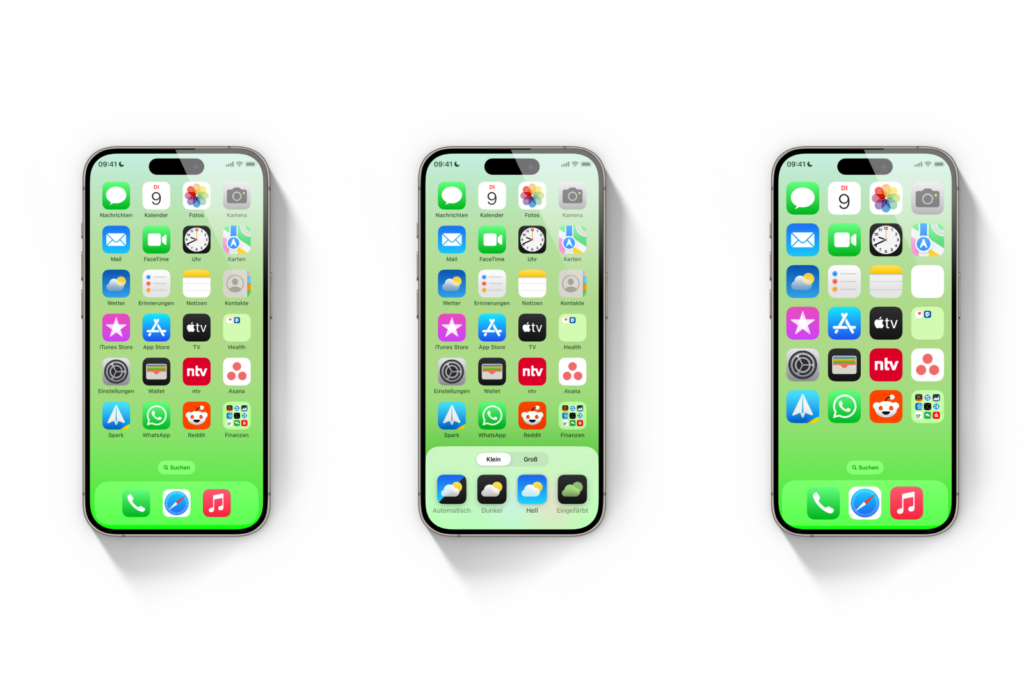
More customization options in iOS 18
In addition to the ability to hide app labels, iOS 18 offers other exciting customization options:
- Freely place app icons: You can now place app icons anywhere on your home screen, giving you even more freedom in designing your layout.
- Dark app icons: Another new feature is the ability to color app icons dark, which is especially attractive when using dark mode.
These new customization options make iOS 18 one of the most flexible operating systems Apple has ever released.
iOS 18: Your home screen, your rules
iOS 18 brings a variety of new features and customization options that improve your iPhone experience and let you design your home screen the way you want. Hiding app labels is just the beginning. With the additional options to freely place app icons and color them dark, iOS 18 offers you maximum flexibility and aesthetics. Try out the new features and turn your iPhone into your personal work of art. Are you looking for new accessories? Then take a look in our Amazon Storefront - there you will find numerous products from leading providers, also for HomeKit and Co.! (Photo by Unsplash / Frederik Lipfert)
- iOS 18: These iPhone models are compatible
- iOS 18: Schedule and automatically send messages
- Lock and hide apps with iOS 18: Here's how
- iOS 18: How to change app colors and themes
- iOS 18: Customizing the Control Center made easy
- iOS 18: Use and customize your Photos app more efficiently