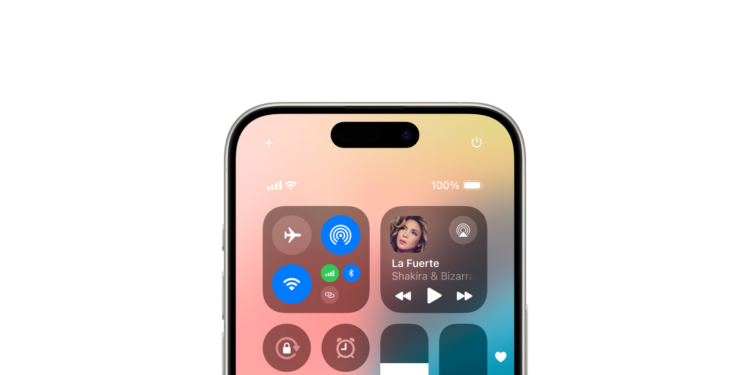iOS 18 brings a significant overhaul to the Control Center, greatly expanding both its features and customization options. The new version allows you to create multiple quick access pages and integrate third-party apps. Below, you'll learn how to customize and get the most out of the Control Center in iOS 18.
A lot has changed since the Control Center was introduced with iOS 7 in 2013. Despite a few updates, the basic structure of the Control Center has remained largely unchanged over the years. iOS 18 now features a comprehensive redesign that significantly improves the user experience. The first "Favorites" page is complemented by the new "Music," "Home," and "Connections" pages, all of which are fully customizable.
Access to the new Control Center
- From the lock or home screen, swipe down in the upper right corner of your screen to open Control Center.
- You can pause on the first Control Center screen, Favorites, or do a long, continuous swipe down to access the new Music, Home, or Connections screens.
Control Center Customization
- To add and customize controls, tap the + icon in the top left corner, or long-press on an empty area.
- Drag the bold rounded corner of a control to make it larger or smaller.
- In Edit mode, you can tap the dotted circle icon just below the Connections page to create a fifth or sixth Control Center page from scratch.
Adding and Customizing Controls
- There are many native iOS controls you can add, and you can also use the search bar at the top.
- Controls for third-party apps will also be introduced over time.
- After you add new buttons and controls, you can resize or increase the size of an element by long-pressing and dragging the corner.
Customizing the Music, Home, and Connectivity pages
- Music page: Here you can add controls for your favorite music apps and playlists.
- Home page: This page gives you quick access to HomeKit devices and scenes.
- Connections page: Here you can manage all your network and Bluetooth connections.
To add another page, go into edit mode and then tap the dotted circle icon.
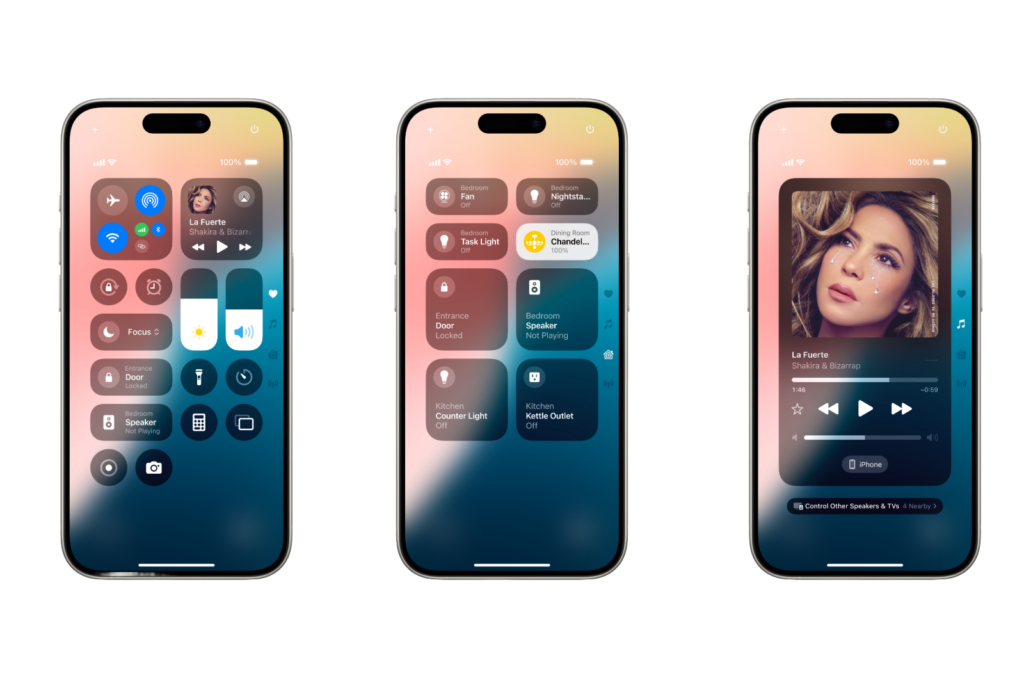
More control with iOS 18: New Control Center features
The new Control Center in iOS 18 offers a variety of customization options and features that significantly improve your iPhone experience. With the ability to create multiple pages and integrate third-party apps, you now have even more control over your device. Use the new features and customize the Control Center exactly the way you want. That was a brief introduction to the new Control Center in iOS 18. Try out the new features and make your iPhone even more personal and efficient. Are you looking for new accessories? Then take a look in our Amazon Storefront - there you will find numerous products from leading providers, also for HomeKit and Co.! (Image: Apple)
- iOS 18: These are the new features in Apple Notes
- iOS 18: All new features of the Messages app at a glance
- iOS 18: Schedule and automatically send messages
- Lock and hide apps with iOS 18: Here's how
- iOS 18: How to change app colors and themes
- iOS 18: Use and customize your Photos app more efficiently
- iOS 18: Hide app labels on the home screen