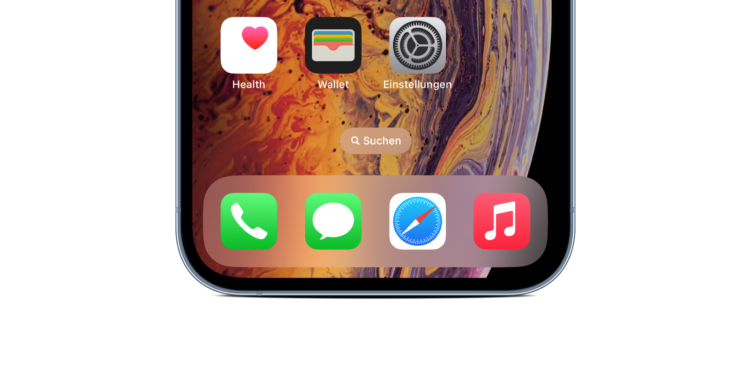In iOS 16, Apple added a search bar to the iPhone's home screen, directly above the dock. Some people don't like the symbol. Although the feature is activated by default, it can also be removed if desired. We'll show you how to do this below.
Searching in iOS is easy: you just swipe down on the home screen or lock screen to bring up Spotlight Search, which lets you search for pretty much anything on your iPhone, including files, apps, messages, mail, contacts, and more. Despite the simplicity of invoking Spotlight Search, Apple seems to have decided that the gesture isn't obvious enough for new iPhone users.
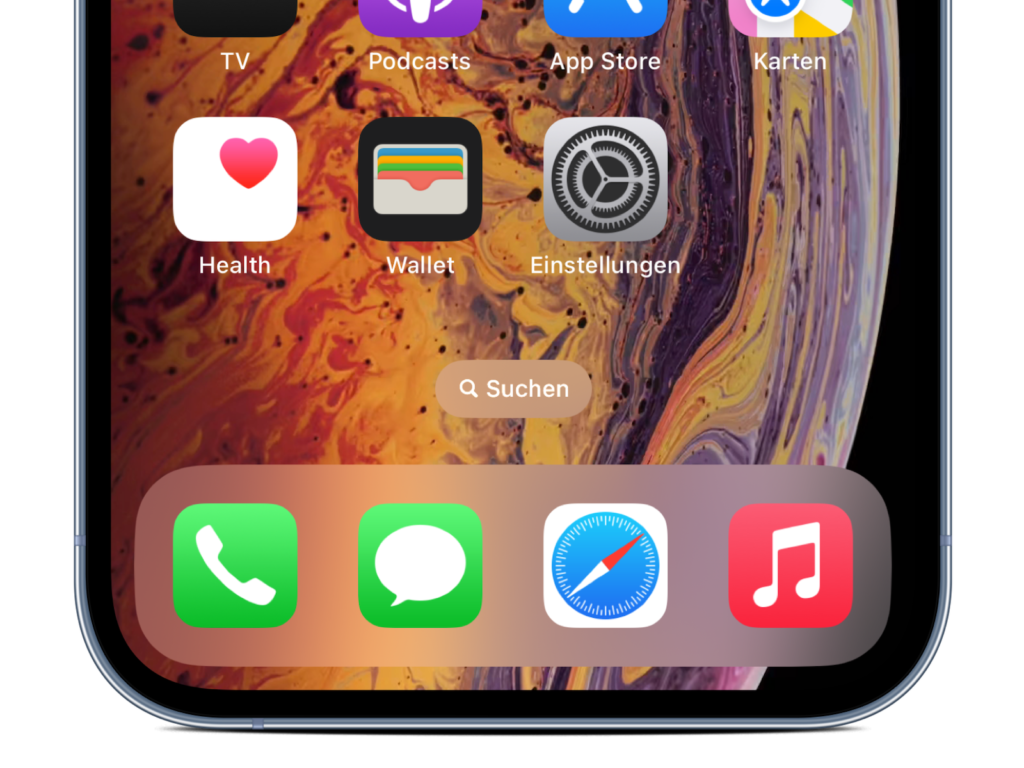
Remove search bar on iOS 16: Here's how
That's why the company added a search button on the home screen, right above the dock. The button is ubiquitous, replacing the dots that show you how many pages of the home screen are active. If you don't like the change or think it's redundant, you can remove the button using the steps below.
- Open the Settings app on your iPhone.
- Scroll down and tap Home screen.
- Under “Search,” turn off the switch next to “Show on home screen.”
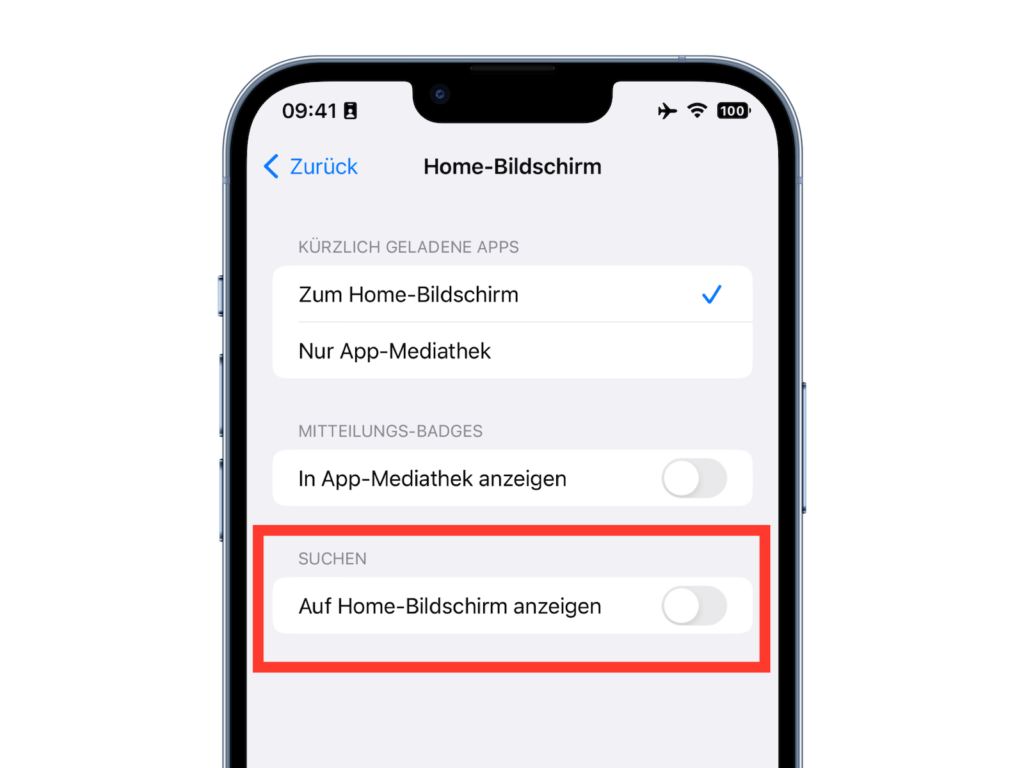
That's it. Instead of the search bar, the dot symbol will now be displayed again, showing the number of your home screens. Are you looking for new accessories? Then take a look in our Amazon Storefront - there you will find numerous products from leading suppliers, also for HomeKit and Co.! (Image: Apfelpatient)