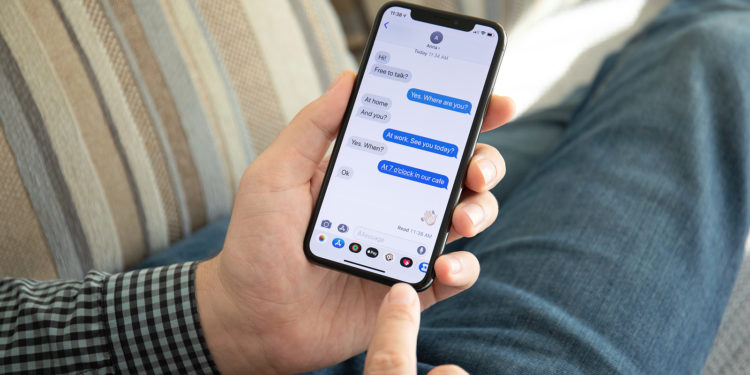The Messages app is getting some interesting new features in iOS 16. One of the most important features is the ability to edit iMessages on the iPhone after you've sent them.
Apple's Messages app has received a number of new features with iOS 16. The three most important of these are the ability to edit iMessages, delete iMessages completely and mark chats as unread. Below we explain how you can edit iMessages on the iPhone.
Edit iMessages: How the iPhone feature works in iOS 16
- If you're using iOS 16 on your iPhone, open the Messages app.
- Select the conversation and message you want to edit.
- Long press on the message.
- Select Edit.
- Make your changes and tap the blue checkmark icon.
The iMessage editing and message deletion features work for up to 15 minutes after the message is sent. After you use the iMessage editing feature, you will see the text marked "Edited" next to the read receipt.
Restrictions on editing messages
Interestingly, Apple warns when using the Delete iMessages feature in iOS 16 that people on older versions of iOS will still be able to see the message. There is no similar warning for the Edit feature, but the same applies. If you edit a text you sent to someone using iOS 15 or earlier, they will not see the edit, only the original message. Another limitation is that you can only edit iMessages up to 15 minutes after sending. Also, you can only edit a message a maximum of five times if necessary. Looking for new accessories? Then take a look in our Amazon Storefront - there you will find numerous products from leading suppliers, also for HomeKit and Co.! (Photo by DenPhoto / Bigstockphoto)