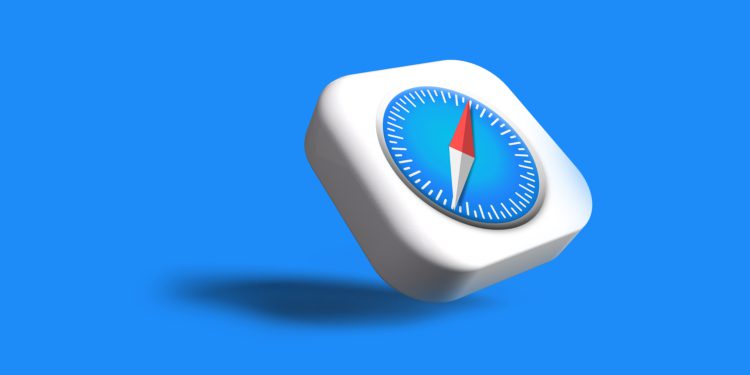Apple has made some improvements to the Safari browser in iOS 16, including adding some new features for working in tab groups. One of these is the ability to select websites from your bookmarks so that they appear as favorites on the home page of a new tab that you open within a specific tab group. We'll show you how it all works below.
If you're not familiar with tab groups, here's a quick summary: Tab groups are a handy way to save and manage related tabs, for example when you're planning trips or shopping. Apple introduced this feature in iOS 15. To be able to add favorites to specific tab groups, you first need to have some web pages in your bookmarks and create at least one tab group. Then you can follow the steps below.
iOS 16: How to create favorites within a Safari tab group
- In the Safari tab browser, make sure your tab group is active by tapping the center of the tab bar at the bottom of the screen, then selecting its name.
- Then tap the plus icon “+” in the lower left corner to open a new tab with a home page.
- Scroll to the bottom of the home screen and tap Edit.
- Toggle the button next to the Group Favorites tab on, then tap the "X" in the upper-right corner to close the Customize Home menu.
- To add a favorite to the tab groups, tap the plus “+” square at the top of the home screen.
- Add a favorite by tapping a web page from your bookmarks list.
- Repeat the steps above to add more favorites.
Your tab group favorites will now be displayed on the home page of every new tab you open in the respective tab group. Are you looking for new accessories? Then take a look in our Amazon Storefront - there you will find numerous products from leading providers, also for HomeKit and Co.! (Photo by Unsplash / Rubaitul Azad)