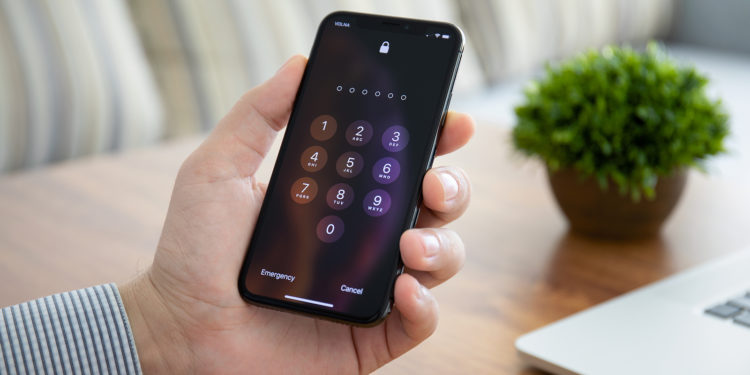As part of Apple's Advance Data Protection, users can add a physical security key to their Apple ID starting with iOS 16.3. We'll show you how it all works below.
Advance Data Protection was announced in December and offers three ways to protect user data. First, end-to-end encryption has been extended to more parts of iCloud, including iCloud backups, iCloud Drive, Apple Notes, Apple Photos, and more. Second, iMessage Contact Key Verification lets users ensure they're only communicating with the people they intend to. Conversations between users who have this feature enabled will automatically be alerted if an attacker breaks into Apple's servers and intercepts iMessage conversations. Third, iOS 16.3 adds another layer of protection to Apple users' two-factor authentication for their Apple ID. It will allow third-party hardware security keys to log into an Apple ID.
What are security keys?
A hardware security key is a form of two-factor authentication used to verify that the person logging into an online account is the legitimate owner of that account. They are small USB devices that can be plugged into a computer or connect wirelessly to a device using NFC or Bluetooth. Yubico (to the Amazon product page) is probably the best-known manufacturer of hardware tokens. There are various models with USB-C connection, NFC connection and even a Lightning port for iPhones.
iOS 16.3: Add a security key to your Apple ID
With iOS 16.3, iPadOS 16.3 and macOS Ventura 13.2, Apple users can add a security key to their Apple account.
- Open Settings and tap your profile at the top.
- Go to “Password & Security”.
- Scroll down and find “Add Security Key”.
- On the next screen, tap Add Security Key and follow the on-screen instructions.
The system asks for two security keys so that users can have one key as a backup. Adding a security key replaces the verification codes that Apple sends to users' devices when logging in or resetting certain passwords. (Photo by DenPhoto / Bigstockphoto)
- iOS 16.3: Encrypt iCloud backups – here's how
- iOS 15: How to use the native iPhone 2FA code generator