In iOS 14, Apple lets you disable individual home screen pages thanks to the App Library to better organize your apps. However, not everyone can handle the App Library and it is not possible to rearrange the order of the home screen pages or delete a page completely. In iOS 15, this changes.
Many long-time iPhone users know the problem – apps upon apps. Even if many applications are not used all the time, you don’t want to delete them. This is where iOS 14 came into play. Since iOS 14, Apple has allowed users to hide entire home screen pages. feature However, it has a small flaw. For some users, hiding them is not enough. Rearranging and deleting can sometimes be quite useful, right? This is where iOS 15 comes into play.
iOS 15: How to rearrange home screen pages
- Touch and hold a field on the home screen to activate jiggle mode.
- Tap the dots icon that represents your home screen pages.

- Touch and drag a page on the home screen to rearrange it in relation to your other pages. The other pages will move to make room as you drag them, just like apps.
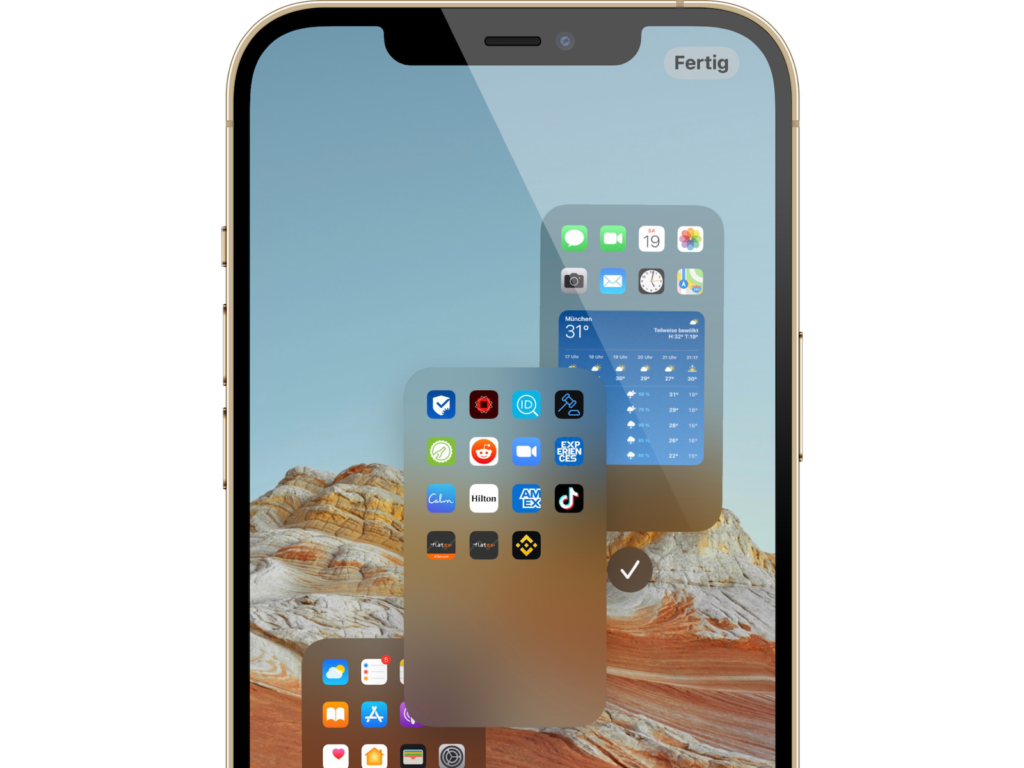
- When you're happy with the new arrangement, tap Done in the top-right corner of the screen, then tap Done again to exit jiggle mode.
iOS 15: How to delete home screen pages
- Touch and hold anywhere on the home screen to activate jiggle mode.
- Tap the dots icon that represents your home screen pages.
- In the home screen grid that appears, tap the checkmark below the page you want to delete.
- Tap the minus (-) icon in the top left corner of the page to delete it.
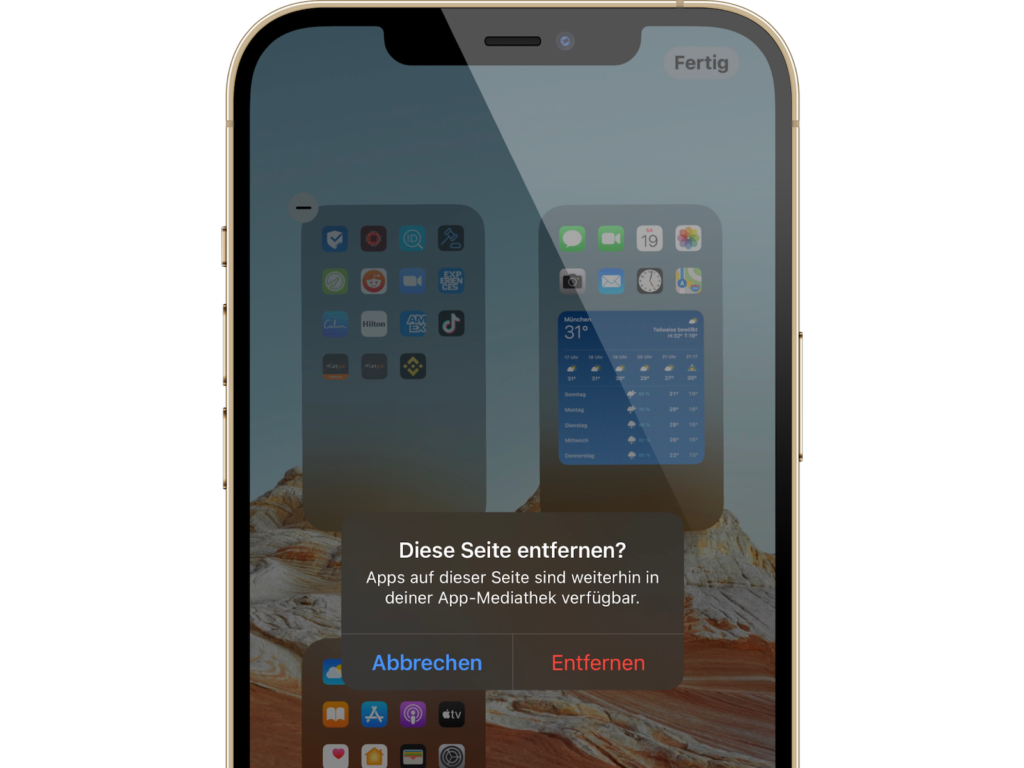
- When you've deleted the pages you want, tap Done in the upper-right corner of the screen, then tap Done again to exit jiggle mode.
By the way: If you delete a home screen page, the apps that were on the page are not deleted and remain in the app library. You have to drag them out of the app library if you want to add them back to the home screen. (Photo by alexey_boldin / Bigstockphoto)





