The new iPhone operating system contains a number of important new functions and visual enhancements. A particularly striking innovation is the status bar next to the iPhone notch. Below we explain the orange and green dots.
Apple has released some new features in iOS 14 changes in the area of privacy, which contribute to greater security. Part of these improvements are the orange and green dots in the status bar of the iPhone. Mac users know the small green dot next to the camera. This is activated as soon as the camera is used. This is how the Mac signals, "Hey - the camera is active." The iPhone, however, does not have such physical LEDs. But Apple has found a software solution that now simulates the whole thing.
iOS 14: What does the orange dot on the iPhone mean?
The orange dot appears whenever an application accesses the iPhone's microphone. This lets the user know that an application may be recording something. This would be the case, for example, if Siri or the dictation feature is activated. The distinctive orange dot also appears during phone calls. What's special about it, however, is that it can also reveal applications that are accessing the microphone even though they shouldn't. This significantly increases the user's privacy, as they will be able to see in the future whether apps are listening in even when they shouldn't. If this is the case, you can contact the developer and ask about it. After all, it could just be an unwanted bug within the app.
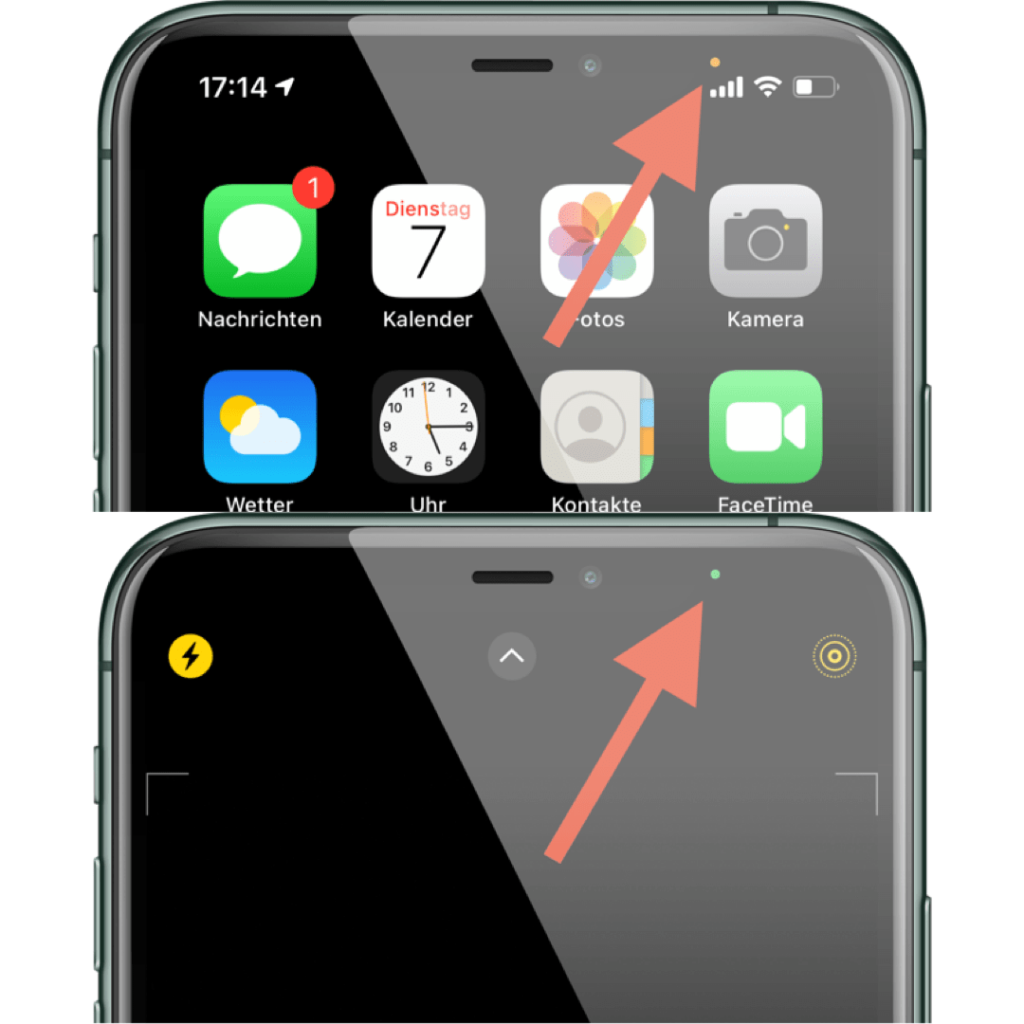
iOS 14: What does the green dot on the iPhone mean?
While the orange dot signals access to the microphone, the green dot takes care of the camera. This means that as soon as an app accesses the camera, the green dot appears in the iPhone's status bar. This can happen when taking a photo, for example. But a video chat will also bring up the green dot. But even in this case, it could be that an application accesses the camera even though it shouldn't. Whether this is a spy attack or a bug remains questionable, of course. The respective developer should be contacted here too.
iOS 14: Control Center provides more details
Let's assume that one of the two dots was displayed even though the user had not accessed the camera or microphone. This naturally raises the question of which app is responsible for this? This is where the iPhone control center comes into play. As soon as the green or orange dot has been activated, the app name can be found by opening the control center. However, this information only appears for a short time. The user must therefore act quickly.
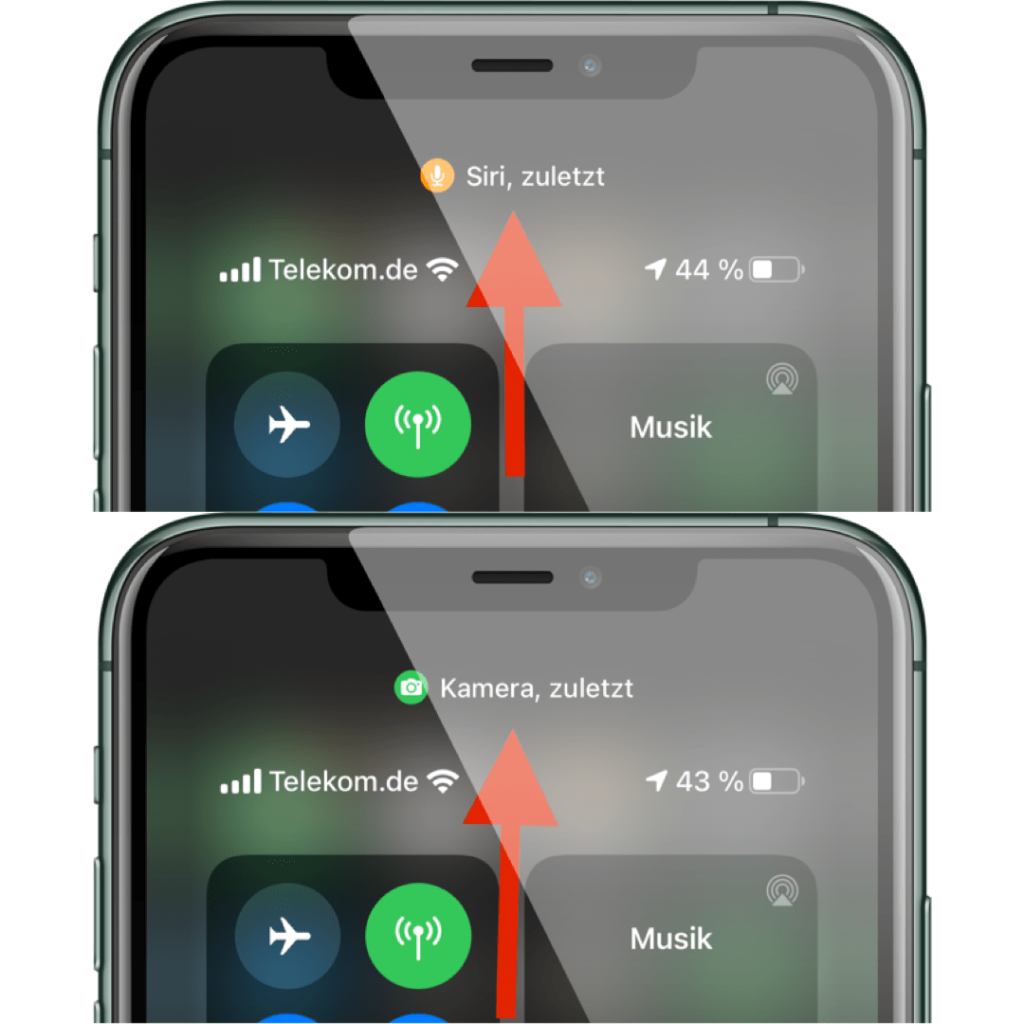
However, if the status bar becomes active without any reason, then action is required, as it is not clear whether a recording actually took place and where it was stored. This means that it could be stored locally or transmitted over the network. Consequently, the whole thing should not be ignored. (Photo by dominiquejames / Bigstockphoto)





