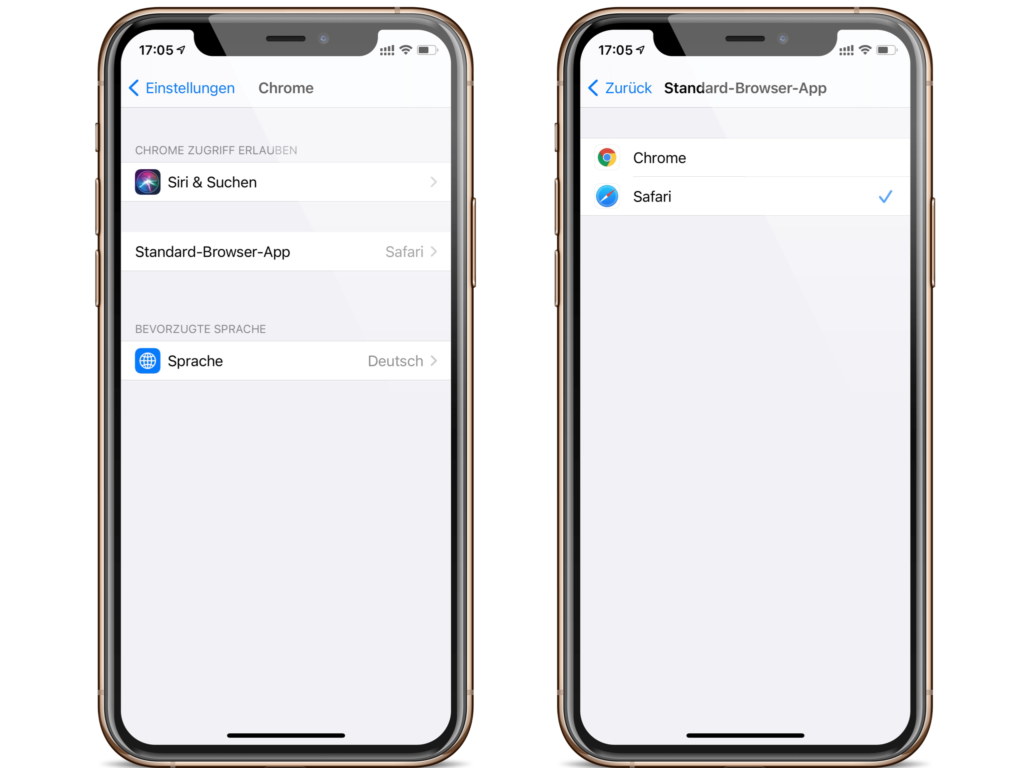Apple has now officially released iOS 14, iPadOS 14 and Co. for all users. The new update brings many interesting features, including the freedom to choose the default mail and browser application.
Since the official launch of the iPhone in 2007, Apple has specified both the mail and browser app. Users therefore had to accept Safari and the Apple Mail app as standard applications on iOS. Of course, there were third-party applications, but until now these could not be stored in the system as the standard app. This means that if you clicked on an email link, for example, it was opened directly in Apple's mail client and not in Spark, for example. A circumstance that annoyed many users. But this is now changing under iOS 14. Accordingly, users will be able to decide for themselves which browser or which mail client should be stored as the standard application. But be careful: third-party providers must meet certain requirements. A few weeks ago, Apple announced a documentation published that sheds light on the matter in detail. For example, before Apple allows an application to use it as the default email client, it must "be able to send a message to any valid email recipient."
iOS 14: How to change the default mail and browser app
The list of requirements is more extensive, however, so developers may need a little more time to adapt their apps accordingly. Now let's get to the instructions. Open the iOS settings to change the default mail client in iOS 14. Search for the respective mail client - in my case it is Spark. You can enter the name of the app in the search or scroll down. Now you can see in the area under Default Mail App whether your favorite mail client supports the feature and select it if necessary.
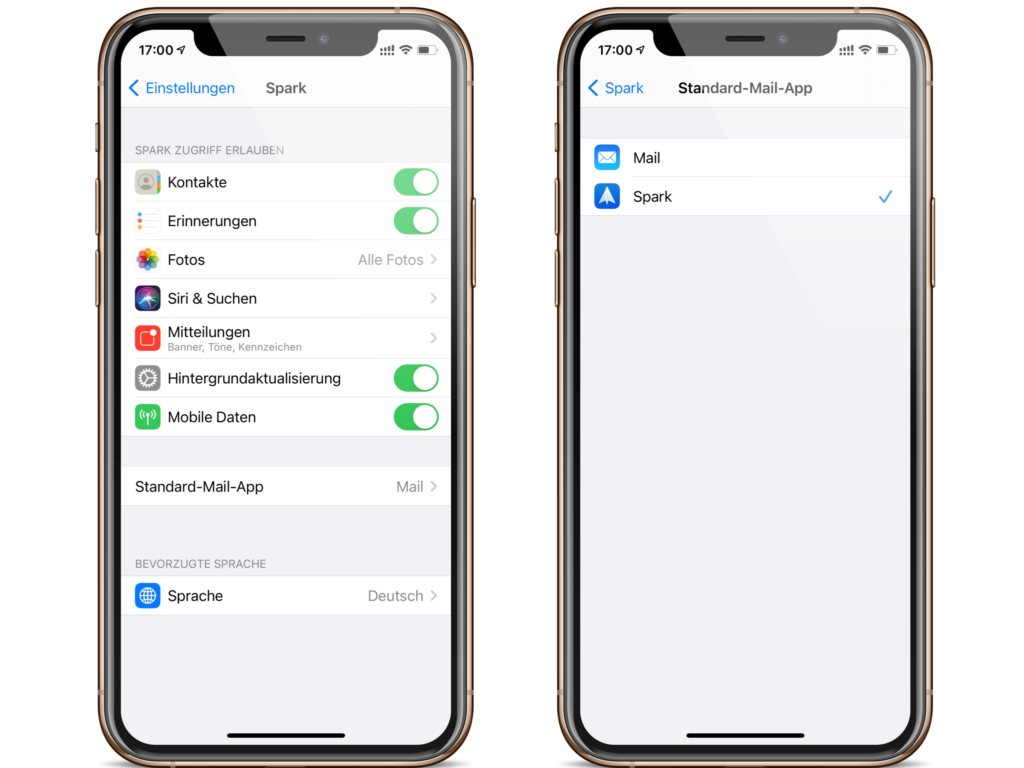
The whole thing works very similarly with the standard browser. To do this, open the iOS settings and select the respective browser. If it already supports the feature, you can use it as the standard browser on your iPhone from now on. (Photo by Denys Prykhodov / Bigstockphoto)