A really useful feature introduced in iOS 14 is the ability to pin conversations to the top of the iMessage app for easy access. Here's how to pin text messages on iPhone and iPad.
The iMessage app is getting some notable upgrades with this year's iOS update, including mentions, an emoji search bar, the ability to pin conversations, and also add a photo for the group message icon. The pin message feature is quick and easy to use and places your favorite conversations. These are then displayed as large icons at the top of the Messages app. You can pin up to 9 messages on iPhone and iPad. Apple describes the feature as follows:
Pinned conversations – Pin your most important conversations to the top of your conversation list so you can always access them. Recent messages, tapbacks, and the indicator that someone is typing will animate above the pin. And when you pin a group conversation, you'll see the last three participants grouped around the pin when they send a message.
iOS 14: How to pin conversations in iMessage on iPhone or iPad
To pin a favorite conversation, open iMessage on your iPhone or iPad. Now select the chat you want to favorite. Press and hold it with one finger until it is highlighted. Now you can tap "Pin." The conversation will then be displayed as a large icon, as described by Apple. The annoying search for specific chats is over.
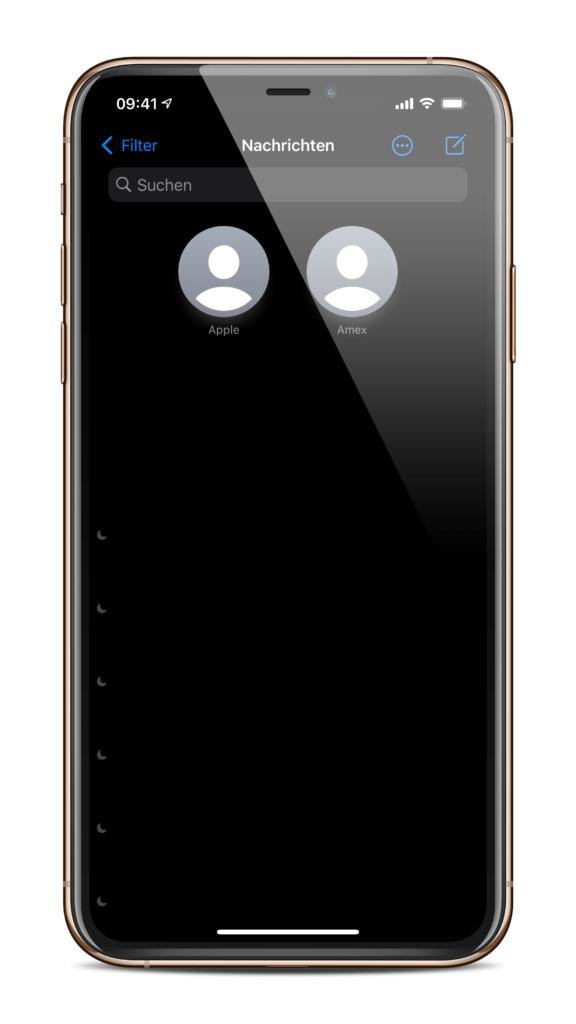
Of course, you can also unpin a conversation at any time. To undo the whole thing, all you have to do is hold down the respective ball and then tap the "Unpin" point. Remember - you can pin a maximum of nine conversations at once. The feature not only gives iMessage a new look but also helps to highlight important conversations. AirPods Pro on special offer at Amazon – available now. (Photo by Denys Prykhodov / Bigstockphoto)





