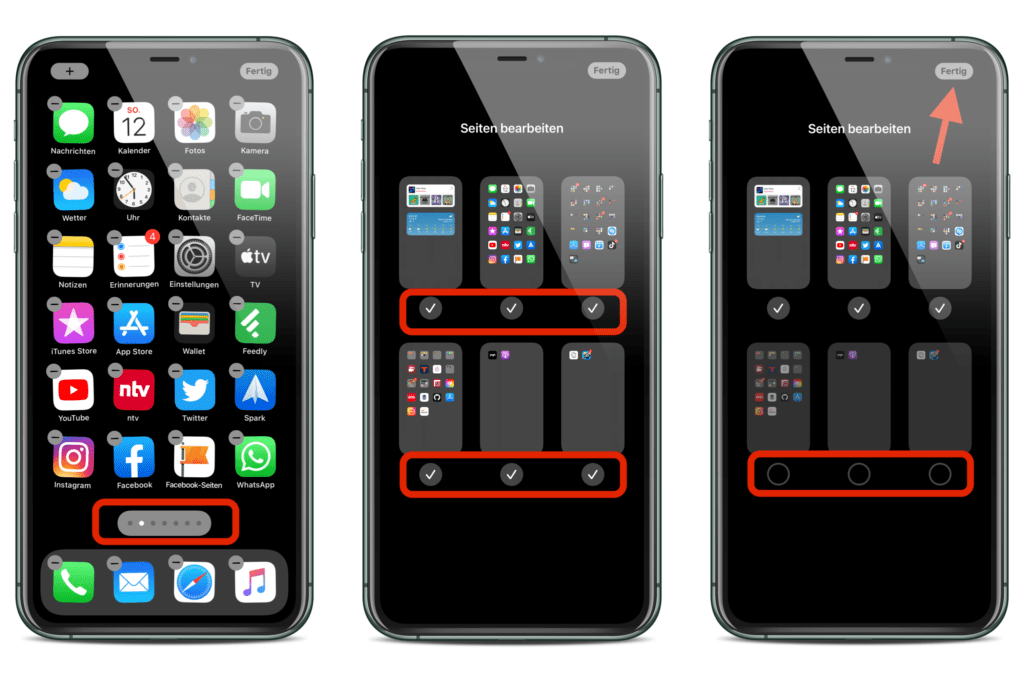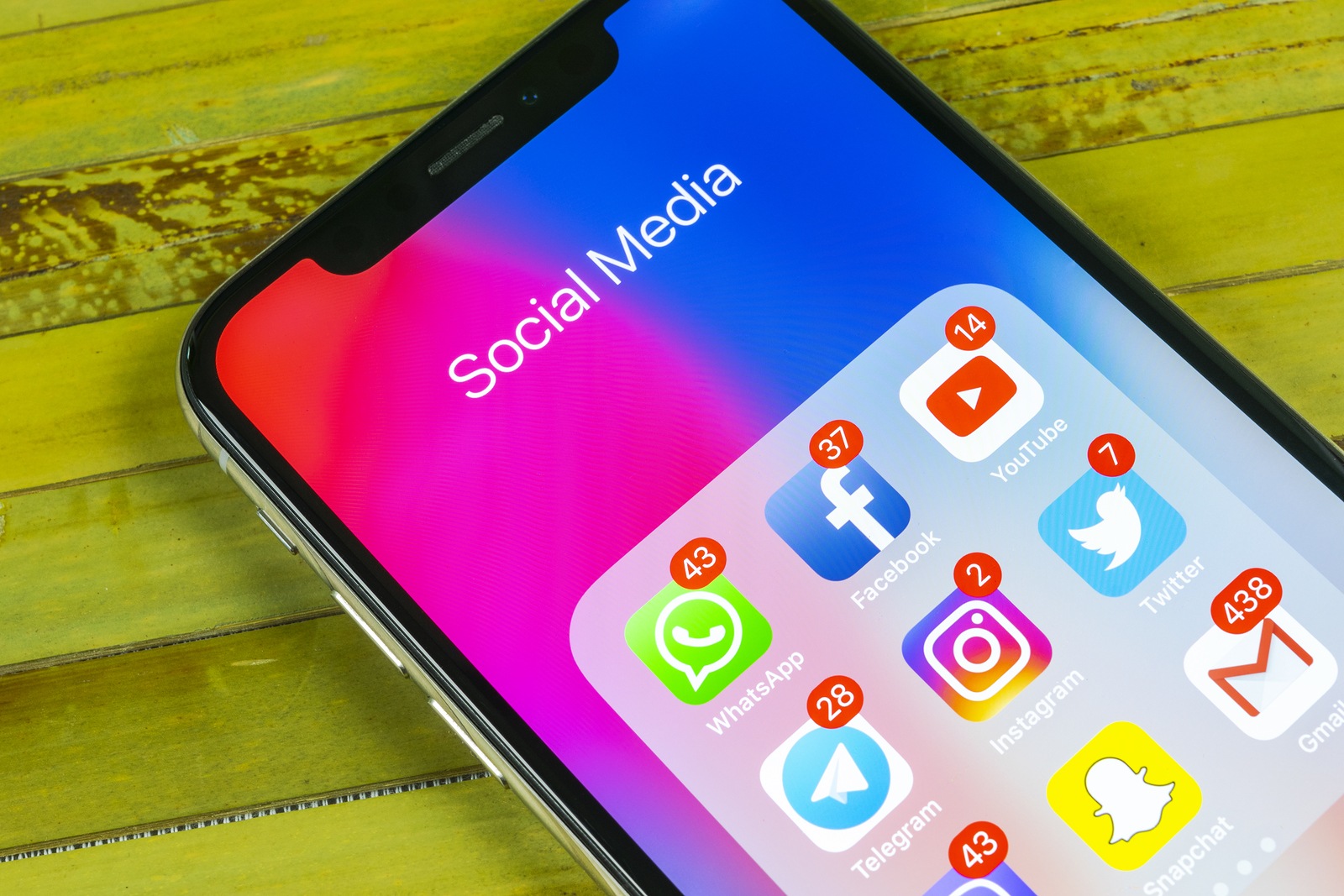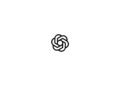iOS 14 brings numerous useful features that also benefit users with large app libraries. iPhones with many apps can now be better organized.
Many long-time iPhone users know the problem - apps on top of apps. Even if many applications are not used all the time, you don't want to delete them. But what if you could make entire pages disappear from the home screen? Probably clearer, right? This is where iOS 14 comes into play. In addition to personalizing the home screen, users can simply hide entire pages with a click and thus make the home screen smarter. For example, applications that are not used so often can be placed on page XY, which is then hidden. If you want to access one of these applications at some point, you can access it via search or ask Siri to open it. This feature not only cleans up the iPhone but also brings the app library much closer to the home screen.
How to hide app pages on the iPhone home screen
To hide one or more pages, press and hold an empty area on the home screen. As soon as the wiggle mode starts, you can now easily tap the dots symbol above the dock. All app pages should now be displayed on the home screen. To hide a page, simply remove the check mark - then press "Done" twice. If you want to show hidden pages again, you can do so at any time by simply following the steps above and re-checking them.