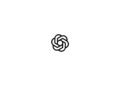Screenshots are a handy tool on the iPhone for capturing important information or sharing content. But what if you want to capture more than just the visible screen area? This is where the scrolling screenshot comes in. In this article, you'll learn step by step how to take such a screenshot on your iPhone and which apps you can use to extend this useful feature.
Being able to take a scrolling screenshot on iPhone used to be a challenge that could only be overcome with third-party apps. However, with the latest iOS versions, Apple has included a native feature that solves this problem. This feature is especially useful if you want to capture web pages, PDFs, emails, or notes in their entirety. We'll also take a look at third-party apps that offer additional options.
How to Take a Scrolling Screenshot on iPhone
With the introduction of the native iOS feature, you can now take scrolling screenshots in Apple apps like Safari, Mail, Notes, and more. This allows you to save entire documents or web pages as PDFs. Here's how:
- Take a screenshot: Press the side (or top) button and the volume up button at the same time to take a screenshot.
- Show preview: Tap the screenshot preview in the bottom left corner before it disappears.
- Select the entire page: Select the “Entire Page” option in the top right corner. This option only appears if the content spans more than one screen.
- Edit and save: You can now preview all the pages, add highlights, and crop the area you want to save. Finally, tap "Done" or use the "Share" function to save or share the file.
Third-party apps for scrolling screenshots
In case you want to capture content from third-party apps or want more control over the end result, there are some excellent apps:
- Picsew: This app offers a user-friendly interface and allows you to merge screenshots, edit them and save them as PNG files. It is particularly popular due to its high user rating.
- Tailor: Tailor is also a reliable option for creating scrolling screenshots. The app automatically detects related screenshots and stitches them together seamlessly.
You can try both apps for free before you decide to purchase the full version via in-app purchase.
Flexibility and Efficiency: Scrolling Screenshots on the iPhone
With the native iOS feature and the additional capabilities offered by third-party apps, you now have everything you need to take scrolling screenshots on your iPhone. Whether you want to capture entire web pages, long emails or documents, you have the tools at your fingertips. Try out the different methods and find out which one suits your needs best. Your iPhone now offers you even more flexibility and efficiency when it comes to capturing and sharing content. Are you looking for high-quality accessories? In our Amazon Storefront you will find numerous products from leading suppliers, ideal for HomeKit and much more! (Photo by Unsplash / John Appleseed)