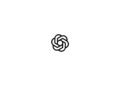How do you take a screenshot on the Apple Watch? Is that even possible? Yes, you can take screenshots on the Apple Watch. We'll show you how to do it and what you need to keep in mind.
Taking a screenshot on the iPhone is now the most normal thing in the world. This can be important for a variety of reasons. The Apple Watch also supports the feature – but not everyone knows how to function is triggered - especially since activation in the settings is required. Yes, the screenshot feature is not activated by default under watchOS.
How to enable screenshots on Apple Watch
There are two ways to enable screenshots on Apple Watch.
Method 1:
Open the Apple Watch app on your iPhone and navigate to the “General” section. Then scroll down until you reach “Screenshots”. As soon as you drag the switch to the right, the function will be activated.
Method 2:
Screenshots can of course also be activated directly on the Apple Watch. To do this, select the settings - the small gear symbol - and then navigate to the "General" section. Now scroll down further and tap on "Screenshots".
How to take a screenshot of your Apple Watch display
As soon as you have activated the menu item "Screenshots", you can take screenshots of your Apple Watch display. To activate the function, you must press the side button and the Digital Crown at the same time. You will then hear the typical Apple sound for screenshots - provided your Apple Watch has not been muted. After you have taken the screenshot, it is saved directly on your iPhone. You can then access it via the "Photos" app. The transfer is triggered immediately. Don't have an Apple Watch yet? Then take a look at our Amazon Storefront - there you will find various models of the Series 3, 4 and 5. You are not sure whether you want a GPS or GPS+Cellular version? Then take a look at our comparison. There we show all the differences between the individual Apple Watch versions on. (Photo by raditya / Bigstockphoto)