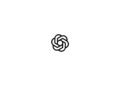With iOS 18, Apple is introducing new features that allow you to lock and hide apps. These features provide additional security and privacy for your sensitive apps, such as banking or personal note apps. Below, you will learn how to use these features effectively and how to find hidden apps when you need them.
Before you use iOS 18's new app locking and hiding feature, you should know how to find them again when you need them. Even if your iPhone is already protected by Face ID, locking and hiding individual apps can provide additional security. This way, you can unlock your iPhone to give it to someone and be confident that they won't accidentally or intentionally access your sensitive apps.
Locking Apps in iOS 18
Activate lock function:
- Press and hold the app you want to lock.
- Wait for the pop-up menu to appear.
- Select the “Require Face ID” option if available.
Using Face ID:
- Confirm the selection to lock the app with Face ID.
- The app is now protected by Face ID and only you can open it.
Restrictions:
- Not all apps support the “Require Face ID” option.
- Some system apps like Shortcuts or Passwords cannot be hidden but may be locked.
Hide apps in iOS 18
Enable hiding:
- Press and hold the app you want to hide.
- Select the “Hide and require Face ID” option if available.
Confirmation and notes:
- Confirm the action to hide the app.
- Note that hidden apps may still be visible in some areas, such as Settings.
Find hidden apps:
- Swipe left on the home screen to go to the app library.
- Scroll all the way down to the Hidden folder.
- Open the folder by Face ID scan to see and use the hidden app.
Increase security level with iOS 18: Lock and hide apps
The new app locking and hiding features in iOS 18 give you an additional level of security for your sensitive data. By learning how to use these features effectively and find hidden apps, you can protect your iPhone even better from unwanted access. Try it out and enjoy the additional security and data protection that iOS 18 offers. Are you looking for new accessories? Then take a look in our Amazon Storefront - there you will find numerous products from leading providers, also for HomeKit and Co.! (Photo by Unsplash / Maulik Sutariya)
- iOS 18: Schedule and automatically send messages
- iOS 18: How to change app colors and themes
- iOS 18: Customizing the Control Center made easy
- iOS 18: Use and customize your Photos app more efficiently
- iOS 18: Hide app labels on the home screen