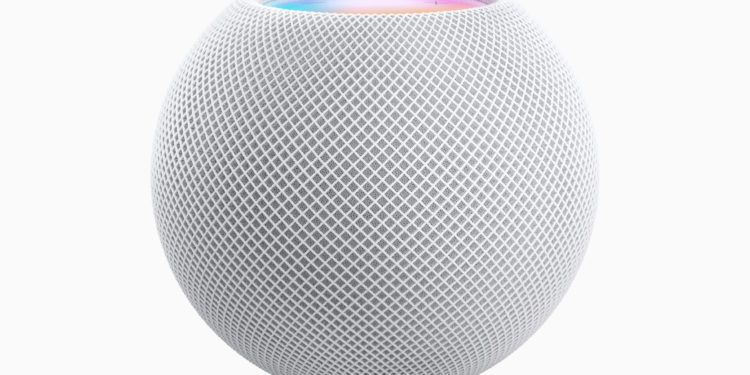Apple has added a feature to the HomePod in iOS 13.2.1 that allows the playback of so-called ambient sounds. These are of course also available on the HomePod mini. Below we will show you which ambient sounds are available and how to start them.
The HomePod received some useful features last year, including Handoff, multi-user mode and more. Interesting features were also added this year. But iOS 13.2.1 (released October 30, 2019) has integrated a particularly interesting feature that is intended to provide more relaxation - ambient sounds. HomePod users (classic or mini) can You can choose between seven unique ambient sounds - an Apple Music subscription is not required. However, many people still don't know how to start these sounds.
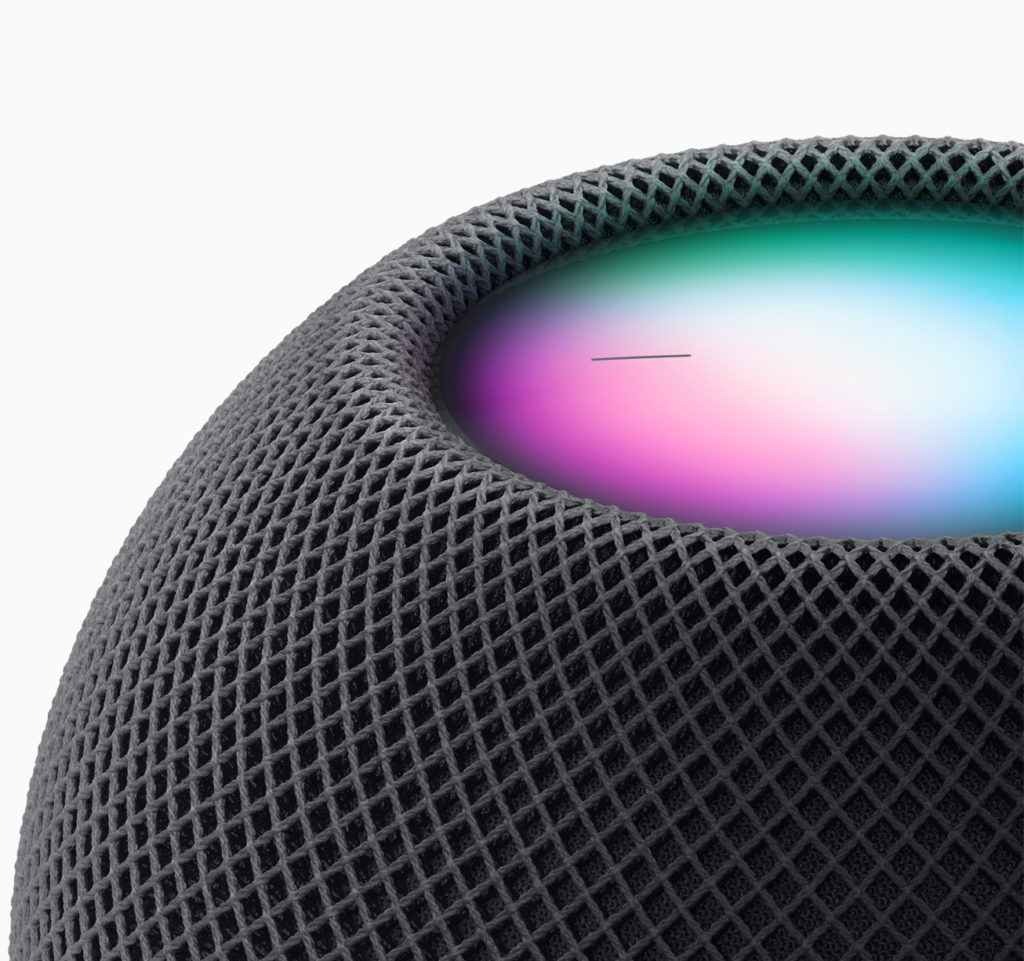
These ambient sounds are available
It is expected that Apple will expand the Ambient Sounds library over time. The currently available ambient sounds are:
- Bach
- Forest
- Night
- Rain
- Chimney
- sound of the sea
- white noise
How to start ambient sounds on the HomePod
There are two ways to start one of the ambient sounds mentioned above. The user can choose between a random ambient sound or a specific one. If you want to be surprised by the HomePod (mini), just use the command:
- "Hey Siri, play sounds"
- "Hey Siri, play ambient sounds"
Now the HomePod should start one of the seven ambient sounds. But if you want to play a specific sound, the command is:
- "Hey Siri, play Bach sounds"
- "Hey Siri, play forest sounds"
- "Hey Siri, play night sounds"
- "Hey Siri, play rain sounds"
- "Hey Siri, play fireplace sounds"
- "Hey Siri, play ocean sounds"
- “Hey Siri, play white noise sounds”
Now the selected surround sound should be started. This will continue to play until the user asks Siri to stop. The classic command "Hey Siri, stop" is enough for this. By the way - if you have forgotten the individual sounds, you can ask Apple's voice assistant. The command for this is as follows: "Hey Siri, which ambient sounds can you play?" - as you can see, it's actually simple. But let's get back to endless playback. If you combine the sleep timer with an ambient sound, the HomePod will stop playing after the sleep timer has expired.
This is how the sleep timer is activated in combination with the ambient noise
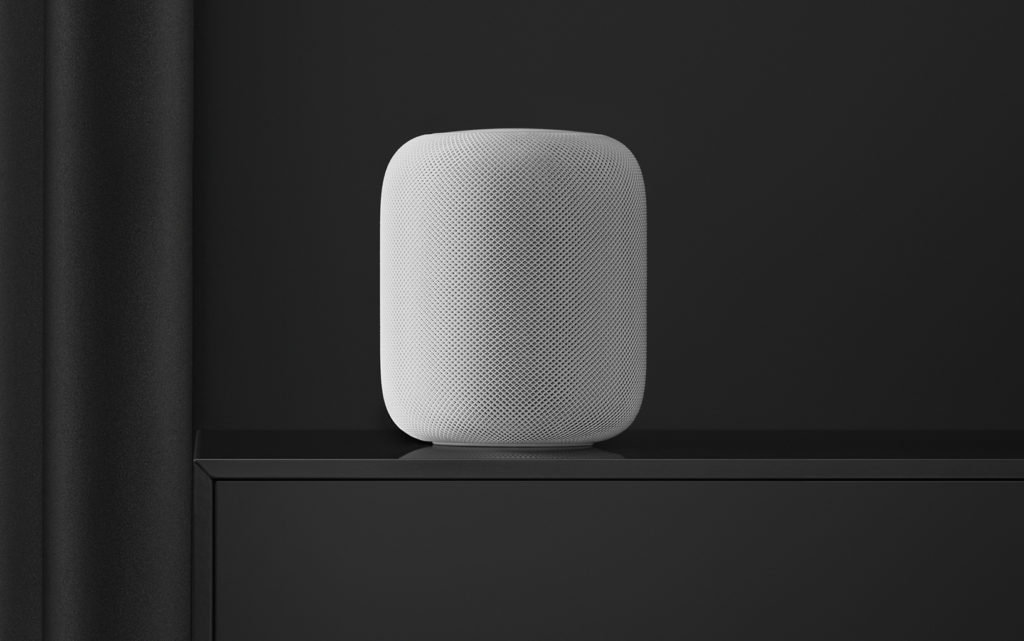
Anyone who needs ambient sounds to fall asleep will probably also use the sleep timer. The setting for this is pretty simple - like so many things with Apple. First of all, you have to start playing an ambient sound. Then you can configure the sleep timer using another command. The following options are available to you:
- “Hey Siri, set a sleep timer for 8 hours”
- “Hey Siri, create a sleep timer for 8 hours”
- “Hey Siri, start a sleep timer for 8 hours”
- “Hey Siri, set a 30-minute sleep timer.
You can of course choose a different time frame. As soon as this has expired, playback will also stop. Have fun with your HomePod - you can find out more about Siri below. (Image: Apple)