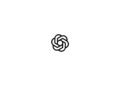Now that Apple has released the HomePod 16.3 software update, both the HomePod mini and the second-generation HomePod can measure humidity and temperature. Below I'll show you how it all works.
The new second-generation HomePod has temperature and humidity sensors that allow you to measure the indoor climate. But that's not all. With the new HomePod software 16.3 (or later), you can perform automations based on these measurements. In addition, the HomePod mini also has these sensors, which Apple finally enabled with the 16.3 update, so that the same temperature and humidity settings can be used for home automation and device activation. Only the first-generation HomePod generation can not do this!
HomePod: Set up automation for temperature sensor
Below, I'll show you how to view the temperature and humidity sensor information in the Home app and how to add automations. In this example, after installing the 16.3 software on a HomePod mini, we'll walk you through the steps needed to activate a thermostat that will heat a room when the temperature drops below 19 degrees Celsius.
- Open the Home app and select the room where your HomePod mini or second-generation HomePod is located.
- After a short calibration phase on first use, the indicators at the top of the room menu will show live climate measurements. Now tap the temperature indicator.
- Tap the Temperature Sensor button in the context menu to open the settings menu.
- Tap Add Automation.
- Use the button to select a temperature level that will activate the automation by selecting the “Rise Above” and “Fall Below” options.
- In the Time setting you can choose between “Anytime”, “Day”, “Night” or “Specific times”.
- The People setting allows you to choose whether the automation should run based on "When I'm home" or "When I'm not home." This setting can also be turned off.
- Tap "Next" and then select the accessory you want to use with this automation. Here we choose "Thermostat".
- Tap "Next", give your automation a name in the menu at the top, and choose what action your accessory should perform. Here we're setting the thermostat to heat the living room to 22 degrees Celsius.
- Tap Done, then tap the X to close the Temperature Sensor settings window.
Our automation is now ready to activate the thermostat to heat the room whenever the temperature drops below the set value. This is just one example of some of the new features available with the HomePod 16.3 software update. The update also lets users add remastered ambient sounds to scenes, automations, and alarms, as well as use Siri to set recurring automations and find people included in Find My Contacts contacts. (Photo by Unsplash / the blowup)