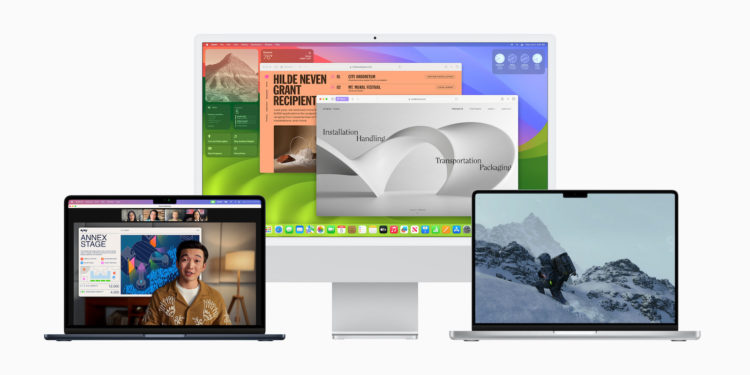With macOS Sonoma, Apple has introduced a number of exciting features that are revolutionizing the way we present ourselves in video conferences. Center Stage is one of these features, allowing you to automatically stay in the picture during a video call, regardless of whether you move or leave the room. This article will show you how to set up Center Stage in macOS Sonoma and make the most of it to take your video conference experience to the next level.
The ability to present yourself in the best possible way during a video call is of great importance in today's world. With Center Stage, macOS Sonoma brings this feature to the Mac, allowing you to maintain an impressive presence in front of the camera. But what requirements do you need to be able to use Center Stage and how does this feature adapt to your needs?
Center Stage for macOS Sonoma – Step by Step Guide
Before setting up Center Stage, make sure you have the right hardware. Center Stage works on Macs with Apple Silicon chips and a built-in camera, as well as Macs connected to an iPhone 12 or later, giving you a variety of ways to use the feature.
Integration into the menu bar
With macOS Sonoma, the way you use Center Stage has changed slightly. It is now part of a new menu bar icon that changes depending on what feature is enabled. This icon gives you the options you need during a video call - be it Portrait mode, Reactions, or Center Stage.
Using Center Stage during a video call
Using Center Stage is easy and intuitive. During a video call, just click the new menu bar icon and activate Center Stage. If you need more options, you can click the arrow to the right of Center Stage. Here you can, for example, choose between different cameras supported by your Mac.
Optimize your video conferencing with Center Stage in macOS Sonoma
Center Stage is undoubtedly an asset to macOS Sonoma that will take your video conferencing to the next level. Although there are some limitations, such as the need to adjust settings during a call, this feature still offers an impressive way to present intelligently. With the continuous development of macOS Sonoma, it is only to be expected that Center Stage will offer even more ways to improve the way we perform in video conferencing in the future. Use Center Stage to get the most out of your video calls and appear professional in any situation. Looking for new accessories? Then take a look in our Amazon Storefront - there you will find numerous products from leading providers, also for HomeKit and Co.! (Image: Apple)