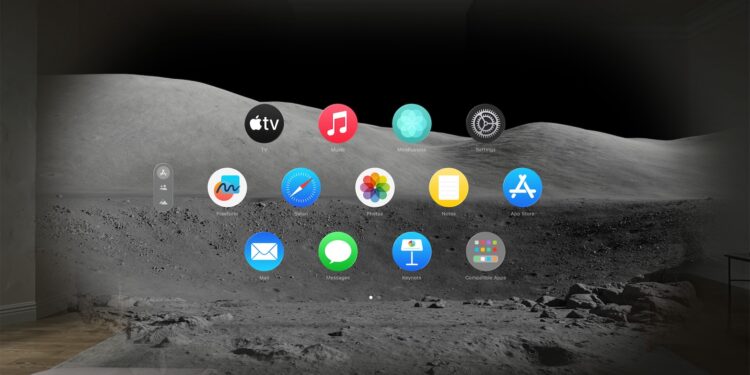Apple Vision Pro offers a revolutionary way to transform your physical environment and transport yourself into immersive virtual worlds. The Environments feature lets you experience stunning locations like Yosemite, Mount Hood, or even the moon while using everyday apps like Mail or Safari. Below we'll show you how to make the most of the environments on your Vision Pro to get the most out of your virtual experience.
The Vision Pro opens up new horizons for immersive technology. It's not just a tool for work and communication, it's also a portal to amazing places and experiences. Whether you want to relax, be creative or work more productively, the Environments feature will help you get in the right mood. Learn about the different settings and options available to you and discover how to personalize your virtual environment.
Select an environment
To select an environment, proceed as follows:
- Start Vision Pro and tap “Environments” in the tab bar.
- Choose a setting like White Sands or Yosemite, or opt for subtle options like “Summer Light” or “Winter Light” to change the look of your space.
- Enjoy the effects: Some environments display special effects, such as rain in Mount Hood. Note that some effects are only available when no apps are open.
Exclusive environments for specific apps
Some apps offer exclusive environments that can only be used within the app. One example is a conference room that is ideal for practicing Keynote presentations. These customized environments help you better focus on specific tasks and increase your productivity.
Use Siri with Environments
Siri can help you quickly switch between different environments. Just say, "Siri, take me to the moon," and you'll find yourself in a mesmerizing lunar landscape. These voice commands make it easy and intuitive to change your virtual environment without using your hands.
Change the look or volume of your environment
To adjust the immersion, turn the Digital Crown. You can choose between light, dark and automatic settings to change the appearance of your environment:
- Change the appearance: Open Control Center, tap Environments, and choose between Light, Dark, or Automatic.
- Adjust the ambient sound volume: Open Control Center, tap the Volume button, then drag the slider to adjust the volume.
For more specific settings, you can also open the app settings and make the desired adjustments under “Environments”.
Optimal adaptation: How to individualize your Apple Vision Pro environment
Apple Vision Pro and the Environments feature offer a unique way to design your environment to your liking. Whether you want to relax, work, or simply immerse yourself in another world, this feature allows you to personalize and optimize your experience. Use the numerous customization options to perfectly tailor your virtual environment to your needs. Have fun discovering and trying out the different environments on your Vision Pro! Are you looking for new accessories? Then take a look in our Amazon Storefront - there you will find numerous products from leading providers, also for HomeKit and Co.! (Image: Apple)
- Apple Vision Pro: Setting up the perfect persona for FaceTime
- Apple Vision Pro: Charge the battery and check the status
- Apple Vision Pro: Find the best apps and games
- Opening apps on Apple Vision Pro: Step by step
- Apple Vision Pro: Setting up Siri and making the most of it
- Apple Vision Pro: Set up and use Optic ID securely
- Apple Vision Pro: The most important gestures and controls
- Setting up Apple Vision Pro: How to get started right
- Adjusting Apple Vision Pro correctly: step by step