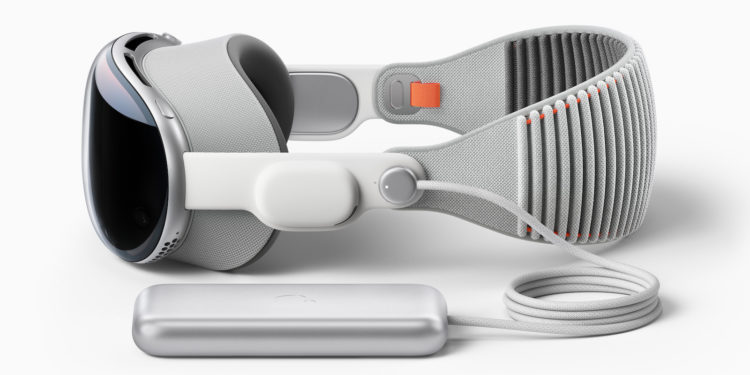Apple has released some additional support documents to help you get the most out of your Vision Pro headset. In this article, we'll specifically look at data syncing and the Vision Pro's battery charge indicator.
One of the most notable features of the Apple Vision Pro is its ability to sync data even when you're not wearing the device. This means your email, photos, and more will always be up to date without you having to actively do anything about it. However, the headset will automatically turn off after 24 hours of non-use to conserve battery life. How can you tell if your Vision Pro is still on when it's not on your head? It's easy! Pick up the device, and if it's on, the light on the power cable will briefly illuminate. If your Vision Pro is off, you can turn it back on by pressing the top button - for three seconds. After about a minute, the device will be ready to use and the light on the power cable will illuminate.
Battery tips for your Vision Pro
Apple recommendsto disconnect the battery from the Vision Pro if you know you won't be using the headset for an extended period of time. Disconnecting the battery is easy: first save any open documents, as the device will turn off when the battery is removed. Then twist the power cable anti-clockwise until it comes off.
Understanding the Battery Charge Indicator
To ensure you always know the charge level of your Vision Pro, Apple has provided clear instructions. When you plug the headset into the power supply for the first time, or move or tap it while it's charging, the color of the battery light will tell you the following:
- Green for a few seconds: The battery is fully charged.
- Yellow for a few seconds: The battery charge level is below 100 %, but is sufficient to use Apple Vision Pro.
- Slowly pulsing yellow: The battery level is too low to power your Apple Vision Pro. Charge the battery for 10 minutes, or wait until the light is solid yellow (without pulsing) when you tap the battery.
It's also important to know what the battery light color changes mean when you unplug the device or move or tap it while it's not charging:
- Green for a few seconds: The battery is charged to 50 % or more.
- Yellow for a few seconds: The battery charge level is between 1% and 49%.
- Slowly pulsing yellow: The battery level is too low to power your Apple Vision Pro. Charge the battery for 10 minutes, or wait until the light is solid yellow (without pulsing) when you tap the battery.
The running time of your Vision Pro battery
Finally, it should be noted that the Vision Pro battery can last up to 2 hours for general use or 2.5 hours for 2D video playback when fully charged. Apple offers additional Vision Pro batteries for purchase. However, when replacing them, the device will turn off and must be restarted. With this understanding of the Apple Vision Pro's data synchronization and battery charge indicator, you can ensure that your headset always works optimally. Follow the recommended care tips to extend the life of your battery and you will enjoy a great experience with this revolutionary product. Looking for new accessories? Then take a look in our Amazon Storefront - there you will find numerous products from leading providers, also for HomeKit and Co.! (Image: Apple)
- Apple Vision Pro: Tips for optimal use
- Apple Vision Pro Cleaning: Tips for flawless AR experiences
- Vision Pro: Apple gives tips on battery life, performance and more