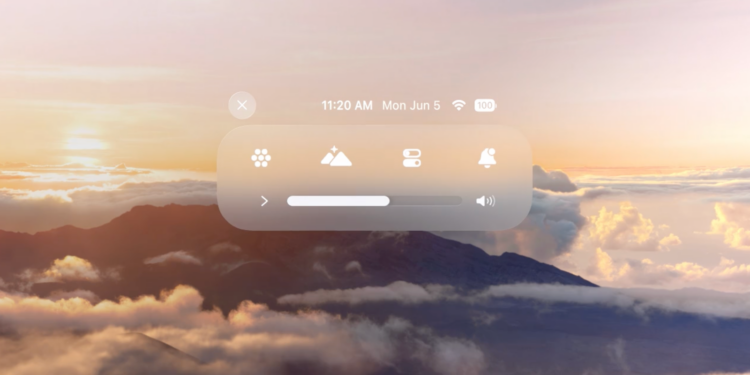In today's digital world, user-friendliness plays a crucial role. With the Vision Pro, Apple has developed a device that not only impresses with its performance but also with its intuitive operation. One of the most important functions that you can use is the control center. In this article, we will show you how to open, customize and optimally use the control center on your Vision Pro.
The control center on your Vision Pro gives you quick access to important functions and settings without having to navigate through menus. Whether you want to adjust the volume, check the battery level or activate travel mode - everything is just a glance away. Find out now how to make the most of this handy feature.
Opening the Control Center
Opening the Control Center on your Vision Pro is easy and only requires a few steps:
- Look up: Look up to see the Control Center button at the top of the view.
- Tap the button: As soon as you see the Control Center button, tap it. If the button isn't immediately visible, keep your head still and make sure no apps are covering the top of your screen.
- Note the color change: Note that the button can take on different colors depending on the action.
Changing the position of the Control Center
You can customize the position of the Control Center button according to your preferences:
- Go to Settings: Open the settings on your Vision Pro.
- Select Control Center: Navigate to the Control Center section.
- Adjust Position: Here you can choose how high or low you want the button to appear. Adjust the setting until it is optimal for you.
Add or remove Control Center options
To make your Control Center even more efficient, you can customize the available controls:
- Open settings: Go to your device's settings again.
- Select Control Center: Select the Control Center section.
- Add or remove controls: Add or remove controls here. Tap the options you want to add or remove from your Control Center.
Useful functions in the control center
The Control Center gives you access to various useful functions:
- Search: Quickly find apps, files or information.
- Volume: Adjust the volume of your device.
- Guest User: Enable guest user mode for friends or family members.
- Travel mode: Turn on travel mode when you're on the go.
- Notifications: View all notifications at a glance.
- Battery level: Check the current battery level of your device.
- Date and Time: View the current date and time.
More comfort and efficiency with the Apple Vision Pro Control Center
The control center of your Vision Pro is a powerful tool that makes your everyday life easier. With just a few clicks you have access to all the important functions and settings. Adjust the position and the available controls to suit your needs to use your device even more efficiently. Try it out and experience how easy and intuitive the operation of your Vision Pro can be. Are you looking for new accessories? Then take a look in our Amazon Storefront - there you will find numerous products from leading providers, also for HomeKit and Co.! (Image: Apple)
- Connecting Apple Vision Pro to Mac: How it works
- Apple Vision Pro: Create immersive photos and videos
- Apple Vision Pro: Important tips to combat dizziness
- Apple Vision Pro: Move and adjust app windows
- Apple Vision Pro not responding? Restart instructions
- Apple Vision Pro: Setting up and using guest users
- Apple Vision Pro: Adjust volume – here's how
- Apple Vision Pro: Reorient the view - here's how
- Apple Vision Pro: How screen sharing works
- Apple Vision Pro: How to create screenshots and videos
- Apple Vision Pro: Connecting Bluetooth accessories – here's how
- Apple Vision Pro: Charge the battery and check the status
- Apple Vision Pro: Set up and use Optic ID securely