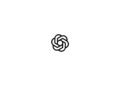Managing app windows on your Vision Pro is crucial for an optimal user experience. Here's how to efficiently move, resize, and close app windows when needed.
The following guides will help you increase your productivity and get the most out of your device. Let's get started right away.
Move an app
Moving an app is easy and intuitive:
- Grab window bar: Drag the app's window bar with two fingers in the desired direction.
- Find the optimal position: Experiment with moving the apps closer to you or further away for the best visual experience.
Resize an app
Resizing an app is also straightforward:
- Find the corner of the window: Look at the bottom-right or bottom-left corner of the app window.
- Resize: Drag the corner to resize the window as desired.
Close app
If you want to close an app, you have several options:
- Use the close button: Tap the close button below the app, next to the window bar.
- Press and hold the Close button: You can press and hold the Close button, then tap Close [app] to close the current app, or tap Hide Others to close all other apps.
- Use Siri: Look at the app and say: “Siri, close this app.”
Force quit app
If an app is not responding, you can force quit it:
- Press buttons simultaneously: Press and hold the Digital Crown and the Top button at the same time until “Force quit applications” appears.
- Release buttons: Release the buttons immediately to avoid restarting the Apple Vision Pro.
- Select an app: Tap the name of the app you want to close, then tap Force Quit.
Optimize Apple Vision Pro app management: How it works
These steps will help you manage your apps on your Vision Pro efficiently. Moving, resizing and closing apps will improve your user experience and increase your productivity. Try these tips and discover how much easier it will be to work with your Vision Pro. Looking for new accessories? Then take a look in our Amazon Storefront - there you will find numerous products from leading providers, also for HomeKit and Co.! (Image: Apple)
- Apple Vision Pro not responding? Restart instructions
- Apple Vision Pro: Setting up and using guest users
- Apple Vision Pro: Adjust volume – here's how
- Apple Vision Pro: Reorient the view - here's how
- Apple Vision Pro: How screen sharing works
- Apple Vision Pro: How to create screenshots and videos
- Apple Vision Pro: Connecting Bluetooth accessories – here's how
- Apple Vision Pro: Charge the battery and check the status
- Apple Vision Pro: Set up and use Optic ID securely
- Apple Vision Pro: The most important gestures and controls