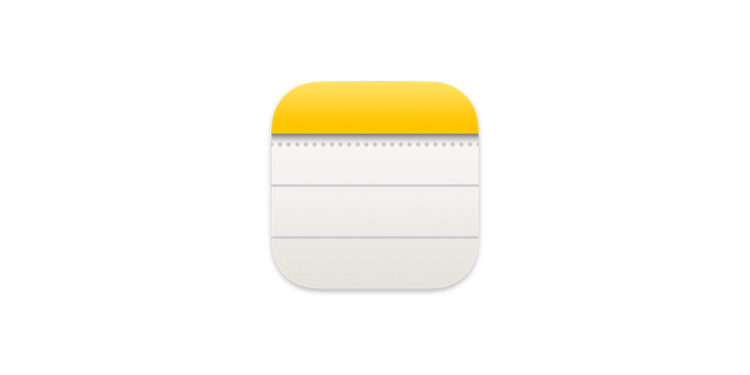With iOS 18, Apple introduced a new feature in the Notes app that makes taking notes in meetings, lectures, or your own thoughts much easier. With the ability to insert audio recordings directly into a note, automatically transcribe them, and even create a summary, Apple Notes takes a lot of the work off your hands. This allows you to focus more on the content instead of constantly taking notes.
Apple Notes has evolved enormously over the years. It used to be a simple app for storing text and a few media files. Updates in recent years have added features like handwriting recognition, support for shared notes, and better organization. But with iOS 18, Apple is going one step further: The new audio feature makes note-taking even more practical and productive. It's especially interesting for anyone who takes notes regularly and wants to work more efficiently.
Apple Notes can now record audio
With iOS 18, Apple Notes has a new feature located in the toolbar. Once you open a note and tap the attachment icon, a new option appears: "Record Audio." This lets you record meetings, lectures, or simply your own thoughts without using external apps or voice recorders. The recording is inserted directly into the note and remains saved there.
Automatic transcription makes it easier to take notes
The key innovation of this feature is live transcription. Apple Notes can automatically create a transcript of what's being spoken while you're recording. This means you no longer have to laboriously listen to the recording afterwards to note down important information. Instead, you can simply read through the transcript, search for specific terms, or edit it. What's especially useful is that this transcript is directly linked to the audio recording. If you want to hear a specific passage again, you can simply tap the corresponding section of text and playback will start right there.
AI-generated summaries for more overview
Anyone with an Apple Intelligence-compatible device gets even more support: The Notes app can not only create a transcription, but also an automatic summary of what was said. (Available in the EU starting with iOS 18.4!) This feature is especially helpful if you've recorded long meetings or lectures and don't want to go through the entire transcript. The summary condenses the key points of a meeting or lecture into a compact format, allowing you to quickly grasp what was discussed. This can be a huge time saver, especially for working professionals or students.
Why is this feature so useful?
Apple Notes takes a lot of work off your hands with this new feature. The combination of audio recording, live transcription, and AI summarization offers many benefits:
- No more manual note-taking: You can concentrate on the conversation while Apple Notes records and transcribes everything for you.
- Easy searchability: The transcription allows you to quickly search for specific topics or words.
- Quick summary: If you have an AI-compatible device, you'll get a quick summary of the key content.
- Time saving: Instead of taking long notes, you can focus on the essentials and read everything later.
How to use the new feature
- Open Apple Notes on your iPhone or iPad.
- Create a new note or open an existing one.
- Tap the attachment icon and select “Record Audio.”
- Activate the transcription symbol.
- Start recording and record the conversation you want or your own thoughts.
- The Notes app automatically creates a transcript in real time.
- If your device supports Apple Intelligence, a summary will also be created.
Apple Notes: Record, transcribe, summarize – all in one app
With iOS 18, Apple introduced one of the most useful features for note-taking users. The ability to record audio directly, transcribe it in real time, and even create a summary makes Apple Notes an even more powerful tool. Whether for work, study, or personal notes, this new feature makes capturing information much easier. Anyone who regularly takes notes will quickly notice how convenient it is to no longer have to type everything themselves. Discover a whole range of useful tips and tricks related to Apple Intelligence! Here you will find everything Important information to make the most of the smart features of your Apple devices – have fun browsing and trying them out! The best products for you: Our Amazon Storefront offers a wide range of accessories, including for HomeKit. (Image: Apple)
- Set up ChatGPT as a search engine in Safari – Here's how
- Apple Intelligence: Smart AI with maximum data protection
- Apple Intelligence: How to create personalized Genmojis
- Create unique images with Apple Intelligence on iPhone
- Apple Intelligence: Multiple languages possible?
- ChatGPT with Apple Intelligence: Easy setup on the iPhone
- Visual Intelligence explains: How to use the iPhone camera
- Limit Apple Intelligence: How to use screen time correctly
- Using Apple Intelligence in the Messages app
- Apple Intelligence: The best tips for your Photos app
- With Apple Intelligence: Focus and notifications under control
- Apple Intelligence: Quickly summarize web pages
- Apple Intelligence: How the "writing tools" work