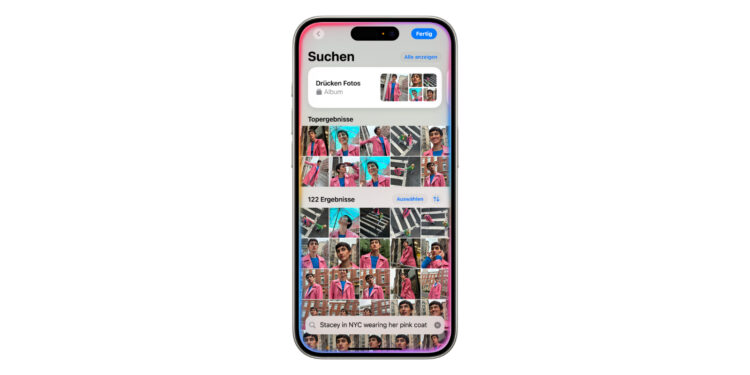Thanks to Apple Intelligence, the Photos app on your iPhone, iPad and Mac offers new ways to organize, edit and present your images and videos. Whether you're looking for a specific photo, creating personal throwback films or removing distracting objects from your images - Apple Intelligence makes it easy and efficient. Below we'll show you how to make the most of the features and which devices are supported.
Apple Intelligence is a powerful technology that uses machine learning to help you better search your media library, create impressive videos, and professionally edit photos. This feature lets you experience your memories in a way that was previously unthinkable. Users of the latest iPhone models in particular benefit from the high level of precision and versatile options. Here you can find out step by step how to use the functions in the Photos app.
Search for specific images and videos
Searching your library is particularly convenient with Apple Intelligence. Instead of laboriously scrolling through hundreds of photos, you can simply describe what you are looking for in the search bar.
- Open the Photos app on your iPhone.
- Tap the search bar and enter a description, for example:
• “Maya skateboarding in a tie-dye shirt”
• “Holiday in the mountains with snow”
• "Dog on the Beach" - The app shows you all the matching results. You can:
• Click “Show all” to get a complete overview.
• Mark results with “Select” and share the desired photos or move them to an album.
• Use the filter button to sort the results by time or other criteria.
Important: The feature is available for the iPhone 16 series, the iPhone 15 Pro and the iPhone 15 Pro Max, as well as any iPad with A17 Pro or M1 and newer, as well as Macs with M1 or newer. The prerequisite is that the device has at least iOS 18.1, iPadOS 18.1 or macOS 15.1 (iOS 18.4, iPadOS 18.4 or macOS 15.4 in the EU) installed.
create retrospective films
A highlight of the Photos app is the ability to create throwback movies. With just a few inputs, you can create impressive short films that summarize your favorite moments.
- Open the Photos app and scroll down to the Memories section.
- Tap "Create".
- Enter a description, such as "Summer vacation 2024" or "Family celebration in the park."
- Apple Intelligence automatically selects the best photos and videos, sorts them into chapters and adds suitable music.
The result is an emotional film that is perfect for private memories or sharing with friends and family.
Remove disturbing objects – Clean-Up
With the Clean-Up tool in the Photos app, you can remove distractions from your images. Whether it's an unsightly background or a distracting object, Apple Intelligence makes it easy to enhance your photos.
- Open a photo in the Photos app and tap Edit.
- Select the Clean tool.
- Tap or swipe on distracting objects to remove them.
- Zoom in on the image if you want to work more precisely.
- Once you're done, tap Done.
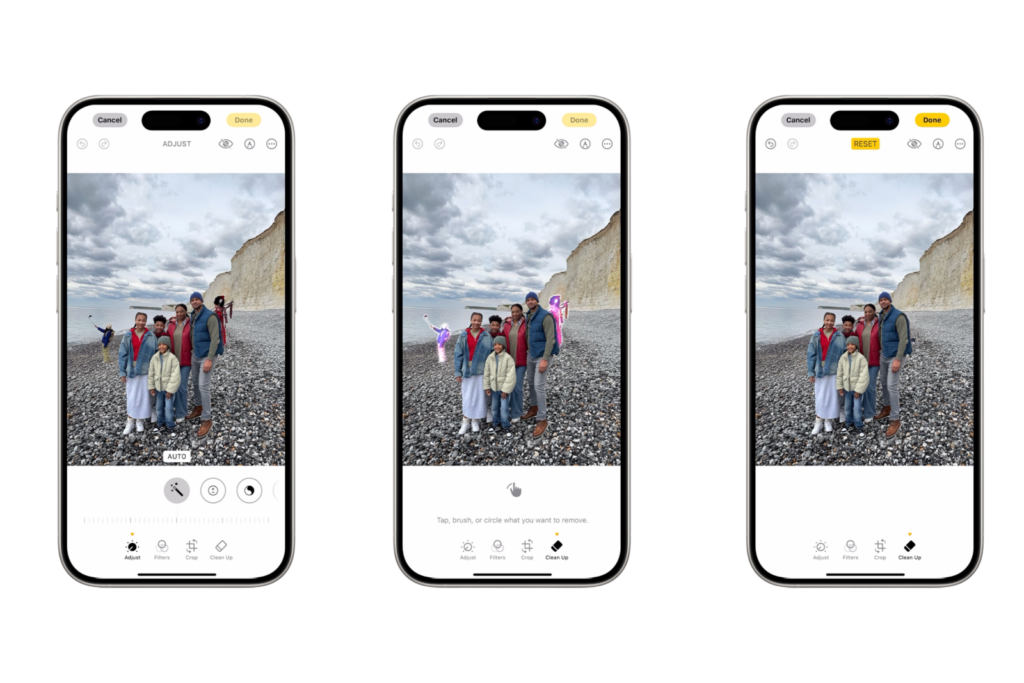
Notice: In many cases, Apple Intelligence automatically detects potentially distracting objects and highlights them so you can remove them with a single tap.
The cleanup tool is also available on the latest iPhone models with iOS 18.1 (in the EU from iOS 18.4).
Apple Intelligence: Easier and better photo editing
Apple Intelligence is a powerful tool that turns your iPhone into a creative and efficient tool. Whether it's precise search functions, impressive retrospective films or simple photo editing - the Photos app offers you a variety of ways to take your memories to the next level. If you own one of the supported iPhone models, it's worth trying out these features. With Apple Intelligence, managing and editing your photos is easier, faster and more versatile than ever before. Discover a whole range of useful tips and tricks related to Apple Intelligence! Here you will find everything Important information to make the most of the smart features of your Apple devices – have fun browsing and trying them out! Looking for accessories? Our Amazon Storefront is your destination for high-quality products, including for HomeKit! (Image: Apple)
- With Apple Intelligence: Focus and notifications under control
- Apple Intelligence: Quickly summarize web pages
- Apple Intelligence in the Mail app: All functions at a glance
- Setting up Apple Intelligence: Simple instructions and tips
- Apple Intelligence: How the "writing tools" work