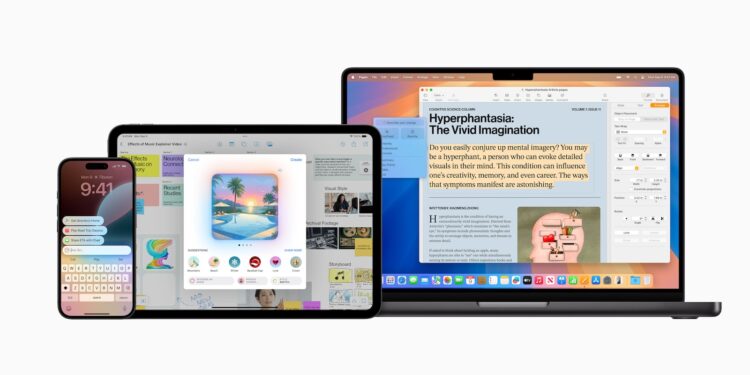Apple Intelligence offers you innovative functions on modern devices such as "writing tools", "image creation" and the integration of ChatGPT. These tools make everyday life easier, but can also be restricted in certain situations or for certain user groups. With the "Screen Time" settings you have the option of specifically controlling access to these functions. Below you will find out how this works, which devices are supported and what you should pay attention to.
Apple Intelligence combines powerful AI functions with the intuitive operation of Apple devices. Whether for creative projects, efficient work or entertainment - the possible uses are diverse. Nevertheless, there are situations in which it makes sense to regulate access to these tools, for example to avoid distractions or to limit use by children. The "Screen Time" function gives you control and allows you to adapt access to your needs.
Which devices support Apple Intelligence?
Apple Intelligence is not available on every device. The features are only available on the following models:
- iPhone 16 models
- iPhone 15 Pro and iPhone 15 Pro Max
- Mac or iPad with M1 chip (or newer)
- iPad mini (A17 Pro)
Block access to "writing tools"
Apple Intelligence's "Writing Tools" are ideal for text editing and creative idea generation. If you want to block this function, follow these steps:
- Open the settings on your device.
- Select Screen Time.
- Tap Restrictions and turn it on if it isn't already turned on.
- Go to Intelligence & Siri and select Writing Tools.
- Set the setting to Do not allow to block access.
Block access to "Image Creation" functions
Apple Intelligence offers creative tools such as Image Playground, Genmojis, and Image Creation with Image Creation. To limit these features, follow these steps:
- Open Settings and select Screen Time.
- Enable restrictions if they are not active.
- Select Intelligence & Siri and tap Imaging.
- Select Do not allow to disable the feature.
Block access to the ChatGPT extension
ChatGPT integration is another handy feature of Apple Intelligence. If you want to disable it, follow these steps:
- Go to Settings and tap Screen Time.
- Enable restrictions if they are still disabled.
- Go to Intelligence & Siri and tap ChatGPT extension.
- Select Don't Allow to block access.
Note on Apple Intelligence
Apple Intelligence is based on generative models that can produce a variety of results. However, you should always check important information for accuracy. This recommendation is especially important when using features like ChatGPT.
Screen Time: Your Tool to Control Apple Intelligence
Apple Intelligence is a versatile tool that can enrich your everyday life. At the same time, Apple offers you "Screen Time" as an easy way to control access to these functions according to your needs. Whether you want to minimize distractions or make your children's devices safer, you can use the steps above to set specific restrictions. Discover a whole range of useful tips and tricks related to Apple Intelligence! Here you will find everything Important information to make the most of the smart features of your Apple devices – have fun browsing and trying them out! Looking for accessories? Our Amazon Storefront has the solution! (Image: Apple)
- Using Apple Intelligence in the Messages app
- Apple Intelligence: The best tips for your Photos app
- With Apple Intelligence: Focus and notifications under control
- Apple Intelligence: Quickly summarize web pages
- Apple Intelligence in the Mail app: All functions at a glance
- Setting up Apple Intelligence: Simple instructions and tips
- Apple Intelligence: How the "writing tools" work