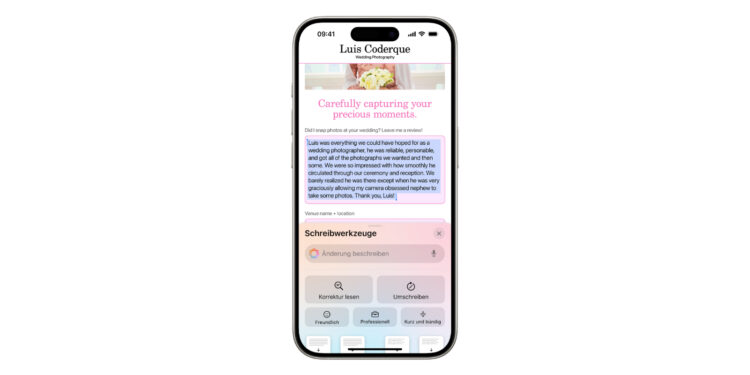With Apple Intelligence, Apple has introduced a powerful feature that revolutionizes writing on your iPhone. Whether you want to correct, rewrite, summarize or completely rewrite texts - Apple Intelligence supports you. This feature is more than just a practical tool: It saves time, improves the quality of your texts and helps you to optimally design your content. Below I will show you how you can use the writing tools with Apple Intelligence to edit your texts professionally.
Apple Intelligence is a built-in feature designed for the latest generation of iPhones. It's available on all iPhone 16 models, as well as the iPhone 15 Pro and iPhone 15 Pro Max, all with iOS 18.1 or later. iPads with A17 Pro or M1 and later, and Mac devices with M1 or later are also supported. Writing tools are available directly in apps and websites, so you can use them almost anywhere you type. Whether for business, academic, or personal use, Apple Intelligence is versatile and easy to use.
Correcting texts made easy
Apple Intelligence allows you to efficiently check your texts and correct errors. Proofreading is particularly useful if you want to optimize spelling, grammar and style. To check your text, first select it and tap "Forward" followed by "Writing Tools". Alternatively, you can select the "Apple Intelligence" button in the top right of the keyboard. Then tap "Proofread". Apple Intelligence highlights errors with a glowing line and offers you several options:
- View changes and explanations
- Accept or reject corrections
- Switch between the original and edited version
- Restore the original version of the text
At the end, tap "Done" to complete the revision. This function is particularly useful if you want to keep your texts error-free and understandable.
Rewrite and adapt texts
If you have written a text and want to reword it, Apple Intelligence offers flexible rewriting options. You can adapt the style and tone of the text to suit the respective audience or task. To rewrite the text, select it and open the writing tools. There you will find the "Rewrite" option. You can:
- Neutrally rephrase
- Customize in a specific style such as “friendly”, “professional” or “succinct”
- Have it rewritten according to your own description, for example: “Write this text more vividly”
The rewritten version will appear immediately, and you can further customize it by clicking Rewrite again or restoring the original version.
Summarize and structure texts
Another practical function is summarizing texts. This allows you to quickly grasp the most important content of a text without having to search for a long time. Select the text you want to summarize and open the writing tools. There you have several options:
- Condense the text into a short summary
- Present the most important points as bullet points
- Structure the text in a list or table
You can copy the summary, replace the original text, or share the overview. This feature is particularly useful for long texts where you need a quick overview, such as reports or longer articles.
Writing texts with ChatGPT
The ChatGPT extension in iOS 18.2 lets you create text directly from the writing tools. This is ideal if you need inspiration or want to generate content for specific purposes. Tap "Compose" and describe what ChatGPT should write for you. For example, you could say: "Write an invitation for a birthday party" or "Create a blog post about eco-friendly travel". ChatGPT will then create a suitable text. You can further customize the suggestions, rewrite them, or restore the original version. Note that you must be at least 13 years old to use this feature and may need to provide additional input to explain what you want in more detail.
Apple Intelligence as an indispensable helper
Apple Intelligence brings a whole new dynamic to the writing process. With the functions for proofreading, rewriting, summarizing and composing, you can improve texts and edit them efficiently in almost any situation. Whether you write for work, study or privately - this function is a powerful tool that makes your everyday life easier and noticeably increases the quality of your content. To use Apple Intelligence in German, you need iOS 18.4, iPadOS 18.4 or macOS 15.4 or higher. Try Apple Intelligence and discover how easy and effective writing on your iPhone can be. Discover a whole range of useful tips and tricks related to Apple Intelligence! Here you will find everything Important information to make the most of the smart features of your Apple devices – have fun browsing and trying them out! Find the best accessories in our Amazon Storefront – a large selection of top brands is waiting for you, also for HomeKit! (Image: Apple)
- Using AirPods Pro 2 for hearing tests: How it works
- Setting up Apple Intelligence: Simple instructions and tips
- Apple Audio Lab: The path to the world's best listening experience