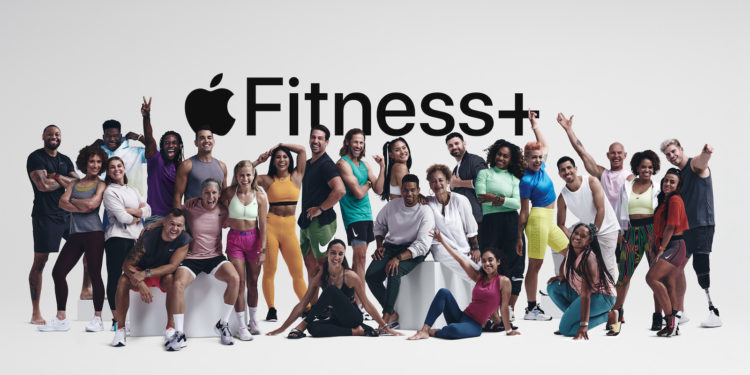When you do a workout through Apple Fitness+, you can make some minor adjustments to the metrics shown on the screen. Here's how to do it.
With a connected Apple Watch, you'll see your workout time, heart rate, total calories burned, and active calories burned, as well as your Apple Watch's rings in the corner. Most of this isn't customizable, but you can choose to show elapsed or remaining time in a workout.
Adjust training data in Apple Fitness+ – here's how
- Start a workout on your iPhone, iPad or Apple TV.
- Tap the screen if you're using an iPhone or iPad, or the touch surface of the Apple TV remote if you're using an Apple TV. You can also use the Remote Control Center app on Apple TV.
- Tap or select the Metric Editor button, which looks like a rectangle with a smaller square in the upper left corner.
- Select “Show elapsed time,” “Show remaining time,” or “Off.”
In some workouts you will also see a burn bar that allows you to compare your performance with others who have completed the same workout. It is available for the training types High Intensity Interval Training, Treadmill, Cycling and Rowing and can also be turned off via this interface if desired - have fun with your next workout. Are you looking for a sports mat? Then take a look in our Amazon Storefront - there you will find some interesting offers. (Image: Apple)
- Apple Fitness+: How to subscribe to the service
- Apple Fitness+: How to start workouts
- Apple Fitness+: How to pause and resume workouts
- Apple Fitness+: How to save a workout to your favorites
- Apple Fitness+: How to view training summaries