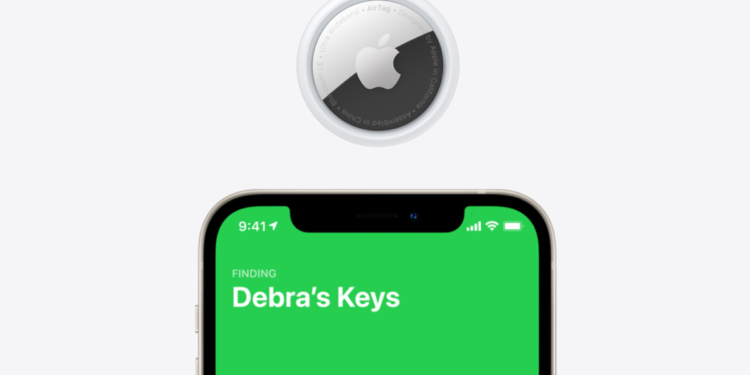Apple's AirTags are small, button-shaped trackers that can be attached to items like keys and wallets. These accessories can be located using the “Find My” app. Below we look at precision search, also known as “exact search”.
If you have an AirTag furnished and attached to an item, you can track that item in the “Find My” app. Find My uses Bluetooth signals from a lost AirTag to transmit its location back to the owner. In addition to Bluetooth, each AirTag is also equipped with a U1 ultra-wideband chip.
“Precise Search”: The U1 chip supports precision search
On devices that also have a U1 chip, there is a precision search feature - known as "Exact Search". This allows the distance of a misplaced object to be determined more precisely, as long as the AirTag attached to it is within range. This means that if users want to find a lost item and have an iPhone 11 or 12, Accurate Find will guide the user to their lost AirTag using input from the camera, ARKit, accelerometer, and gyroscope, and provide them with sound, haptics, and visual feedback lead. Very specific directions are displayed to guide the user directly to where the lost item is, which can be very convenient. Accordingly, the precision search is compatible with the following devices:
- iPhone 11
- iPhone 11 Pro and iPhone 11 Pro Max
- iPhone 12 and iPhone 12 mini
- iPhone 12 Pro and iPhone 12 Pro Max
How to use precision search
To use Precision Search if you have one of the compatible iPhone devices, you'll need to turn it on in Settings, which is probably already turned on. But let's take a look. So open your iOS Settings and tap on the “Privacy” section. Now navigate to “Location Services” and then select “Find My”. Now make sure that “Precise Location” is checked. Now you can get started.
- Open the Find My app – Find My – on your iPhone.
- Now navigate to the “Objects” area.
- Select the AirTag whose exact location you want to determine.
Now tap on the “Search” button. If “Exact Search” is activated, you should also see “Nearby”.
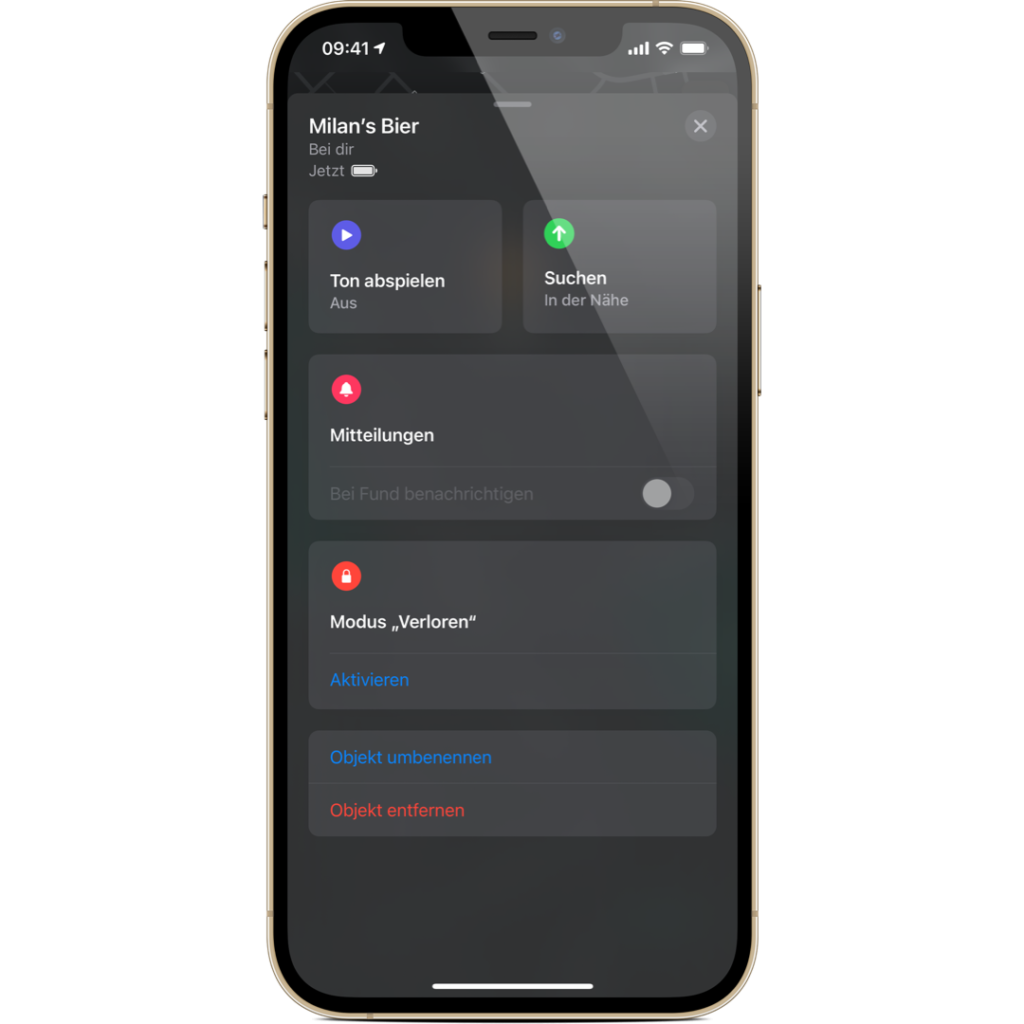
Now move to locate the AirTag and follow the on-screen instructions. You should next see an arrow pointing in the direction of the AirTag. You will also be shown an approximate distance. If the tracker is on another floor, an additional message will appear.

When you approach an object, you get haptic feedback from your iPhone. This signals to you that you are on the right path. The AirTag graphics on the iPhone also change. If you have difficulties, you can play a sound while searching. The precision search will end when you have successfully located your AirTag. Please note, the ultra wideband feature is not supported worldwide. You can find out more about this in our guide “Traveling abroad with AirTags: This is what you need to know“. Are you looking for suitable AirTag cases? Then take a look Amazon over. In our AirTag list you will find trackers and accessories from Apple and third-party providers - have fun browsing. (Image: Apple)