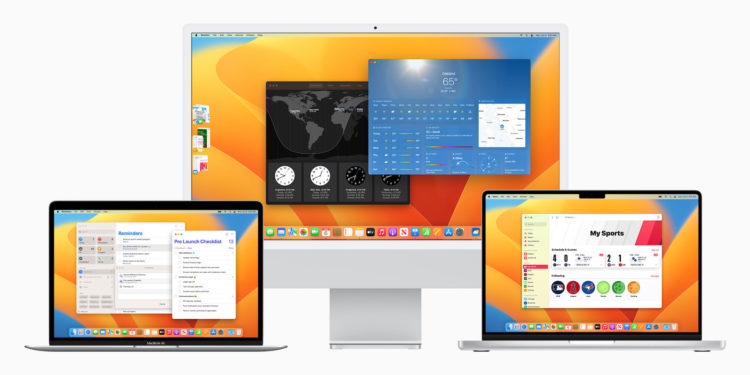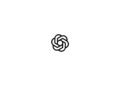New feature details have been documented since the first macOS Ventura beta was released. Below are some of the notable differences revealed since Monday.
In the first developer beta of macOS 13 Ventura, Apple no longer displays an item's sharing options in a standard menu. The Share... option is still available in the right-click context menu, but when you select it, a standalone popover menu now appears above the item in the Finder or on the desktop, listing the Messages contacts above the other sharing options, similar to the Share Sheet in iOS. The same popover also appears when you click the Share button in an app window.
Spotlight Search Improvements
In macOS 13, Apple integrated Quick Look into Spotlight search, which lets you take a quick look at a file that appears in your search results without opening it in the associated app. Quick Look also continues to support text-based clipboard actions, so you can now copy and paste content from documents after searching for it with Spotlight. Other improvements include that Spotlight now uses the entire search window to display information-rich web results, and it can also pull results from your photos library, with full Live Text support, meaning you can even search for text that appears in your images with Spotlight.
Rich Links in Mail
In macOS 12, when you paste a web link into a Mail message, only the web address appears in the body of the message, and the recipient receives no information beyond the contents of the URL. In contrast, macOS 13 inserts Rich Link Previews into emails. Rich links display a preview of the website being linked to, giving the recipient an idea of the content they'll see when they click the page to open it.
Stage Manager works with multiple desktops
Stage Manager is one of the most important features of macOS 13 and Apple's latest attempt to clear the desktop clutter that can arise when you have multiple apps and app windows open at once. Stage Manager shifts all applications open in the background to the left, so that the most recently opened and active app stays in the middle of the screen. Clicking on another app in the side column will swap it with the app currently in the middle, and so on. Stage Manager also works with separate Desktop Spaces, so you can have multiple instances of Stage Manager organizing different groups of apps on different desktop screens. It's also possible to hide the Stage Manager column of apps by enlarging the active app window or moving it to the left edge of the screen. A submenu option in Control Center lets you do the same.
Continuity Camera in QuickTime Player
Continuity Camera lets Mac owners use their iPhone as a webcam in FaceTime, Zoom, Teams, and other third-party video conferencing apps. It also works natively in QuickTime Player, allowing users to record movies and control various recording settings. In QuickTime, users can choose whether to record using the iPhone's microphone or the Mac's. For example, it's possible to record the video from the iPhone and the audio from the Mac. Continuity Camera also brings your iPhone's Center Stage feature to your Mac, even if it's not natively supported, like on the iPad. The same goes for Studio Light and Portrait mode.
macOS Ventura: Other Features
- Siri can start timers
- Live Subtitles option in Accessibility settings
- Playlist search in the Music app
- Gradient options for the desktop wallpaper
macOS Ventura will be available to all users in the fall, probably in October publishedAccording to Apple, a public beta will be available from July. Whether your device is compatible with the new software, you can find out here. (Image: Apple)