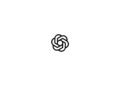Apple today released an official support document alerting customers setting up their new iPhone 14 and iPhone 14 Pro to potential issues.
Due to activation issues on iOS 16.0, iMessage and FaceTime may not work properly. See the iPhone 14 issues belong:
- You cannot receive iMessages or FaceTime calls.
- You see a green message bubble instead of a blue one when you send a message to another Apple device.
- Conversations in Messages appear as two separate threads instead of one.
- Recipients will see that your messages come from a fake account, for example, your email address if you selected your phone number.
In short, iOS 16.0 has device setup bugs related to device activation with iMessage and FaceTime.
iOS 16.0.1 should help
This is obviously bad timing, as so many customers are receiving the iPhone 14, iPhone 14 Pro, and iPhone 14 Pro Max today with iOS 16.0 pre-installed. But Apple has already fixed these issues with the release of iOS 16.0.1, which rolled out yesterday. Apple says the iMessage and FaceTime issues should be resolved after updating to the latest iOS version. As part of setting up your device, your new iPhone may prompt you to update before you even reach the home screen.
iPhone 14: How to fix iMessage and FaceTime problems
If that's not the case, after installing your iPhone 14, go to Settings -> General -> Software Update and update to the latest available version. If you're still having issues with iMessage and FaceTime after updating to iOS 16.0.1, you may need to fiddle around with the iMessage settings a bit. Follow these steps:
- In the Settings app, tap Cellular. Make sure your phone line is turned on. If you use multiple SIM cards, make sure the phone number you want to use is selected and turned on.
- In the Settings app, tap Messages. Then tap Send & Receive.
- Tap the phone number you want to use for messages.
- Go back to the Settings app and tap FaceTime.
- Tap the phone number you want to use for FaceTime.
Following these steps should reset the activation process for these services and your iPhone 14 should then work normally again. (Image: Apple)