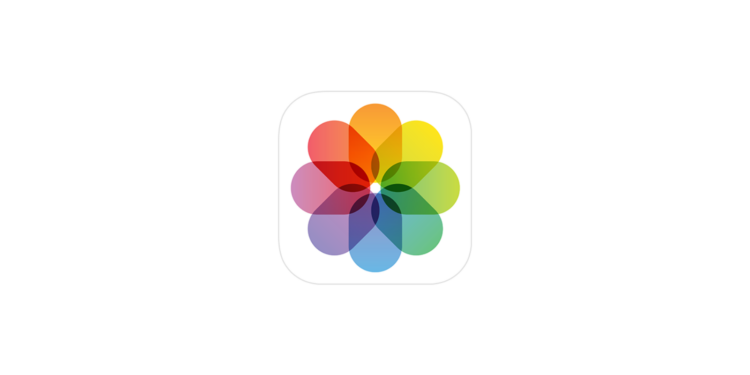With the release of iOS 18, Apple has made a notable overhaul of its Photos app. One of the most used applications on the iPhone, this app now has a new, unified design and a host of new features aimed at making organizing, editing, and sharing photos even easier and more intuitive. This comprehensive guide details all the new features in the iOS 18 Photos app so you don't miss any of the exciting features.
The Photos app has undergone a radical transformation in iOS 18, changing not only the way it looks but also the way you interact with your photos. These changes might seem strange at first, but they offer you an improved user experience and numerous ways to enjoy and manage your photos in a whole new way. Apple has continuously made adjustments during the beta testing process to optimize the app and ensure it meets users' needs.
Consistent design and new user interface
With iOS 18, Apple has completely redesigned the Photos app, moving the previously separate tabs into an all-in-one view. Instead of switching between different areas of the app, you now simply scroll down to discover additional content. The Photo Library remains the central starting point you see when you open the app, but navigation has been replaced with an intuitive swipe gesture. The photo grid, which displays about 30 images at a time, allows you to swipe down to get to the full Photo Library view, where you can organize your photos by years and months. The Days option has been removed, but you can see a collection of the last few days if you scroll down further. Another new addition is the blue Quick Access Search icon, available in every view, as well as the Select button, which lets you mark multiple images at once.
Improved filtering and sorting functions
The filtering and sorting options in the Photos app have been significantly expanded in iOS 18. In the full library view, which you can access by swiping down, you can sort your photos by the date they were taken or when they were added. The icon with the two arrows gives you access to various filters that allow you to, for example, only display your favorites, edited images, videos or screenshots. There is also a separate "View Settings" tab that allows you to remove certain content from your library, such as screenshots or images that have been shared with you. Here you will also find the "Zoom in", "Zoom out" and the "Aspect Ratio Grid" tools, which give you even more precise control over how your photos are displayed.
Collections and Personalization
The iOS 18 Photos app puts a special focus on Collections, which essentially act as albums where photos are grouped by subject, location, type, and other criteria. Everything outside the photo grid is considered a “collection,” allowing you to better organize your photos.
- Recent Days: This collection shows you the most recent images organized by date. You can scroll through the collection or tap the collection name to get a detailed view by days. This replaces the previous "Days" view from iOS 17.
- Albums: Here you'll find a collection of all the albums you've created, including those you share with others.
- People and pets: Thanks to machine learning, iOS automatically recognizes people and pets in your photos and groups them into corresponding albums. What's new is that these albums now also support groups, so photos of the same people or pets are grouped together.
- Memories: This collection includes automatically generated slideshows created by iOS 18, as well as the new “Apple Intelligence Memory Maker” slideshows, which are discussed in detail below.
- Trips: This collection shows your photos from different places you have visited. By tapping on the dates you can view your trips organized by year.
- Shared Albums: This lists all the albums that you share with others or that have been shared with you.
- Pinned Collections: A new feature in iOS 18 is the ability to pin collections or albums for quick access to your favorite content. These collections stay pinned to the top of the photo grid so you can quickly access them at any time.
- Media types: This section allows you to filter your photos according to the different shooting modes, such as videos, selfies, live photos, portraits, panoramas, slow motion, screenshots, screen recordings, spatial images and RAW photos.
- Other: Here you will find useful filters for special image types such as receipts, handwriting or QR codes, which allow you to quickly access these images.
- Suggestions for background images: The Photos app offers you a collection of images that are ideal as background images. These images are automatically adjusted with suitable colors, fonts and effects.
You can customize the order of these collections to your liking by scrolling to the bottom of the Photos app and tapping “Adjust & Reorder.” From here, you can remove collections, reorder them, or add new collections that are especially important to you.
Pinned Collections
Pinned collections are another useful feature in the iOS 18 Photos app. This section allows you to pin any collection, album, or media type for quick access. You can add content here that you care about and use frequently, such as specific trips, pet albums, or even useful utilities like screenshots or videos. You can customize pinned collections by tapping Apple's green suggestions or by making your own selections. To remove a pinned collection, just tap the red "-" button, and to rearrange the order, drag the three-level icon to the desired position.
photo editing
The photo editing interface hasn't changed fundamentally in iOS 18, but there are some minor adjustments. Instead of the previous Edit button in the top right, a new icon with three sliders now takes you to the editing interface. The options for sharing, deleting, favorites, and viewing image information are still there, but the positions have been slightly changed. The editing tools themselves are the same as those you know from previous versions, so you can continue to work on your photos in a familiar way. Apple has made sure that the tools remain intuitive while making the app more flexible and accessible overall.
Other and advanced search functions
The Other section in the Photos app has been significantly expanded with iOS 18. While the section in iOS 17 only included a few options such as imports, duplicates and recently deleted images, iOS 18 offers a variety of new categories:
- Hidden: Contains images you've hidden in the photo grid view. Requires a Face ID scan to access.
- Recently deleted: Contains images that were deleted in the last 30 days. A Face ID scan is also required here.
- Duplicates: Allows you to merge duplicate images to save storage space and better organize your library.
- Evidence, handwriting, illustrations, QR codes: These categories help you quickly find and access certain types of images.
- Recently Saved, Recently Viewed, Recently Edited: Gives you a quick overview of your latest activity in the Photos app.
- Documents: Allows you to find and manage images with documents.
- Map: Shows you a geographical overview of your photos, sorted by where they were taken.
- Restored: This album only appears if a picture is missing after an update, such as a picture taken with a third-party app that doesn't appear in your library.
The search function in the Photos app has been significantly improved in iOS 18. Apple has expanded the app's ability to understand natural language, so you can now make more specific searches. For example, you can search for photos that show a specific person in a specific context, like "me with food" or "cat in a box." The app analyzes your library and finds the corresponding photos, making searching much easier. One particularly interesting new addition is the ability to search for specific scenes in videos. The Photos app recognizes what you typed and jumps directly to the corresponding scene in the video. However, this feature requires extensive indexing of your library, which can take some time.
Apple Intelligence: Memory Maker and future features
Apple introduced several features in iOS 18 under the banner of "Apple Intelligence" that make the Photos app even more powerful. One of these features is the "Memory Maker," which lets you create custom memory movies from your photos and videos. This feature uses text prompts to generate a mini narrative that is then accompanied by music. You can access the Memory Maker in the "Memories" collection and start creating your own memories by entering a topic, like "My cat through the years" or "Exploring Ireland." The app automatically selects the best images from your library and creates a cohesive story that you can customize as you wish.
Additional Apple Intelligence Features
There will also be a "Clean" feature that will allow you to quickly and easily remove unwanted objects in your photos. This feature will be particularly useful for removing distractions from your shots and focusing on what's important. Another exciting new feature is the integration of "Image Playground", an app that allows you to create images based on text prompts. This feature will be integrated into the Photos app in the future and will allow you to work creatively with your photos and create new, unique images. Note: Apple Intelligence is not available in the EU for the time being!
iOS 18 Photos app: An indispensable update for iPhone users
The redesign of the Photos app in iOS 18 marks an important step in the evolution of Apple's software. With new features, a simplified design, and expanded customization options, the app now offers you even more ways to organize, edit, and use your photos creatively. Although the changes require some adjustment at first, you'll quickly find that they significantly improve the user experience and help you get the most out of your photo library. iOS 18 sets new standards for the Photos app, making it an indispensable tool for anyone who wants to capture and share their memories on iPhone. Time for some fresh accessories? Visit our Amazon Storefront and discover a wide range of products from leading manufacturers, including for HomeKit! (Image: Apple)
- iOS 18 Passwords App: Features and Benefits
- iOS 18 Update: What's new in Safari?
- iOS 18 and ChatGPT: All important information about the integration
- iOS 18: All new features for the Reminders app at a glance
- Apple Maps in iOS 18: All new features at a glance
- iOS 18: All new features of the Wallet app at a glance
- Apple Music: These new features await you with iOS 18
- Apple Intelligence sets new standards in data protection
- iOS 18: These are the new features in Apple Notes
- iOS 18: All new features of the Messages app at a glance