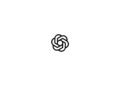Almost all of Apple's main built-in iPhone apps have received new features in iOS 16, including the Photos and Camera apps. Photos has some new features, including an option to remove duplicates and some locked folders for sensitive photos. Additionally, the Camera app can translate text. There are also feature improvements for iPhone 13 models.
In iOS 16, the Hidden and Recently Deleted albums under Other in the Photos app are locked with Face ID or Touch ID and cannot be opened without biometric authentication or a passcode. This change protects the images you have deleted or marked as hidden. This means that someone who has access to your unlocked phone cannot open these albums without further authentication. Incidentally, there is no option to disable this lock. This means that it is built in at the system level and can only be removed by Apple via an iOS update.
detection of duplicates
In iOS 16, your iPhone will automatically detect any duplicate images you have in your Photos app. Duplicate photos will appear in Duplicates under Other in the Photos app, so you can merge them to save space and reduce clutter. The Duplicates album will only appear if you have duplicate photos in your library. As for the merge feature, it's really smart. It retains most of the details and metadata to create the best possible image. For example, if you have a high-resolution copy of a photo and a second copy with more metadata, the Photos app will combine the best features of both photos into a single image. This is where third-party apps can pack in. Note: Once you've upgraded from iOS 16, your iPhone will periodically check for duplicates. This means duplicate images may appear over time and may not be available immediately after installing the update.
Copying and pasting changes
If you want to edit multiple photos in the same way, or if you've made changes to one photo that you want to replicate in another image, you can use the new Copy and Paste Edits tools in iOS 16. To apply this option, edit an image, then tap the three-dot icon in the top-right corner. Then tap Copy Edits to copy everything you changed in the image. Open another photo, tap the three-dot icon again, then choose Paste Edits to make the exact same changes.
Undo and redo changes
To simplify photo editing, iOS 16 adds simple undo and redo buttons, a feature that was missing in previous versions of iOS. The undo and redo buttons let you remove changes you've made to photos one at a time, rather than undoing all changes by completely reversing an image. The undo and redo buttons are located in the upper-left corner of the photo editing interface and appear when you've edited a photo using the built-in editing tools in the Photos app. You can undo and/or redo each change individually, making it quicker to go back and correct a mistake. In previous versions of iOS, you had to manually reset one of the edited parameters to its original state or completely undo the changes.
Sorting albums with people
One small but significant change is that Apple added an option in iOS 16 that allows you to sort the People album by name. You can open the Contacts album and tap the two arrow buttons to change the sorting from Custom Order to Name. If you choose Name, the people in the album will be sorted in alphabetical order.
Shared iCloud Photo Library
iOS 16 adds a new "iCloud Shared Photo Library," which is basically identical to the regular iCloud Photo Library but can be shared with up to five other people. Since this is new and has a lot to offer, we have created a separate article about it.
Copying motifs from images
Although it's not a feature of the Photos app, the Copy Subjects from Images feature is one of the most interesting new features in iOS 16, as it's a bit like a mini version of Photoshop. It lets you drag the subject out of any image. To use the feature in the Photos app, open an image and then long-press on the main subject of the photo until it lights up. From there, you can drag it out or choose the Copy option to copy it to the clipboard. You can paste it into another photo or send it as a sticker in Messages, you can find out more here.
Camera: What's new in iOS 16
When you use Portrait mode, you can blur objects in the foreground of an image for a more realistic depth of field effect. This feature is limited to iPhone 13, 13 mini, 13 Pro, and 13 Pro Max.
translate camera
System-wide translation has been extended to the Camera app in iOS 16, so the iPhone's camera can be used for real-time translation of signs, menus, packaging, and more. Simply open the Camera app and point it at the text you want to translate. Tap the text selection button to select the recognized text, then tap the Translate option for an instant translation.
Improved quality for cinema mode
On the iPhone 13 models, the video recording feature in Cinema mode in iOS 16 is more accurate. It has a better depth of field effect for profile angles and around the edges of hair and glasses. Whether your device is compatible with the new software is compatible, you can find out here. (Photo by MediaWhalestock / Bigstockphoto)