In iOS 15, several areas have been revised and expanded with useful functions. As a result, Safari has undergone a major update. We summarize all the new features below.
Apple has repeatedly tested the Safari app during the beta phase revised and optimized based on user feedback. In addition, several design changes were made. Safari originally received a new design under iOS 15, which included floating tabs, among other things. To be precise, the address bar and tabs were moved to the bottom of the iPhone display. This design change is now available as an option. This means that you can set your own tab view in the Safari section of the Settings app. The "Tab Bar" option moves the address bar to the bottom of the Safari interface, which corresponds to the new design but may not appeal to every user. At the bottom of the Safari interface there is a separate control bar and above it an integrated tab bar and address bar. You can swipe left and right to switch between tabs or tap the bar to start a search or enter a new URL.
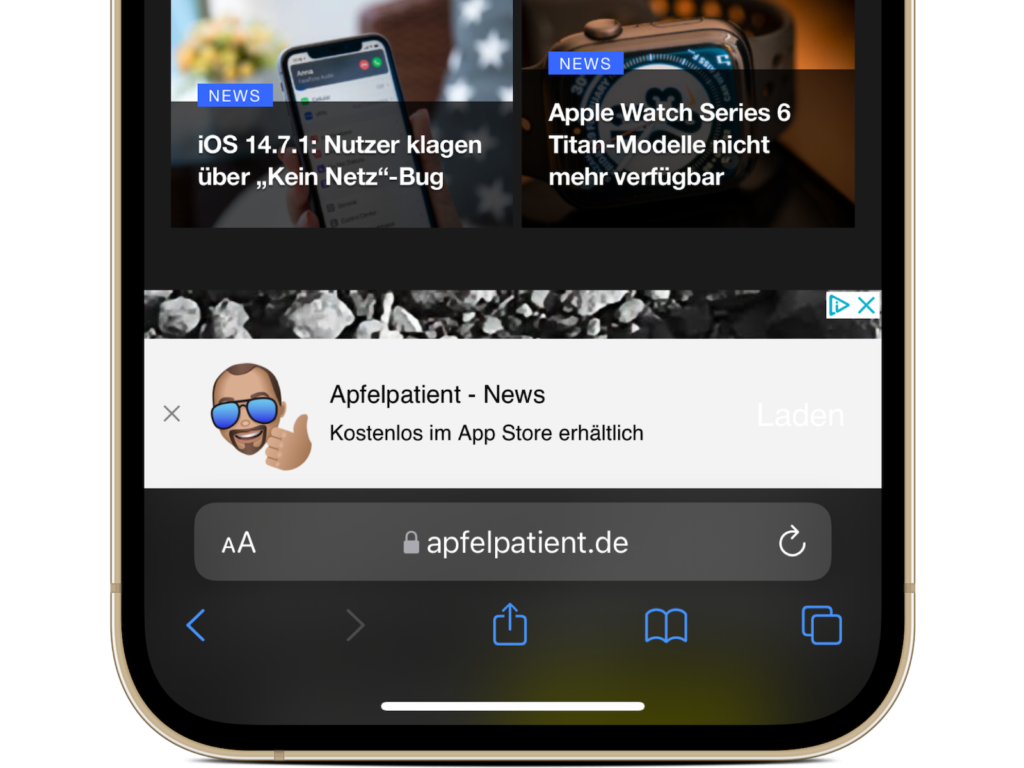
The dedicated control bar was added in a later iOS 15 beta and provides access to the Forward/Back, Share, Bookmarks, and Tabs features. You can access the website settings by tapping the "Aa" icon or reload a page by tapping the Reload button. When you scroll through a website, the entire tab bar folds down so you can see more of the site. Of course, you can bring it back up with a tap. If you choose "Single Tab" instead of "Tab Bar," the address bar and tabs will remain at the top of the Safari window, just as they do in iOS 14. The design of the "Single Tab" option is unchanged from iOS 14, with the same control bar at the bottom of the interface. You can't swipe through tabs with the Single Tab interface and must use the tab switcher instead.
Website tinting in Safari
The Allow Website Tinting feature, available in the Settings app, adjusts Safari's collapsed address bar to match the website's colors so it blends in better with the background. But this only applies when you're scrolling through a website with the address bar expanded. In both Single Tab and Tab Bar modes, the interface takes on the website's colors at the top and bottom, with the coloring extending to the iPhone's status icons.
tab bar in landscape mode
Thanks to the new landscape tab bar setting, when you use your iPhone in landscape mode with Safari, you'll see a Mac-style tab bar that shows all your open tabs and lets you swipe through them.
Drag to refresh
If you under In iOS 15, if you swipe down on a website, the page will refresh immediately. So you no longer have to tap the reload icon.
tab groups
In iOS 15, tabs can be saved in tab groups. This allows you to keep a series of tabs that you have open without these tabs having to be active. Grouping also allows for much better organization. Since the groups can be individually titled, the whole thing is of course much clearer. For example, you could set a tab group as "Work" and open tabs in it that include your work. You can do the same thing when planning your vacation, for example.
Create tab groups in iOS 15 – here's how
To create a tab group, simply open all the websites you want to include, tap the Tabs button with the down arrow, then tap "New Tab Group from XY Tabs." You can also use this option to create a new empty tab group that tabs can be added to later. Long-press an open tab (or the main address bar if you have single tab view enabled) to add it to a tab group. To load a tab group, tap the Tabs button, then tap the group's name in the list. All your tab groups will sync across devices, so you can access them on iPhones and iPads running iOS 15 and iPadOS 15, and Macs running macOS Monterey.
tab overview grid
In iOS 14, all your open tabs are shown in a card-like interface that you can swipe through. But in iOS 15, the open tabs are shown in a grid view. You can tap the tab button (two overlapping squares) to open the grid window that shows all your open tabs. Tapping the "X" in the corner of a tab closes it.
Customizable homepage
In addition, Apple has added the ability to customize Safari much better in iOS 15. This means you can also personalize your home page much more. This feature was already available on macOS, but now it is also available on iOS devices. To customize the home page, open a new, empty tab, scroll all the way down and tap the "Edit" button. You can choose whether to display favorites, frequently visited pages, content shared with you, privacy report information, Siri suggestions, reading list and iCloud tabs on the home page. There is also an option to make the home page look the same on all devices and a switch that lets you upload the background image of your choice.
Improvements to intelligent tracking prevention
With updates to Smart Tracking Prevention, the feature that blocks websites from tracking your web activity, trackers can now no longer access your IP address to build a profile of you.
HTTPS upgrade
On iOS 15, Safari automatically refreshes websites known to support HTTPS instead of HTTP, which is insecure.
iCloud Private Relay
iCloud Private Relay is a privacy feature that ensures all your Safari traffic is encrypted. As we have already explained, iCloud Private Relay protects your IP address and separates it from the websites you visit by using two separate internet relays. The feature sends all web traffic to a server managed by Apple, where information such as the IP address is stripped. Once the information is removed, the traffic (your DNS request) is sent to a second server operated by a third-party company, where it is assigned a temporary IP address. Only then is the traffic forwarded to its destination.
No more tracking
Through a two-step process involving both an Apple server and a third-party server, iCloud Private Relay prevents anyone, including Apple, from determining a user's identity and linking it to the website the user is visiting. With this system, Apple knows your IP address and the third-party provider knows the website you're visiting. Because the information isn't linked, neither Apple nor the partner company has a complete picture of your browsing behavior, including your location and more. Normally, websites have access to this data and can use it in combination with cookies to build a profile of your preferences. But iCloud Private Relay prevents exactly that.
web extensions
On iOS 15, Safari supports web extensions that can be downloaded and installed from the App Store. Available extensions include content blockers, VPNs, and more.
Live-Text
With iOS 15, iPhones and iPads can use a new Live Text feature to detect text in any image, including images you find in Safari. Any Safari image that contains text can be selected, copied, pasted, and translated. To use Live Text in Safari, long-press any image, then tap Show Text. From there, you can select and interact with the text like you would any other text on an iPhone.
Shared with you
The new Shared with You option, which can be seen on the Safari home screen, summarizes all the links you've received in the Messages app and other apps like social networks that support the Shared with You feature. This new section is designed to make sure you don't miss any links that have been sent to you. In addition, it shows you who sent which link to you. If you want to learn more about iOS 15, check out our comprehensive summaries that we've listed for you below - enjoy. (Photo by Brandon Romanchuk / Bigstockphoto)
- iOS 15: All the new features in the Health app
- iOS 15: All the new features in HomeKit
- iOS 15: All new features in the weather app
- iOS 15 innovations: How Apple makes Siri better
- iOS 15: All new features in Find My at a glance
- iOS 15: All the new notifications
- iOS 15: All new features in iMessage at a glance
- iOS 15: All the new features in FaceTime
- iOS 15: All the new features in Notes and Reminders





